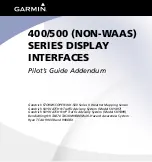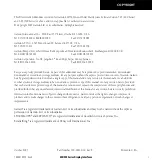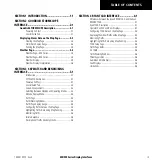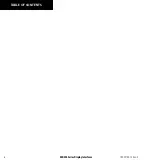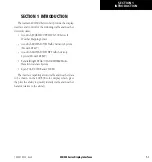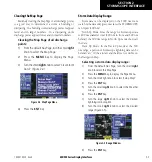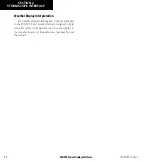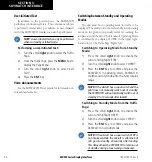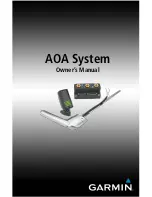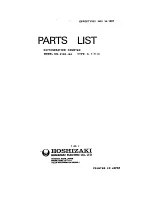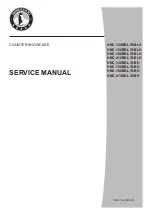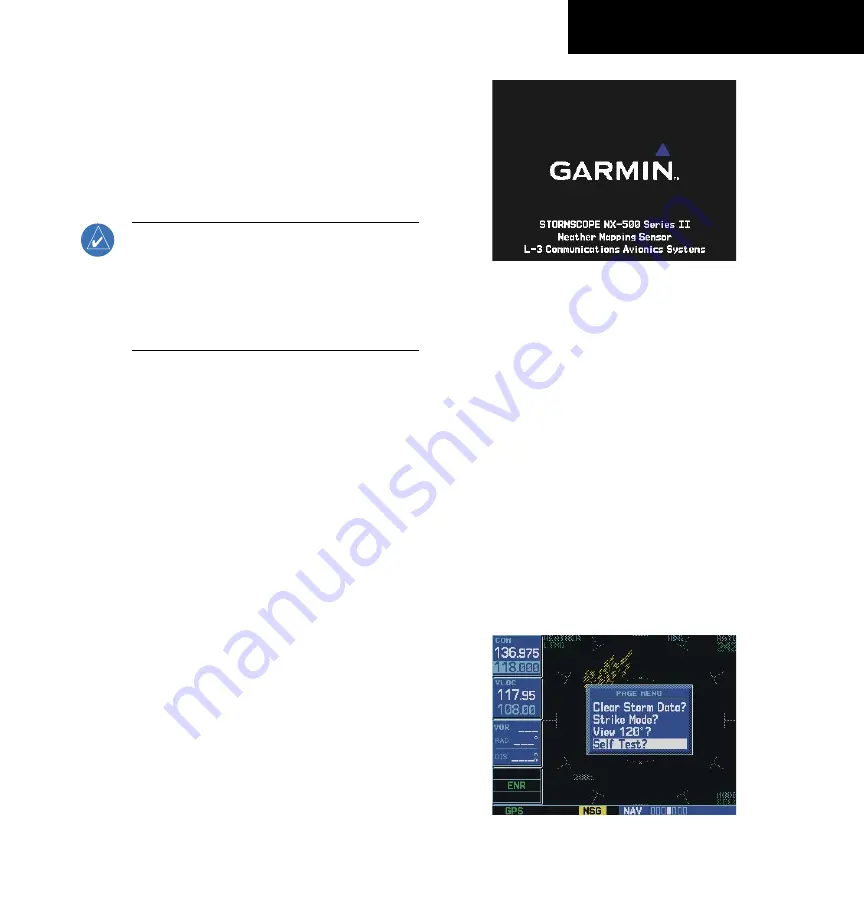
400/500 Series Display Interfaces
2-1
SECTION 2
STORMSCOPE INTERFACE
190-00140-10 Rev. E
SECTION 2 GOODRICH
STORMSCOPE INTERFACE
GOODRICH STORMSCOPE DESCRIPTION
NOTE:
The Stormscope is not intended for
hazardous thunderstorm penetration. Displayed
weather information is approved for weather
avoidance only. Refer to the WX-500 User’s
Guide for a detailed description of Stormscope
operation.
The Goodrich STORMSCOPE WX-500 Series II
Weather Mapping Sensor is a passive weather avoidance
system that detects electrical discharges associated with
thunderstorms within a 200-nm radius of the aircraft. The
STORMSCOPE measures relative bearing and distance
of thunderstorm-related electrical activity and reports
the information to the display. Interfaces are currently
only available for the WX-500 Series II STORMSCOPE
System.
Power-Up Self-Test
The power-up self-test (Figure 2-1) ensures that the
WX-500 functions are operating properly. An error
message is displayed on the Message Page if data is no
longer being received.
Figure 2-1 Stormscope Power Up Page
User-Initiated Test
In addition to the power-up test, the WX-500 performs
a continuous self-test. This continuous self-test is
performed several times per minute. A user-initiated test
can also be performed. The WX-500 Pilot’s Guide lists all
of the possible faults, probable causes, and recommended
actions if system failures are noted.
Performing a user-initiated test:
1) From the default Nav Page, turn the small
right
knob to select the Weather Page.
2) Press the
MENU
Key to display the Page
Menu.
3) Turn the small
right
knob to select ‘Self-Test?’
(Figure 2-2).
Figure 2-2 Weather Page Menu
4) Press the
ENT
Key.
Содержание GPSMAP 400 series
Страница 2: ......
Страница 6: ...400 500 Series Display Interfaces iv TABLE OF CONTENTS 190 00140 10 Rev E...
Страница 8: ...400 500 Series Display Interfaces 1 2 SECTION 1 INTRODUCTION Blank Page 190 00140 10 Rev E...
Страница 27: ......