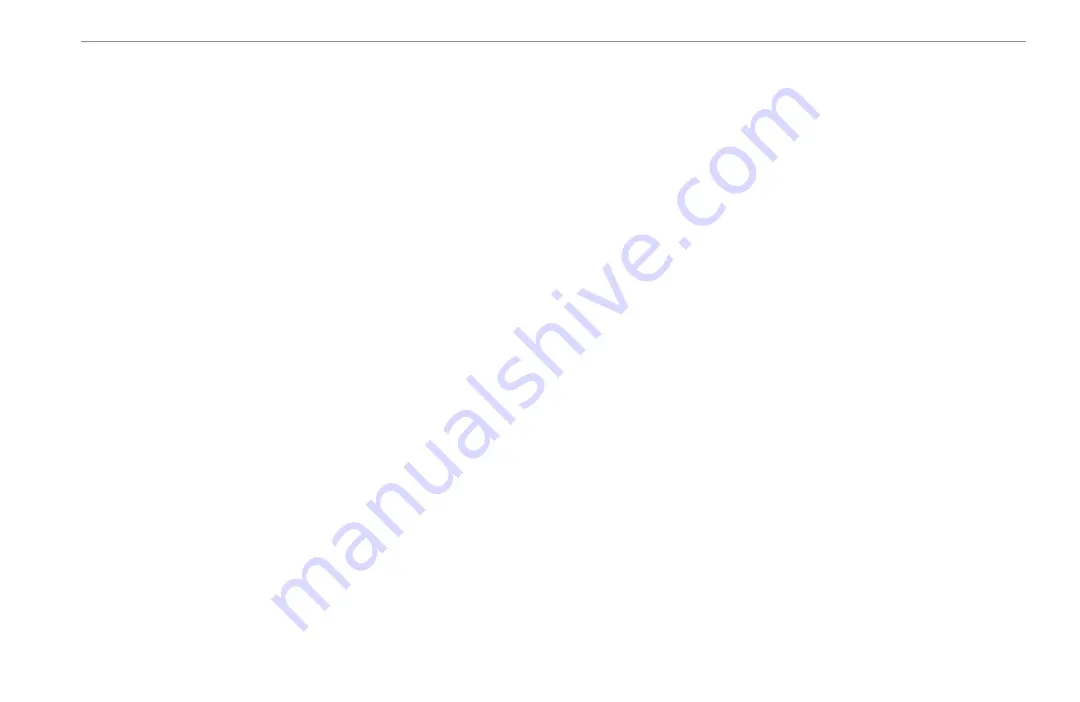
GPSMAP 3205 Owner’s Manual
101
I
NDEX
I
installation i
invert route 25
L
labels 67
limited warranty 97
log, temperature 81
log and graph scale 81
log duration 70
setting up 90
using 90
M
magnetic north 60
Card tab 54
Celestial tab 46
GPS tab 42
Highway tab 71
Routes tab 49
Temp tab 70
Trip tab 47
main pages
Compass Page 39
configuring 31
Highway Page 40
manage user card 54
manual conventions i
map cursor 35
map outlines 65
distance and bearing 37
ranges 36
map pointer 10
moving 10
detail sub tab 66
nav sub tab 67
Maritime Mobile Service Identity.
See
MMSI
merge from card 54
messages 94
MOB 23
moon phase 46
N
narrow beam 73
NAV/MOB Key 2, 19, 22, 53
NMEA 61
NMEA interface 62
NMEA output setup 62
O
on-screen buttons 9
options
P
position format 59
position mode 35
position report 52
POWER Key 2
pressure 60
product registration 97
proximity waypoints 19
Q
QUIT Key 2
R
re-evaluate route 25
referencing waypoints 17
review waypoint page 15
ROCKER Key 2
navigating 25
planning 29
TracBack 21
S
satellite location 87
saved tracks 51
serial number
electronic 58
set position 6
simulator 58
turning off 7
turning on 6
Содержание GPSMAP 3205 - Marine GPS Receiver
Страница 1: ...GPSMAP 3205 color chartplotter owner s manual...
Страница 111: ......




































