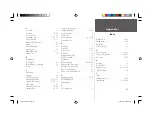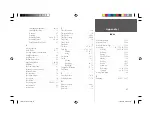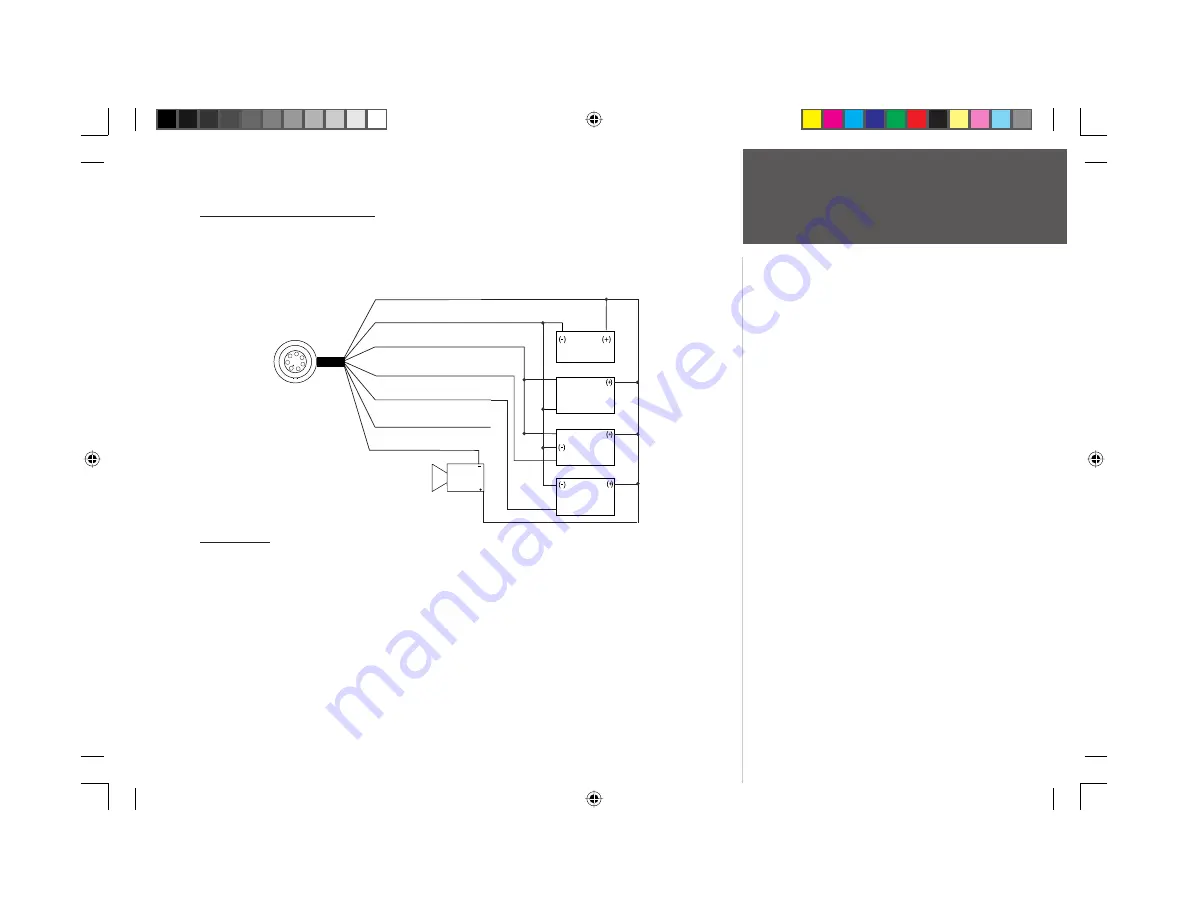
83
Appendix G
Wiring and
Interfacing
Connecting the Power/Data
The power/data cable connects the GPS 152 to a 10-40 volt DC system and provides interface
capabilities for connecting external devices. The color code in the diagram below indicates the
appropriate harness connections. The replacement fuse is an AGC/3AG - 1.5 Amp fuse.
Interfacing
The following formats are supported for connection of external devices: GARMIN proprietary
Differential GPS (DGPS), NMEA 0183 (version 2.3), RTCM SC-104 input (version 2.0).
The following are the sentences for NMEA 0183, version 2.3 output: Approved sentences —
GPBOD, GPBWC, GPGGA, GPGLL, GPGSA, GPGSV, GPRMB, GPRMC, GPRTE, GPVTG, GPWPL, and
GPXTE; Proprietary sentences — PGRME, PGRMM, PGRMZ, and PSLIB. The GPS 152 also includes
NMEA input with support for the WPL sentence and sonar NMEA input with support for the DBT
(Depth Below Transducer), DPT (Depth), MTW (Water Temp) and VHW (Water Speed & Heading)
sentences. If connecting to COM2 for sonar NMEA input, the unit interface must be set to GARMIN
DGPS, Other DGPS (4800 only), or NMEA In/NMEA Out (see page 60). If connecting to COM1, the
unit must be set to NMEA In/NMEA Out.
1
2
3
4
5
6
7
PIN 1 (red) 10-40 VDC
PIN 2 (black) Ground (Power and Data)
PIN 3 (blue) NMEA OUT (Com 1 TX)
PIN 4 (brown) NMEA IN (Com 1 RX)
PIN 5 (white) NMEA IN (Com 2 RX)
PIN 6 (green) No Connection
PIN 7 (yellow) Alarm Low
NMEA
Device with
Sonar Output
TXD +
Alarm Relay
100ma max
coil current
GBR 23
Beacon
Receiver
Autopilot/
NMEA Device
10-40 volts DC
RXD +
RXD -
Brown
Blue
Complete information concerning
NMEA & RTCM formats and
sentences is available for purchase
from NMEA at:
NMEA
7 Riggs Avenue
Severna Park, MD 21146
U.S.A.
410-975-9425
410-975-9450 FAX
www.nmea.org
Radio Technical Commission For
Maritime Services (RTCM)
1800 Diagonal Road, Suite 600
Alexandria, VA 22314-2480
U.S.A.
703-684-4481 (Info Only)
703-836-4229 FAX
www.rtcm.org
You can download a copy of GARMIN's proprietary
communication protocol the Help and Support section
of our web site at www.garmin.com.
152 Manual Part 2.indd 83
11/27/2002, 2:56:56 PM