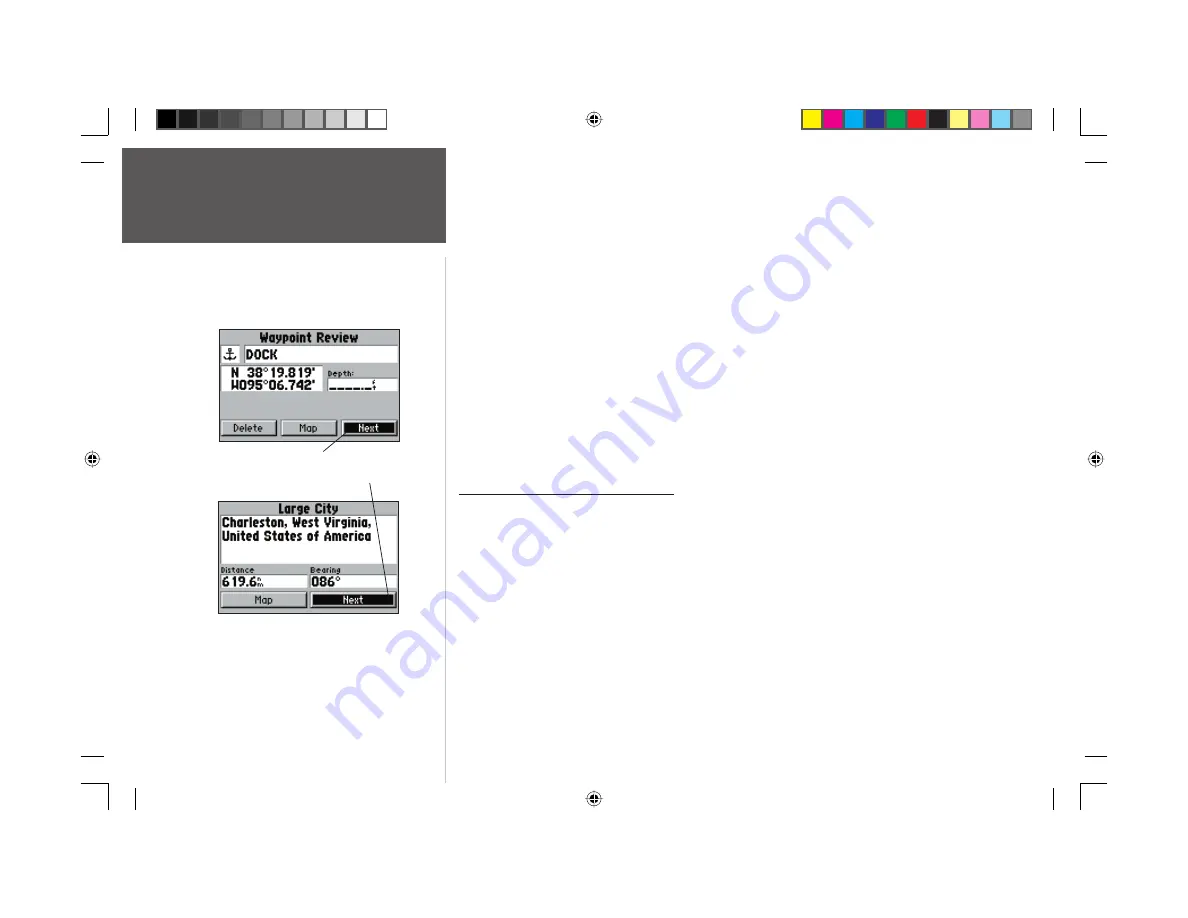
48
Reference
Route Review Page
On the Route Review page, you may review the route points (waypoints or map items) one at
a time from the list:
To review individual route points:
1. Highlight the desired point and press
ENTER/MARK
.
2. If the point is a waypoint, the Waypoint Review page will appear. You may edit the waypoint name,
symbol, coordinates, and depth (see page 33 for more information on editing waypoints). Use the
ARROW KEYPAD
to choose ‘Delete’ (permanently delete the waypoint from the unit), ‘Map’ (view
the waypoint on the map), or ‘Next’ (exit the Waypoint Review page and highlight the next point on
the route list). Press
ENTER/MARK
when fi nished.
If the point is a map item, the Information page for that feature will appear. Use the
ARROW
KEYPAD
to select ‘Map’ (view the item on the map) or ‘Next’ (exit the Information page and
highlight the next point on the route list). Press
ENTER/MARK
when fi nished.
Once you are back on the route point list, the next point in the route will automatically be
highlighted. This allows you to review each point on the route by pressing
ENTER/MARK
repeatedly.
Route Review Page Menu Options
Pressing
MENU
on the Route Review page will display the following menu options: Edit on Map,
Insert/Add Waypoint, Remove Waypoint, Invert, Plan Route, and Delete Route.
Edit on Map —
This option allows you to review and modify the route while it is displayed on a map
page. You may use the map cursor to insert, delete and review route points.
To edit the route on the map:
1. From the Route Review page, press
MENU
, highlight ‘Edit on Map’ and press
ENTER/MARK
.
To edit a route point:
1. Use the
ARROW KEYPAD
to highlight the desired route waypoint and press
ENTER/MARK
.
A pop-up menu of editing choices will appear, with options for reviewing, removing, moving,
centering the map on the next point or adding turns to the beginning or end of the route.
Highlight ‘Next’ and press ENTER/MARK
to view the next route point.
152 Manual Part 2.indd 48
11/27/2002, 2:56:31 PM






























