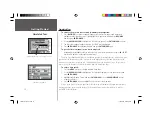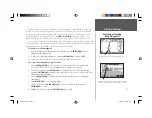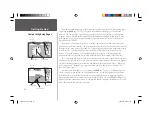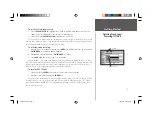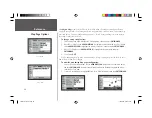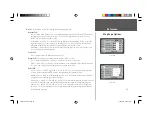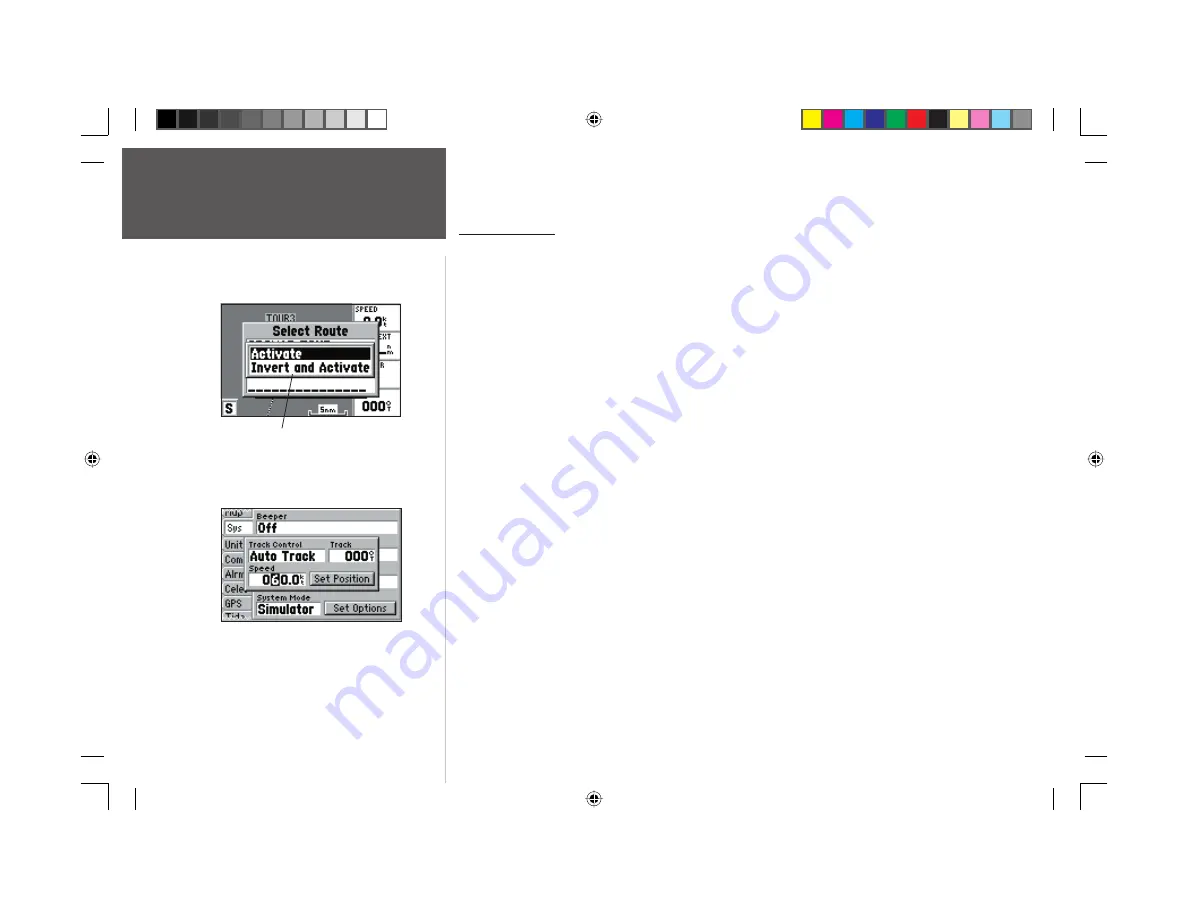
12
Getting Started
Simulated Tour
Simulated Tour
To activate the practice route stored in memory for navigation:
1. Press
NAV/MOB.
The option list page will appear. (If you were selecting a single waypoint to
navigate to rather than a route, we could highlight the waypoint on the map, press
NAV/MOB
and then press
ENTER/MARK
.)
2. Use the
ARROW KEYPAD
to highlight the ‘Follow Route’ option. Press
ENTER/MARK
to confi rm.
3. The Select Route page will appear, with the ‘GPS TOUR’ route highlighted.
4. Press
ENTER/MARK
then highlight ‘Activate’ and press
ENTER/MARK
again.
To get a better view, zoom in to a closer map scale.
1. Repeatedly press the
IN
key until you select the 5 nm scale. (Note: you may also hold the
IN
or
OUT
keys down to quickly scroll through the map scales.)
The Map Page should now display the fi rst three waypoints chained together in a simple route, with
your boat at the fi rst route waypoint. A data fi eld at the right of the page will now display the speed,
distance to the next route waypoint, and a pointer which shows you which way to go. To get started,
let’s enter a speed for our vessel, which we can do from the Main Menu Page.
To enter a boat speed:
1. Press the
MENU
key twice to display the Main Menu Page.
2. Use the
ARROW KEYPAD
to highlight the ‘Sys’ tab, then highlight the ‘Set Options’ button and
press
ENTER/MARK
.
3. Highlight the fi eld below ‘Speed’ and press
ENTER/MARK
. Use the
ARROW KEYPAD
to enter
a speed of 60 knots.
4. Press
ENTER/MARK
to fi nish, and
QUIT
until you return to the Map Page.
Once a speed has been entered, you’ll notice that the map will automatically begin to move slowly,
keeping your boat centered on the display. The direction of movement, also called ‘track’, will be
controlled by the simulator.
Simulator setup window.
You may also Invert a route to follow it in reverse.
152 Manual Part 1.indd 12
11/27/2002, 2:55:50 PM