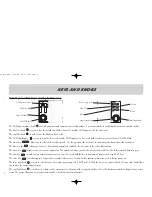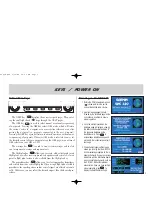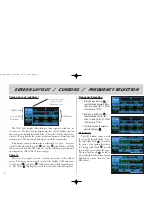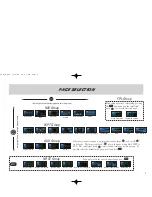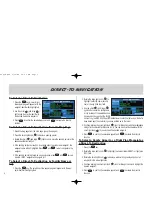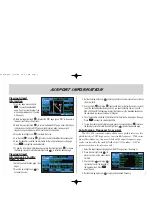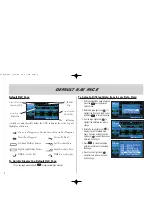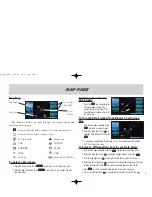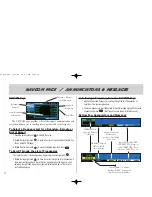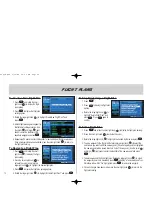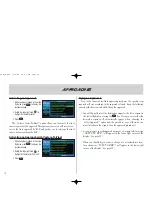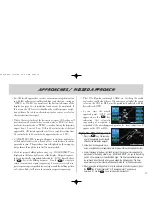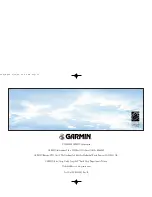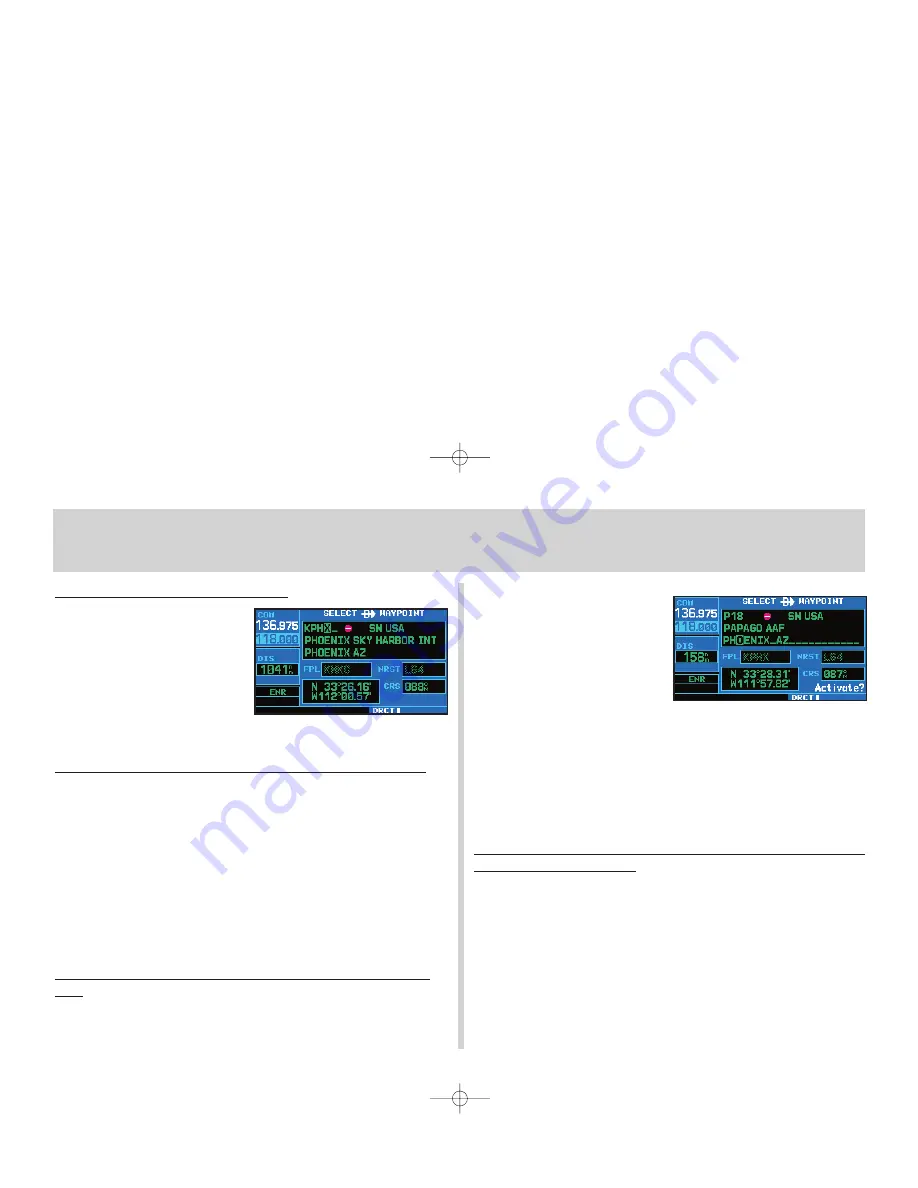
To Select a Direct-To Destination
1. Press the
D
key. Aselect direct-
to waypoint page will appear, with the
waypoint identifier field highlighted.
2. Use the small (
a
) and large (
d
)
right knobs to enter the identifier of
the desired destination waypoint.
3. Press
E
to confirm the selected waypoint, and
E
to activate the direct-to
function.
To Select a Direct-To Destination from the Map Page
1. Select the map page from the main page group. (See page 5.)
2. Press the small right knob (
r
) to display a panning pointer.
3. Rotate the small (
a
) and large (
d
) right knobs to place the panning pointer at the
desired destination location.
4. If the panning pointer is placed on an existing airport, navaid or user waypoint, the
waypoint name will be highlighted. Press
D
and
E
twice to navigate to the
waypoint.
5. If the panning pointer is placed on an open location, press
D
and
E
twice to
create a +MAP waypoint and navigate to it.
To Select a Direct-To Destination by Facility Name or
City
1. Press the
D
key. The select direct-to waypoint page will appear, with the way-
point identifier field highlighted.
2. Rotate the large right knob (
d
) to
highlight the facility name (second
line) or the city (third line) field.
3. Use the small (
a
) and large (
d
)
right knobs to enter the facility name
or city location of the desired destina-
tion waypoint. As you spell the facility
name or city, the GNC 420s SpellNFind feature will select the first entry in the data-
base based upon the characters you have entered up to that point.
4. Continue rotating the small right knob (
a
) to scroll through any additional database
listings for the selected facility name or city. You can also scroll backwards with the
small right knob (
a
) if you scroll past the desired waypoint.
5. Press
E
to confirm the selected waypoint, and
E
to activate the direct-to
function.
To Select a Nearby Airport or a Flight Plan Waypoint as
a Direct-To Destination
1. Press the
D
key.
2. Rotate the large right knob (
d
) to highlight the nearest airport (NRST) or flight plan
(FPL) field.
3. Rotate the small right knob (
a
) to display a window listing nearby airports or all
waypoints in the active flight plan.
4. Continue rotating the small right knob (
a
) to scroll through the list and highlight the
desired waypoint.
5. Press
E
to confirm the selected waypoint, and
E
to activate the direct-to
function.
Direct-TO Navigation
6
420QR.qxd 9/12/00 10:27 AM Page 6