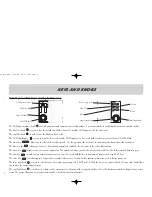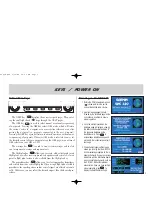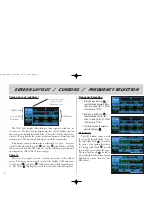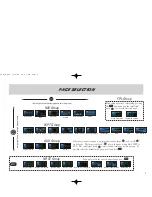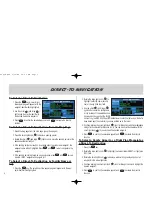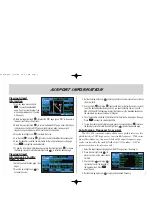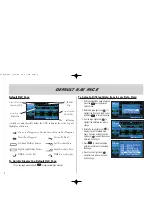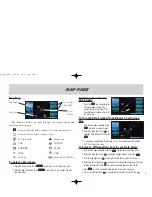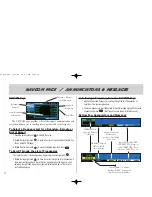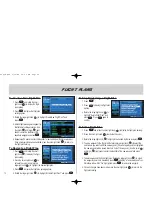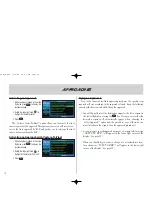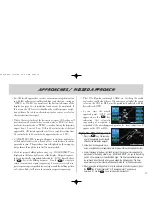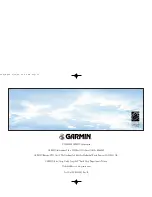3
Bottom Row Keys
The NRST key (
N
) displays the nearest airports page. Then, rotat-
ing the small right knob (
a
) steps through the NRST pages.
The OBS key (
O
) is used to select manual or automatic sequencing
of waypoints. Pressing the OBS key selects OBS mode, which will retain
the current “active to” waypoint as your navigation reference even after
passing the waypoint (i.e., prevents sequencing to the next waypoint).
Pressing the OBS key again will return to normal operation, with automat-
ic sequencing of waypoints. Whenever OBS mode is selected, you may set
the desired course to/from a waypoint using the OBS page, or an external
OBS selector on your HSI or CDI.
The message key (
M
) is used to view system messages and to alert
you to important warnings and requirements.
The flight plan key (
F
) allows you to create, edit, activate and invert
flight plans, as well as access approaches, departures and arrivals. A closest
point to flight plan feature is also available from the flight plan key.
The procedures key (
P
) allows you to select approaches, departures
and arrivals from your active flight plan. When using a flight plan, available
procedures for your departure and/or arrival airport are offered automati-
cally. Otherwise, you may select the desired airport, then the desired pro-
cedure.
Powering on the GNC 420
1. Rotate the COM power/volume knob
(
k
) clockwise to turn the unit on
and set the desired radio volume.
2. Awelcome page appears briefly,
folowed by the land data page, as the
unit conducts a self-test to ensure
proper operation.
3. Once the self-test concludes, the
database page is displayed, showing
the effective and expiration dates of
the Jeppesen database on the
NavData
®
card. Press
E
to
acknowledge to database page and
proceed to the instrument panel self-
test page.
4. The instrument panel self-test page
allows you to verify that the GNC 420
is communicating properly with the in-
panel instruments. Compare on-screen
indications with the information depict-
ed on connected instruments, such as
the CDI, HSI, RMI and/or external
annunciators. Once you have verified
proper operation, press
E
to
display the Satellite Status Page.
KEYS / Power On
420QR.qxd 9/12/00 10:27 AM Page 3