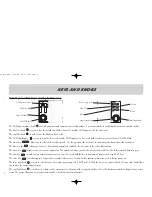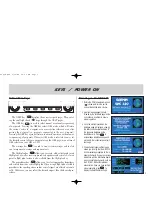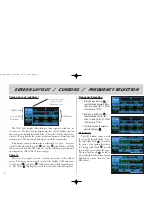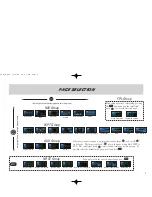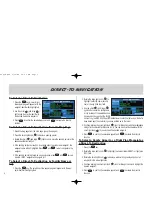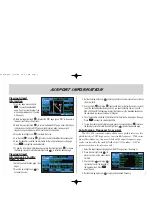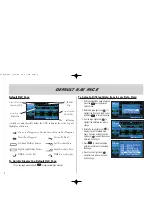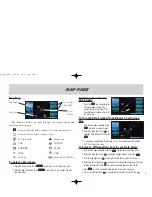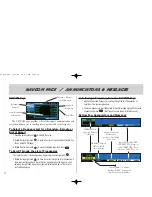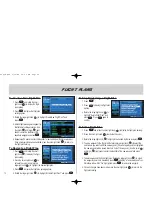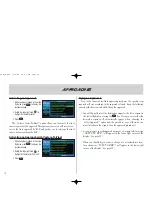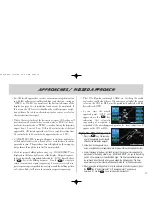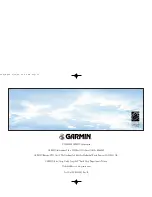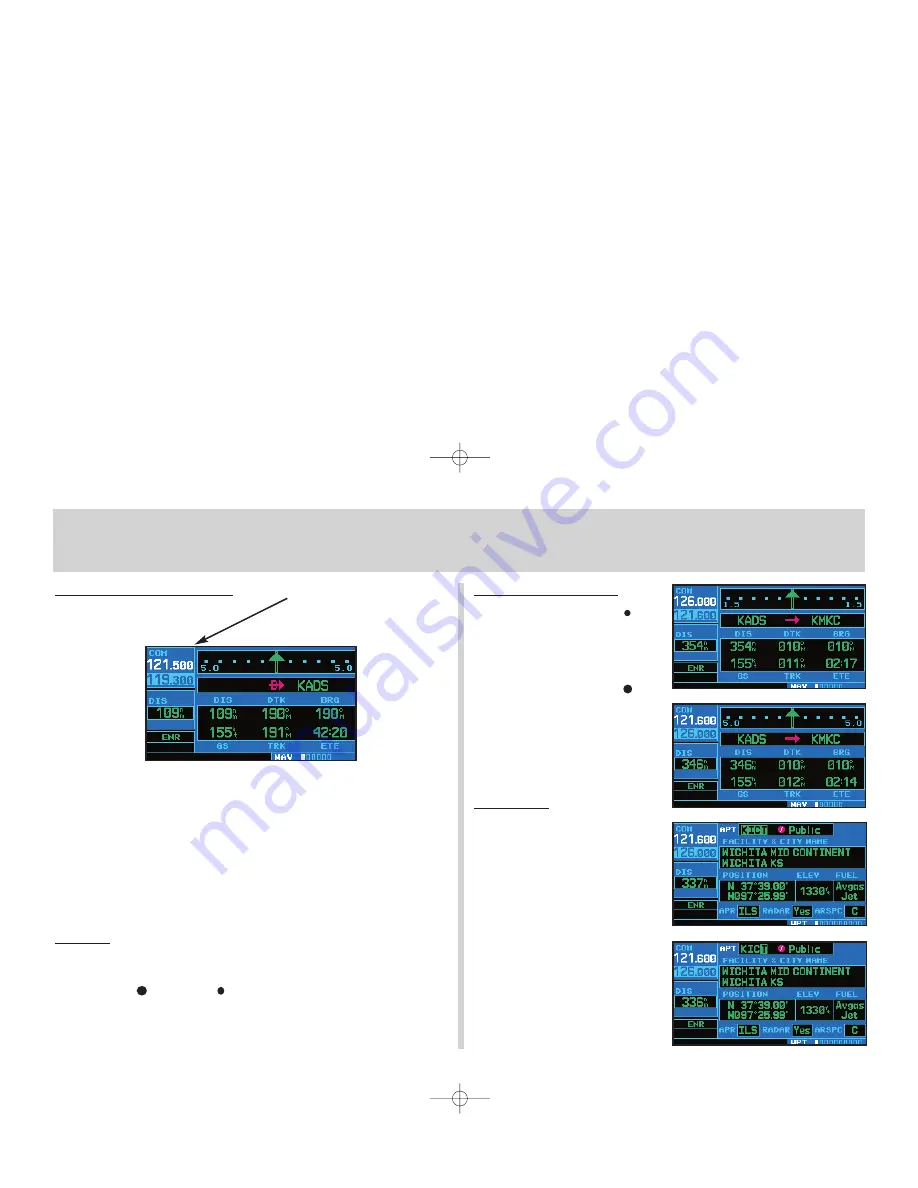
Screen Layout (windows)
The GNC 420’s display is divided into three separate “windows” (or
screen areas). The left 1/4 of the display provides a COM window (top two
lines) and a user-defined data field below. The right 3/4 of the display con-
sists of a GPS window for the various navigation, waypoint information and
settings pages. The bottom of the display is used for annunciators.
Each unique screen of information is referred to as a “page”. Pages are
typically selected using the small (
a
) and large (
d
) right knobs—with the
cursor removed from the GPS window. See the following page for details
on arrangement of the GNC 420’s main pages.
Cursors
There are two separate cursors: a tuning cursor and a GPS window
cursor. The tuning cursor is used to select the standby COM frequency.
Use the small (
f
) and large (
h
) left knobs to select the desired frequen-
cy. The COM (
W
) flip-flop key is used to activate the selected frequency.
Frequency Selection
1. Rotate the large left knob (
h
) to
select the desired megahertz (MHz)
value. For example, the 121 portion
of the frequency 121.60.
2. Rotate the small left knob (
f
) to
select the desired kilohertz (kHz)
value. For example, the .60 portion
of the frequency 121.60.
3. To activate the selected frequency,
press the flip-flop key
W
.
Data Entry
The GPS window cursor is used
to select the desired fields. Press
the small right knob (
a
) to activate
the cursor. Press again to deactivate
it. The large right knob (
d
) is used
to move the cursor about the page.
The small right knob (
a
) is used to
select individual characters for the
highlighted cursor location (see
illustration).
Screen Layout / CURSORs / Frequency Selection
4
COM Window
GPS Window
Active Frequency on top &
Standby on bottom
(highlighted by cursor)
{
{
User Selectable
Data field
}
420QR.qxd 9/12/00 10:27 AM Page 4