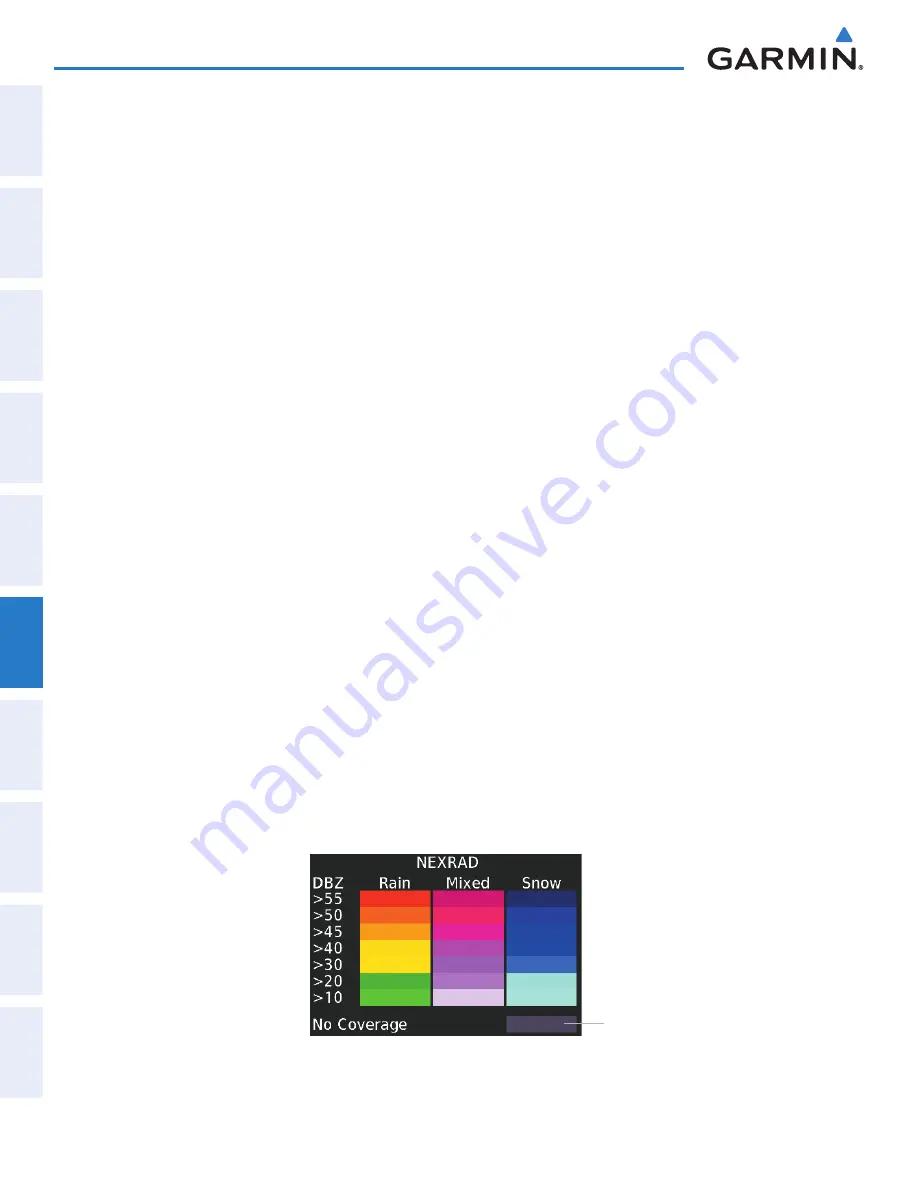
Garmin G2000 Pilot’s Guide for the Cessna T240
190-01263-01 Rev. A
344
Hazard avoidance
Sy
SteM
o
ver
vieW
fliGHt
inStruMentS
eiS
a
udio & cnS
fliGHt
Mana
GeMent
Hazard
av
oid
ance
afcS
additional fea
tureS
aPPendiceS
indeX
Showing NEXRAD weather information (PFD Inset Navigation Map)
1)
Press the
Inset
Map Settings
Softkey.
2)
Press the
NEXRAD
Softkey to select one of the following coverage options: Off (disables NEXRAD data), USA,
Canada (softkey label changes to indicate the selected coverage option with each softkey press).
3)
Press the
Back
Softkey to return to the top-level PFD Softkeys.
Displaying NEXRAD weather information (Navigation Map panes)
1)
From Home, Touch
Map
>
Map Settings
.
2)
If necessary, touch the Sensor Tab.
3)
Scroll as needed and touch the
NEXRAD Data
Button in the Overlays window to enable/disable the display of
the NEXRAD weather product.
4)
To change the coverage area of the NEXRAD weather product displayed on the selected Navigation Map pane,
touch the NEXRAD Data
Settings
Button. The
NEXRAD Data
Coverage Button displays the currently selected
coverage area in light blue text (‘USA’ or ‘Canada’).
a)
Touch the
NEXRAD Data
Coverage Button.
b)
Touch either the
USA
or
Canada
Button to select radar information from the selected region.
5)
When fi nished changing NEXRAD settings for the Navigation Maps, touch
Back
or
Home
.
Displaying NEXRAD weather information (SiriusXM Weather Pane)
1)
From Home, touch
Weather > Weather Selection > SiriusXM Weather > SiriusXM Settings.
2)
Find the
Nexrad
Button in the Background window. Light blue text inside the button indicates the currently
selected coverage source.
3
T
o change the selected coverage source, touch the
Nexrad
Button, then touch one of the following buttons:
Off
(removes NEXRAD data from the display),
United States
, or
Canada.
The system shows composite data from all available NEXRAD radar sites in the selected coverage area
(either United States or Canada.) This data is composed of the maximum refl ectivity from the individual
radar sweeps. The display of the information is color-coded to indicate the strength of the radar returns. All
weather product legends can be viewed on the Touchscreen Controller. For the NEXRAD legend (Figure 6-6),
touch the
Legend
Button when NEXRAD is enabled for display on the SiriusXM Weather Settings Screen.
No Radar Coverage
Figure 6-6 NEXRAD Legend
This manual downloaded from http://www.manualowl.com






























