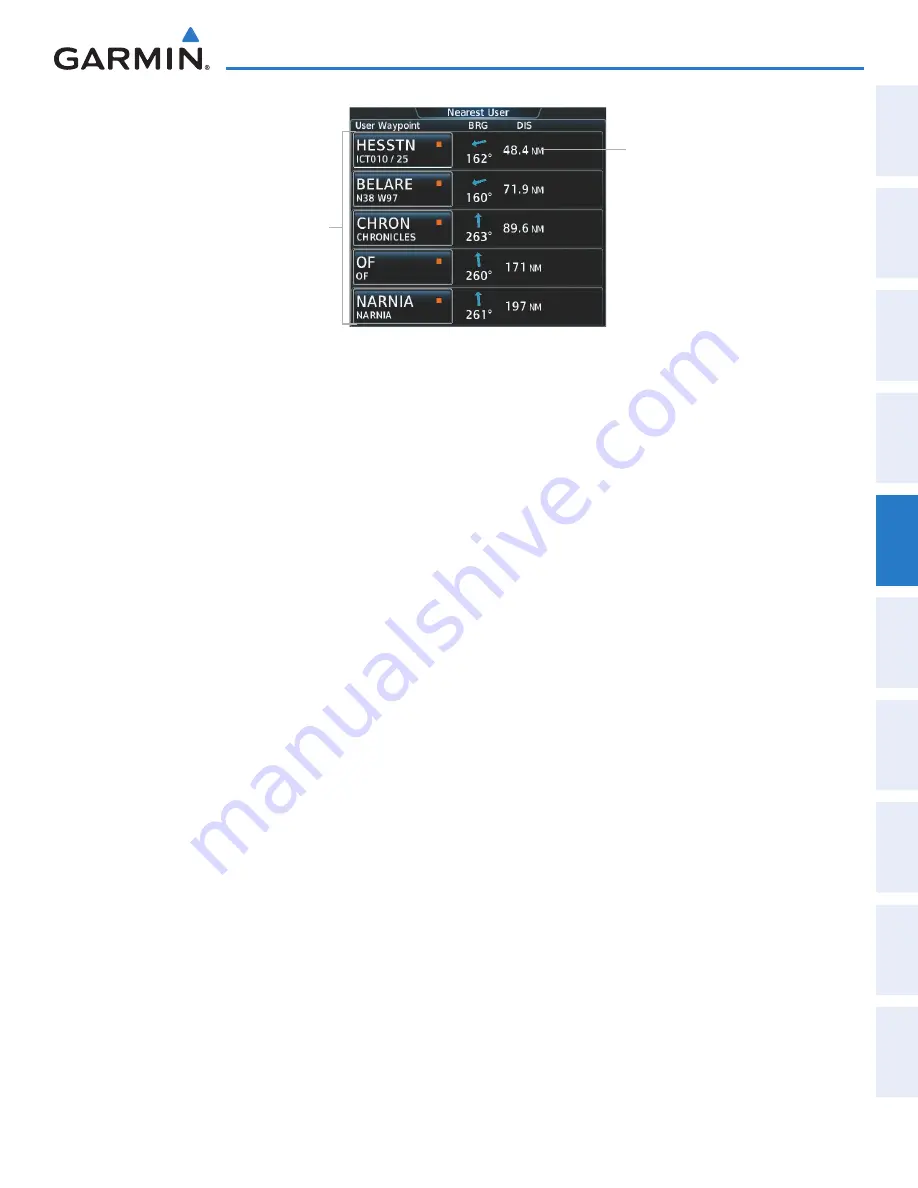
190-01263-01 Rev. A
Garmin G2000 Pilot’s Guide for the Cessna T240
225
Flight ManageMent
SY
Ste
M
O
Ve
RV
ie
W
Flight
in
St
RUM
ent
S
ei
S
aUD
iO P
anel
& C
n
S
Flight
M
ana
ge
M
ent
ha
Za
RD
aV
O
iD
an
Ce
a
FCS
a
DD
iti
O
nal
Fea
tUR
eS
a
PP
en
D
iC
eS
in
D
eX
Figure 5-63 Nearest User Waypoint Screen
Nearest User Waypoint Buttons
(Identifier, Name, Symbol)
Nearest User Waypoint Information
Bearing/Distance
Viewing information for a nearest user waypoint:
1)
From
Home
, touch
Nearest
>
User.
2)
Touch a nearest user waypoint button to display the Waypoint Options Window.
3)
Touch the
Show on Map
Button to display the Nearest User pane, if necessary.
4)
Touch the
User Waypoint Info
Button to display the User Waypoint Information Screen.
CREATING USER WAyPOINTS
User waypoints can be created from the User Waypoint Information Screen in the following ways:
Creating user waypoints from the User Waypoint Information Screen:
1)
From
Home
, touch
Waypoint Info
>
Create Waypoint.
The current aircraft position is the default location
of the new waypoint.
2)
Touch the user waypoint name button to display the keypad.
3)
Use the keypad and the
Enter
Button to select a user waypoint name (up to six characters).
4)
If desired, define the type and location of the waypoint in one of the following ways:
a)
Touch the
Type
Button to display the User Waypoint Type Window.
b)
Touch the
RAD/DIS
Button to select the bearing/distance from a waypoint type.
c)
Touch the
REF
Button to display the keypad.
d)
Use the keypad and the
Enter
Button, or the Find function, to select the waypoint.
e)
Touch the
RAD
Button to display the keypad.
f)
Use the keypad and the
Enter
Button to select the radial.
g)
Touch the
DIS
Button to display the keypad.
h)
Use the keypad and the
Enter
Button to select the distance.
This manual downloaded from http://www.manualowl.com






























