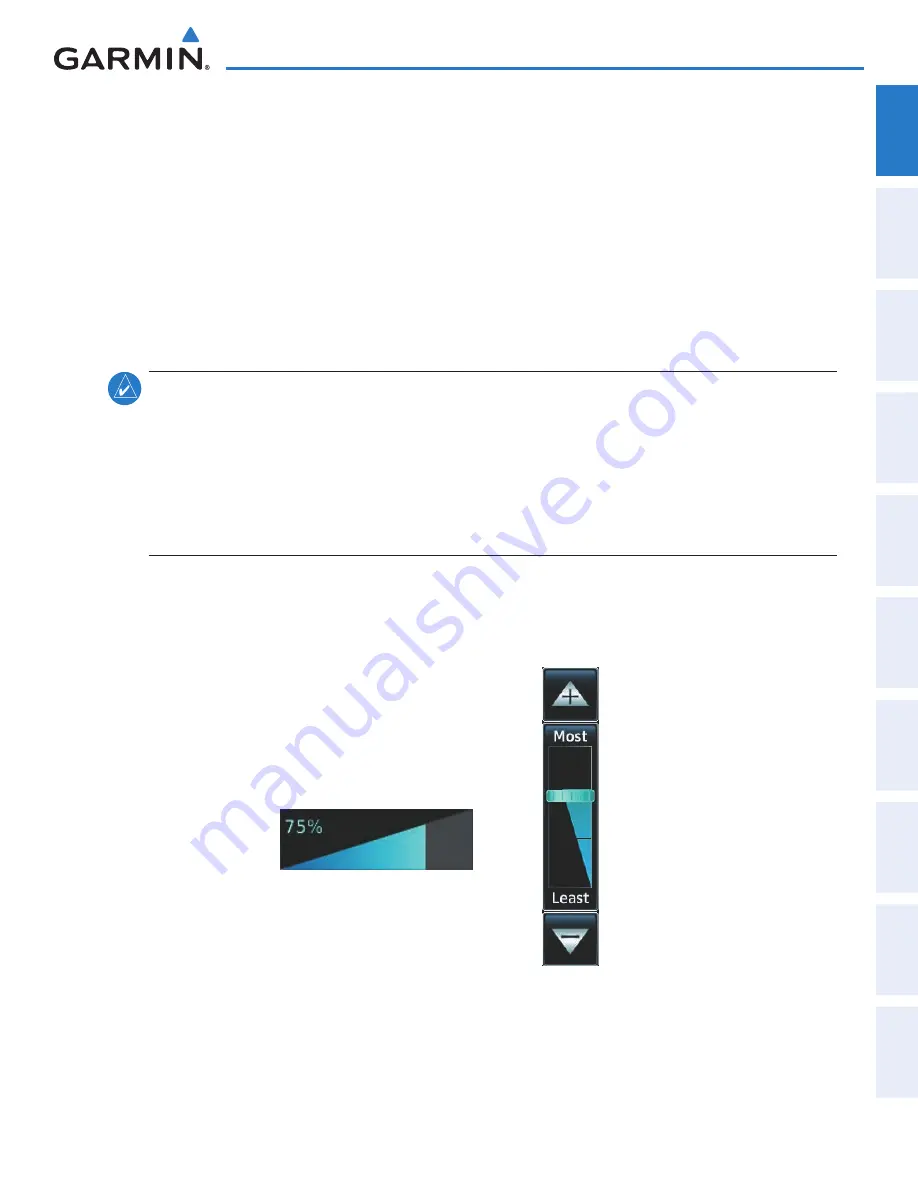
190-01263-01 Rev. A
Garmin G2000 Pilot’s Guide for the Cessna T240
17
SyStem Overview
Sy
Stem
O
ver
view
FL
iGH
t
iNS
tr
Ume
N
tS
ei
S
AUD
iO P
AN
eL
& CNS
FL
iGH
t
m
ANA
G
eme
N
t
HAZA
rD
Av
O
iD
ANC
e
AFCS
ADD
iti
ONAL
Fe
At
Ure
S
APP
eND
iC
eS
iND
eX
SY
STEM
O
VER
VIEW
FLIGHT
INSTRUMENTS
EIS
AUDIO & CNS
FLIGHT
MANA
GEMENT
HAZARD
AV
OID
ANCE
AFCS
ADDITIONAL
FEA
TURES
APPENDICES
INDEX
The labels change based on the context of the options being performed. If a Touchscreen Controller knob
cannot be used because of a failure in a system component (COM, NAV, Audio, etc.), the Label Bar will also
indicate this status; refer to the Audio and CNS section for more information about radio failures.
The Touchscreen Controller recognizes input based on a touch, a gesture (such as sliding a finger), or by
pressing or turning the Knobs or Joystick.
On-screen buttons can be ‘pressed’ by momentarily touching them with a finger and then releasing. It is not
necessary to apply pressure, as the infrared touchscreen surface detects the only the presence and movement
of the finger, not pressure. When touched, the button background is highlighted in blue until the finger is
released. If enabled, an aural ‘click’ sound is also issued to confirm the system detected the button touch.
When releasing the finger, make sure it released within the boundary of the button, otherwise the input is
considered invalid. If enabled, an error sound indicates the touch input was not accepted.
note:
While the Touchscreen Controller provides a high level of touch recognition accuracy, consider the
following to reduce the probability of touch errors:
• Make sure each button touch results in the expected response.
• Avoid holding anything close to the glass surface while deciding which button to touch, or resting the
hand or fingers on the bezel edges around the glass surface. This can cause interruption of the infrared
beams, leading to inadvertent activation or unresponsive touchscreen controls.
• When selecting a button on a scrollable list, avoid sliding movements which can cause inadvertent
scrolling.
Some adjustments are made using horizontal or vertical sliders. To use, simply touch within the slider box
and slide the finger in the desired slider bar direction, then release the finger. The finger may move outside
of the slider box during adjustment; slider movement stops when either the finger is released or the slider has
reached the end of the adjustment range.
Volume Adjustment Slider
Figure 1-16 Sliders on the Touchscreen Controller
Map Detail Adjustment Slider
This manual downloaded from http://www.manualowl.com
















































