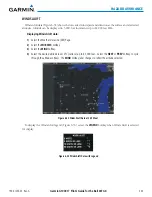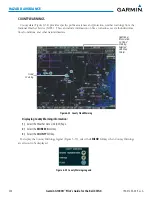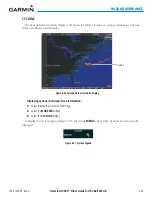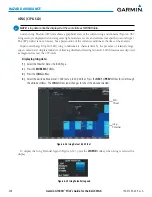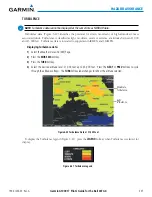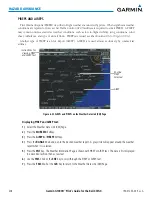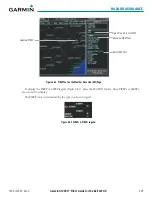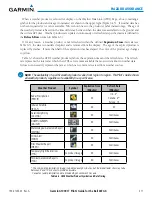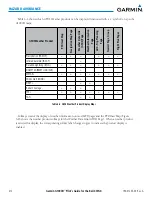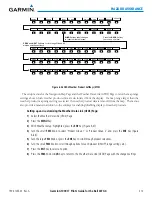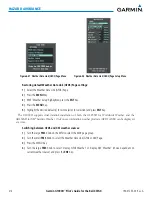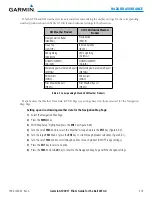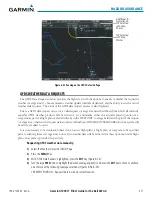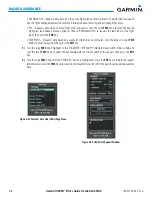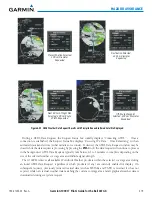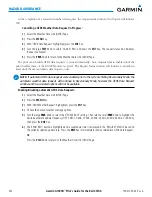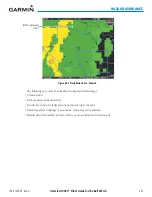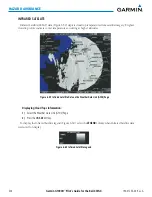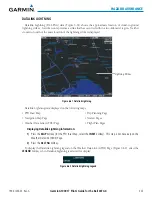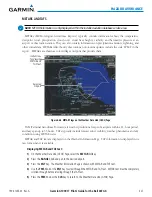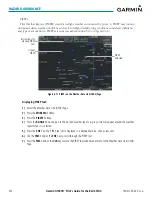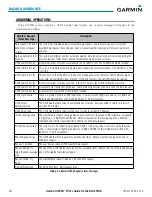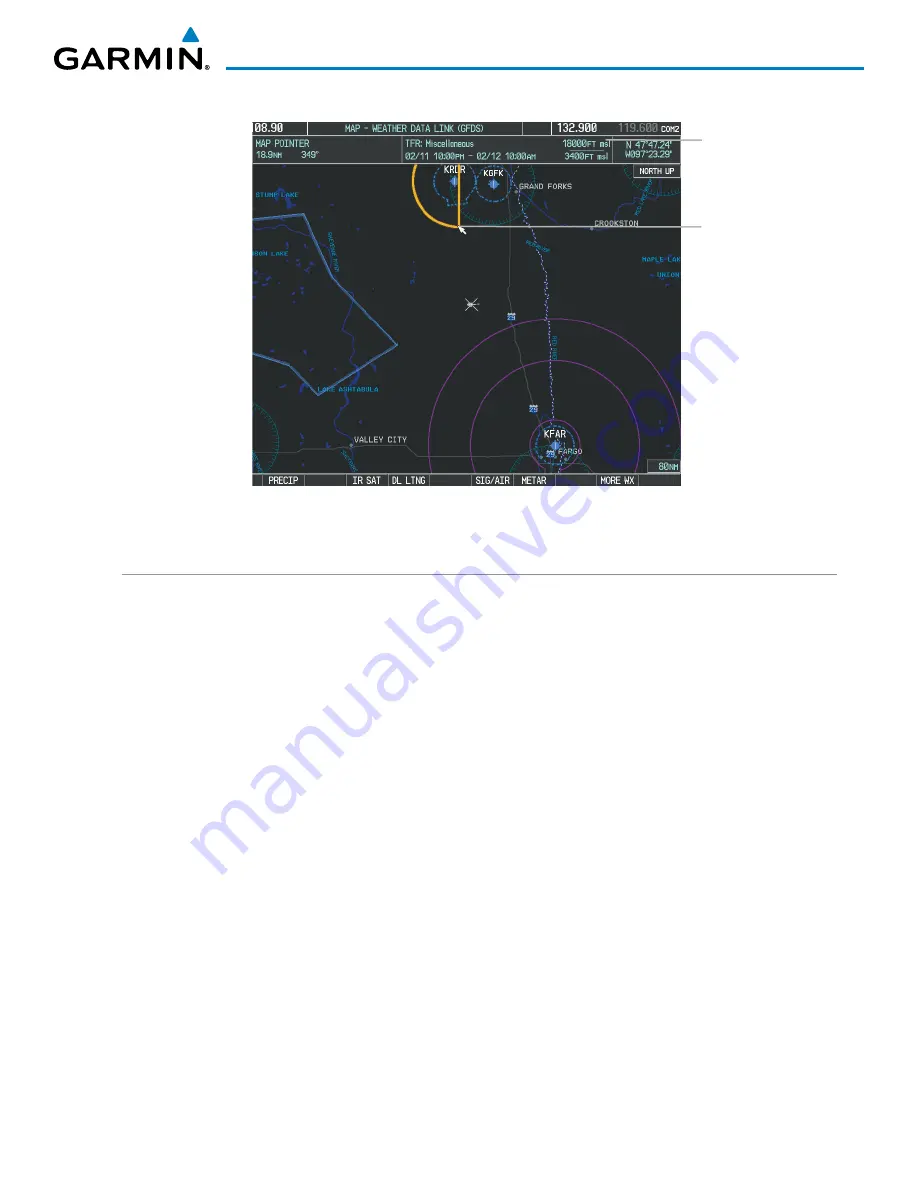
190-01255-00 Rev. A
Garmin G1000H
™
Pilot’s Guide for the Bell 407GX
317
HAZARD AVOIDANCE
Figure 6-52 Panning on the GFDS Data Link Page
Additional In-
formation on
TFR Selected
with Map
Pointer
TFR Selected
with Map
Pointer
GFDS WEATHER DATA REQUESTS
The GFDS Data Request window provides the flight crew with the options to enable or disable the requested
weather coverage area(s), choose automatic weather update intervals (if desired), and the ability to send or cancel
weather data requests. The status of the GFDS data request process is also displayed.
Before a GFDS data request can occur, a valid request coverage area must be defined from which all currently
available GFDS weather products will be retrieved. At a minimum, either the aircraft’s present position or a
waypoint (as part of a flight plan or entered directly in the ‘WAYPOINT’ coverage field) must be part of the request
coverage area, otherwise the request status window will indicate ‘INVALID COVERAGE AREA’ and the system will
not allow a request to occur.
It is not necessary for a destination (based on an active flight plan), a flight plan, or waypoint to be specified
prior to enabling these coverage areas; however no weather data will be retrieved for these option(s) until a flight
plan or waypoint is provided, respectively.
Requesting GFDS weather data manually:
1)
Select the Weather Data Link (GFDS) Page.
2)
Press the
MENU
Key.
3)
With ‘GFDS Data Request’ highlighted, press the
ENT
Key (Figure 6-53).
4)
Turn the large
FMS
Knob to highlight the desired coverage option(s) and press the
ENT
Key to check or uncheck
one of more of the following coverage selections (Figures 6-54, 6-55):
•
PRESENT POSITION – Requests data based on current location.
Содержание G1000H
Страница 1: ...G1000H Integrated Flight Deck Pilot s Guide Bell 407GX ...
Страница 2: ......
Страница 12: ...Garmin G1000H Pilot s Guide for the Bell 407GX 190 01255 00 Rev A x TABLE OF CONTENTS Blank Page ...
Страница 58: ...190 01255 00 Rev A Garmin G1000H Pilot s Guide for the Bell 407GX 46 SYSTEM OVERVIEW Blank Page ...
Страница 92: ...Garmin G1000H Pilot s Guide for the Bell 407GX 190 01255 00 Rev A 80 FLIGHT INSTRUMENTS Blank Page ...
Страница 146: ...190 01255 00 Rev A Garmin G1000H Pilot s Guide for the Bell 407GX 134 AUDIO PANEL AND CNS ...
Страница 284: ...Garmin G1000H Pilot s Guide for the Bell 407GX 190 01255 00 Rev A 272 FLIGHT MANAGEMENT Figure 5 136 Approaching PYNON ...
Страница 380: ...Garmin G1000H Pilot s Guide for the Bell 407GX 190 01255 00 Rev A 368 HAZARD AVOIDANCE Blank Page ...
Страница 382: ...Garmin G1000H Pilot s Guide for the Bell 407GX 190 01255 00 Rev A 370 AUTOMATIC FLIGHT CONTROL SYSTEM Blank Page ...
Страница 490: ...Garmin G1000H Pilot s Guide for the Bell 407GX 190 01255 00 Rev A 478 ADDITIONAL FEATURES Blank Page ...
Страница 518: ...190 01255 00 Rev A Garmin G1000H Pilot s Guide for the Bell 407GX 506 APPENDIX B Blank Page ...
Страница 540: ...Garmin G1000H Pilot s Guide for the Bell 407GX 190 01255 00 Rev A I 6 INDEX Blank Page ...
Страница 541: ......