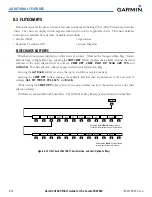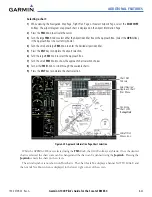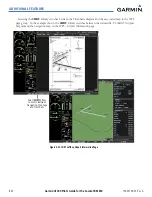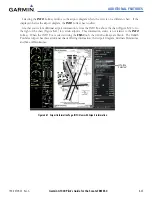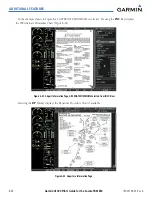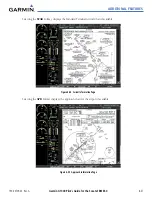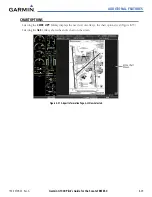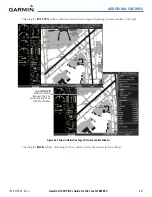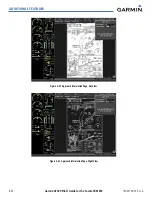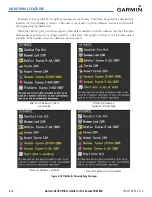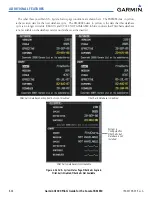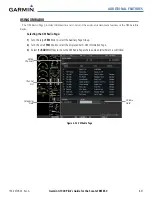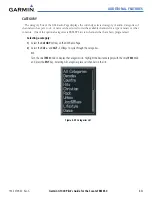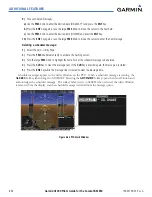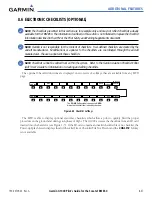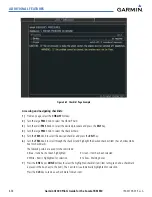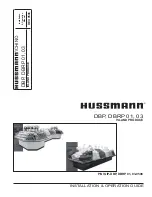Содержание G1000:Socata
Страница 1: ...Socata TBM 850...
Страница 54: ...Garmin G1000 Pilot s Guide for the Socata TBM 850 190 00709 00 Rev A 1 44 SYSTEM OVERVIEW BLANK PAGE...
Страница 152: ...190 00709 00 Rev A Garmin G1000 Pilot s Guide for the Socata TBM 850 4 46 AUDIO PANEL AND CNS BLANK PAGE...
Страница 300: ...Garmin G1000 Pilot s Guide for the Socata TBM 850 190 00709 00 Rev A 5 148 FLIGHT MANAGEMENT BLANK PAGE...
Страница 384: ...Garmin G1000 Pilot s Guide for the Socata TBM 850 190 00709 00 Rev A 6 84 HAZARD AVOIDANCE BLANK PAGE...
Страница 494: ...Garmin G1000 Pilot s Guide for the Socata TBM 850 190 00709 00 Rev A 8 62 ADDITIONAL FEATURES BLANK PAGE...
Страница 516: ...Garmin G1000 Pilot s Guide for the Socata TBM 850 190 00709 00 Rev A A 22 APPENDIX A BLANK PAGE...
Страница 532: ...Garmin G1000 Pilot s Guide for the Socata TBM 850 190 00709 00 Rev A D 6 APPENDIX D BLANK PAGE...