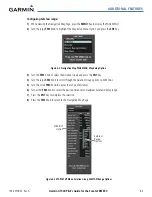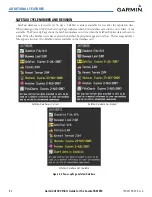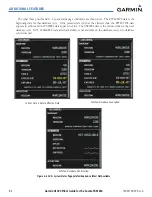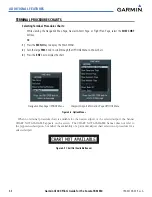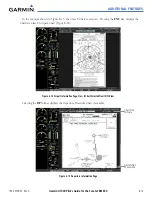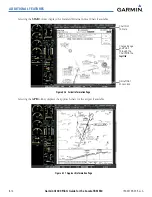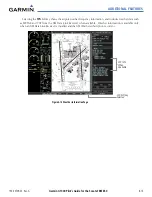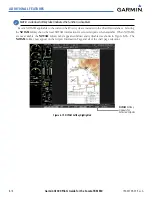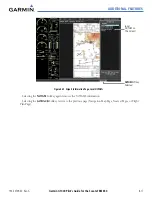Garmin G1000 Pilot’s Guide for the Socata TBM 850
190-00709-00 Rev. A
8-2
ADDITIONAL FEATURES
Any map page that displays the navigation view can also show the SafeTaxi airport layout within the maximum
configured range. The following is a list of pages where the SafeTaxi feature can be seen:
• Navigation Map Page
• Inset Map (PFD)
• Weather Datalink Page
• Airport Information Page
• Intersection Information Page
• NDB Information Page
• VOR Information Page
• User Waypoint Information Page
• Trip Planning Page
• Nearest Pages
• Active and Stored Flight Plan Pages
During ground operations the aircraft’s position is displayed in reference to taxiways, runways, and airport
features. In the example shown, the aircraft is on taxiway Bravo inside the High Alert Intersection boundary
on KSFO airport. Airport Hot Spots are outlined in magenta. When panning over the airport, features such as
runway holding lines and taxiways are shown at the cursor.
Figure 8-1 SafeTaxi Depiction on the Navigation Map Page
DCLTR
Softkey
Removes Taxiway
Markings
Airport
Features
Aircraft
Position
Taxiway
Identification
Airport Hot
Spot Outline
The
DCLTR
Softkey (declutter) label advances to DCLTR-1, DCLTR -2, and DCLTR-3 each time the softkey is
selected for easy recognition of decluttering level. Selecting the
DCLTR
Softkey removes the taxiway markings
and airport feature labels. Selecting the
DCLTR-1
Softkey removes VOR station ID, the VOR symbol, and
intersection names if within the airport plan view. Selecting the
DCLTR-2
Softkey removes the airport runway
layout, unless the airport in view is part of an active route structure. Selecting the
DCLTR-3
Softkey cycles back
to the original map detail. Refer to Map Declutter Levels in the Flight Management Section.
Содержание G1000:Socata
Страница 1: ...Socata TBM 850...
Страница 54: ...Garmin G1000 Pilot s Guide for the Socata TBM 850 190 00709 00 Rev A 1 44 SYSTEM OVERVIEW BLANK PAGE...
Страница 152: ...190 00709 00 Rev A Garmin G1000 Pilot s Guide for the Socata TBM 850 4 46 AUDIO PANEL AND CNS BLANK PAGE...
Страница 300: ...Garmin G1000 Pilot s Guide for the Socata TBM 850 190 00709 00 Rev A 5 148 FLIGHT MANAGEMENT BLANK PAGE...
Страница 384: ...Garmin G1000 Pilot s Guide for the Socata TBM 850 190 00709 00 Rev A 6 84 HAZARD AVOIDANCE BLANK PAGE...
Страница 494: ...Garmin G1000 Pilot s Guide for the Socata TBM 850 190 00709 00 Rev A 8 62 ADDITIONAL FEATURES BLANK PAGE...
Страница 516: ...Garmin G1000 Pilot s Guide for the Socata TBM 850 190 00709 00 Rev A A 22 APPENDIX A BLANK PAGE...
Страница 532: ...Garmin G1000 Pilot s Guide for the Socata TBM 850 190 00709 00 Rev A D 6 APPENDIX D BLANK PAGE...