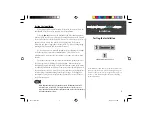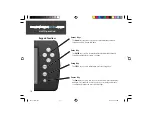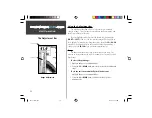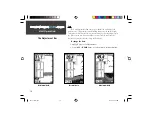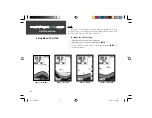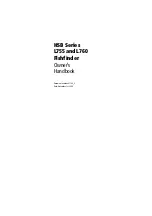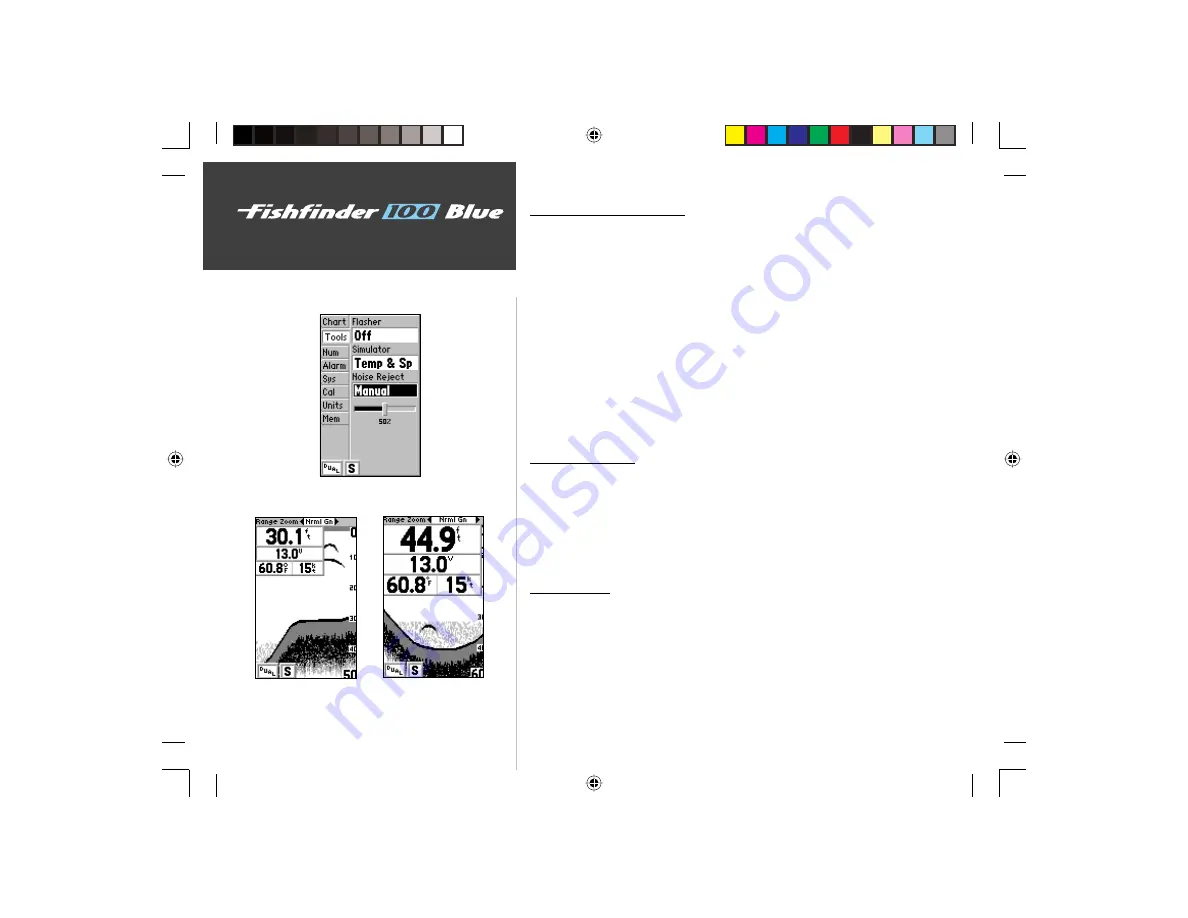
20
Unit Operation
Setup Menu: Tools/Numbers Tabs
Noise Reject (continued)
To change the Noise Reject Setting:
1. Highlight the ‘Tools’ tab on the Setup Menu.
2. Highlight the ‘Noise Reject’ selection fi eld and press
ENTER
.
3. Choose ‘Off,’ ‘Auto,’ or ‘Manual’ and press
ENTER.
To manually adjust the Noise Reject Setting:
1. Select ‘Manual’ in the ‘Noise Reject’ fi eld of the ‘Tools’ tab of the Setup
Menu, then press
ENTER
. A slider will appear below the ‘Noise Reject’
selection fi eld.
2. Use the
UP/DOWN
Arrows to highlight the slider, then press
ENTER
.
3. Use the
LEFT/RIGHT
Arrows to manually adjust the Noise Reject Slider
to the desired setting, then press
ENTER
.
Numbers Tab
The ‘Num’ (Numbers) tab allows you to choose whether you would
like to see normal or large numbers on the chart. You can also configure
the unit to display ‘Battery Voltage,’ (water) ‘Temperature,’ and ‘Speed’ Over
Water if the unit is equipped with capable sensors. You can also set up how
the unit finds the digital ‘Depth Number.’ To access the ‘Num’ tab, place the
highlight over it using the arrow keys.
Number Size
This setting determines the size of the numbers displayed in the
‘Depth,’ ‘Temperature,’ ‘Battery Voltage’ and ‘Speed’ fields on the chart.
To select Normal or Large Numbers:
1. Highlight the ‘Num’ tab on the Setup Menu.
2. Highlight the ‘Number Size’ selection fi eld and press
ENTER
.
3. Choose ‘Normal’ or ‘Large’ and press
ENTER
to accept the selection.
Large Numbers
Normal Numbers
Noise Reject Manual Adjustment Slider
FF 100 Blue.indd
09/18/01, 2:59 PM
20