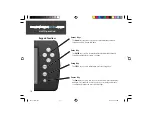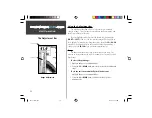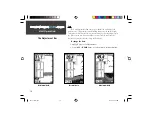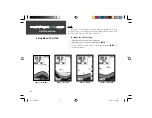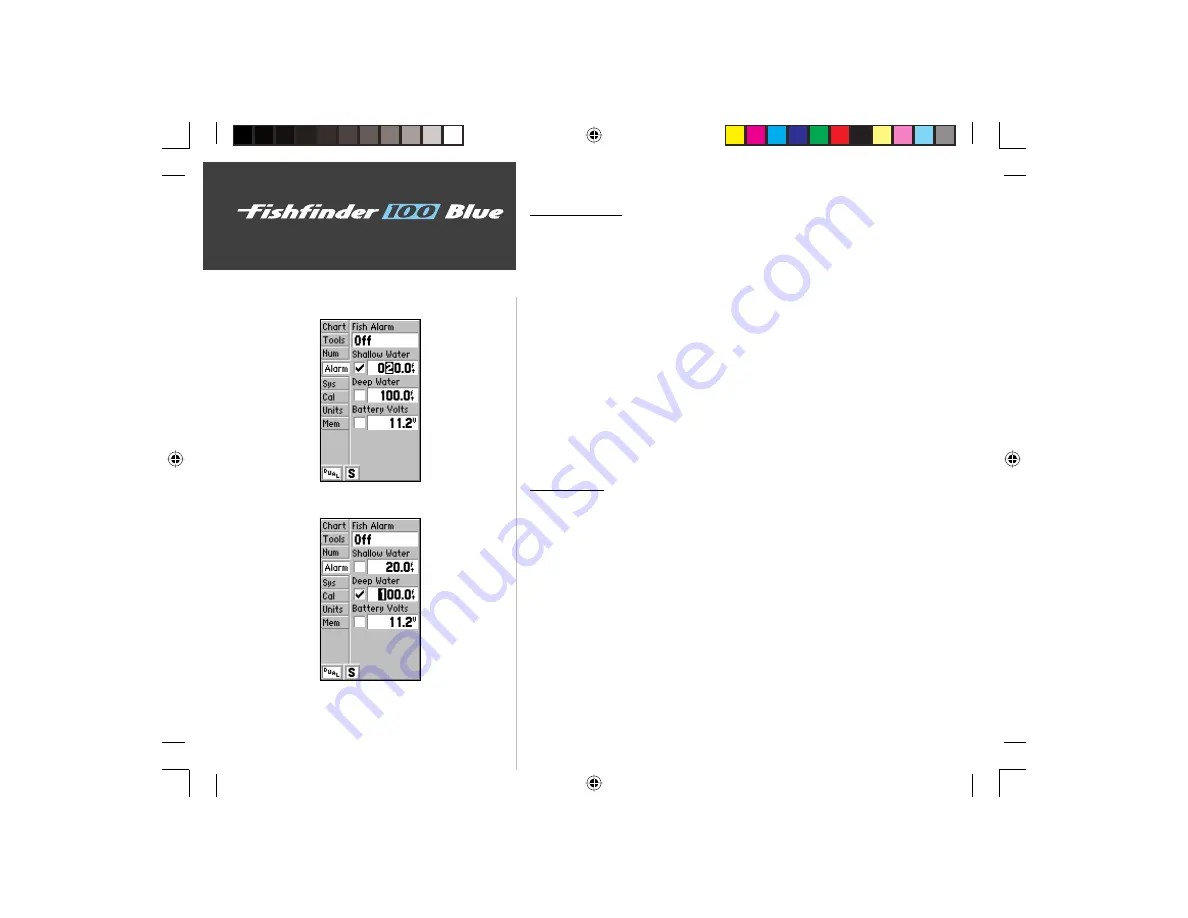
24
Unit Operation
Setup Menu: Alarms Tab
Shallow Water
The ‘Shallow Water’ Alarm can be set to sound a warning at a depth
determined by the user. The alarm must be activated before the unit will
sound a warning. The alarm must be activated before the unit will sound
a warning.
To activate/deactivate the Shallow Water Alarm:
1. Highlight the ‘Alarm’ tab on the Setup Menu.
2. Highlight the ‘Shallow Water’ checkbox.
3. Pressing
ENTER
will insert or remove a check mark in the checkbox.
To set the Shallow Water Alarm depth:
1. Highlight the ‘Shallow Water’ depth fi eld and press
ENTER
.
2. Use the Arrow Keys to input the desired depth, then press
ENTER
to
accept the setting.
Deep Water
The ‘Deep Water’ Alarm can be set to sound a warning at a depth
determined by the user. The alarm must be activated before the unit will
sound a warning.
To activate/deactivate the Deep Water Alarm:
1. Highlight the ‘Alarm’ tab on the Setup Menu.
2. Highlight the ‘Deep Water’ checkbox.
3. Pressing
ENTER
will insert or remove a check mark in the checkbox.
To set the Deep Water Alarm depth:
1. Highlight the ‘Deep Water’ depth fi eld and press
ENTER
.
2. Use the Arrow Keys to input the desired depth, then press
ENTER
to
accept the setting.
Shallow Water Alarm
Deep Water Alarm
FF 100 Blue.indd
09/18/01, 2:59 PM
24