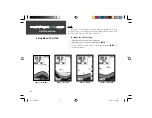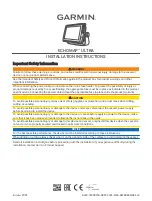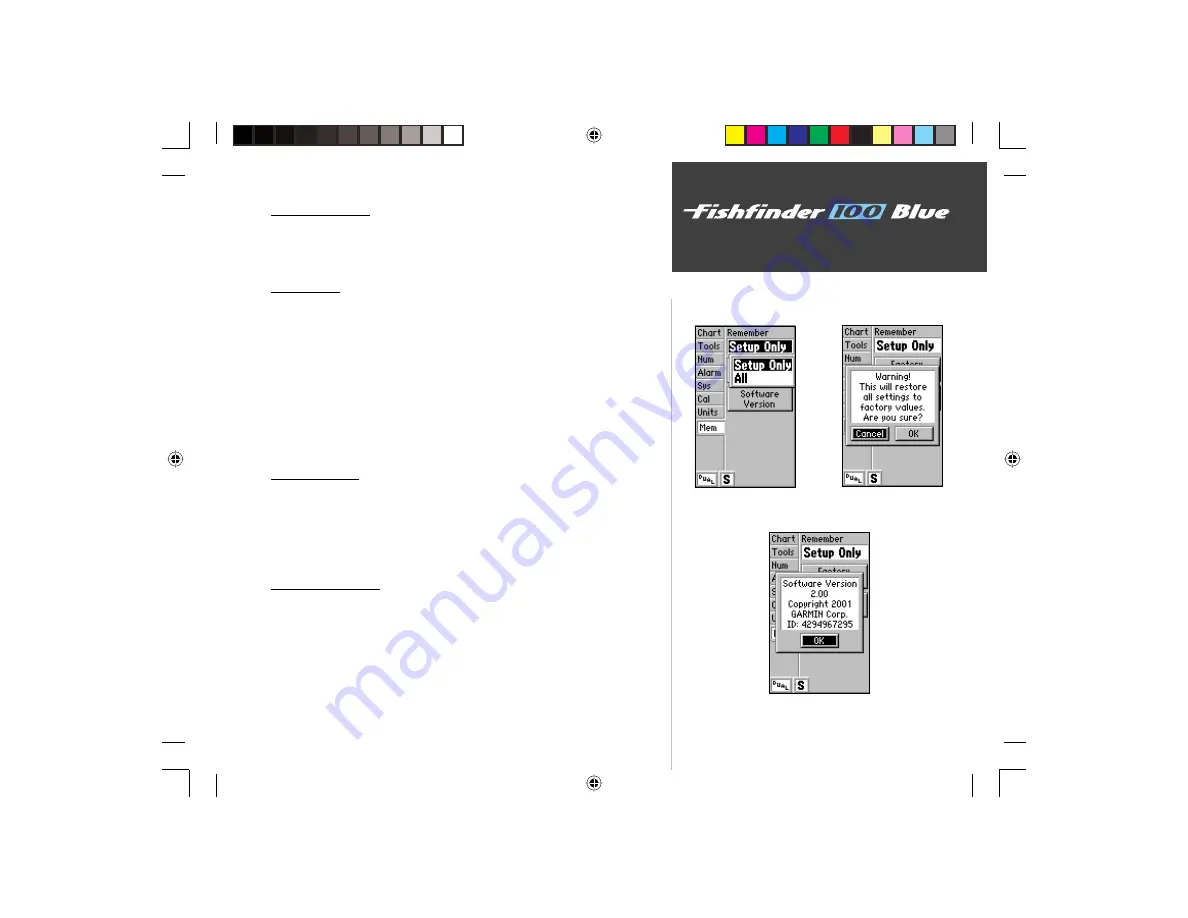
29
Unit Operation
Setup Menu: Memory Tab
Memory Tab
The ‘Mem’ tab contains the settings for unit memory and allows you to
reset the unit to the factory settings and review the software version. To
access the ‘Memory’ tab, use the arrow keys to highlight it.
Remember
The Fishfi nder 100 Blue can be set to remember it’s settings each time
you power it on. You can set it to remember the settings in the Setup
Menu (‘Setup Only’) or the unit’s settings in both the Setup Menu and the
Adjustment Bar (‘All’).
To select a Memory Setting:
1. Highlight the ‘Mem’ tab on the Setup Menu.
2. Highlight the ‘Remember’ fi eld and press
ENTER
.
3. Choose ‘All’ or ‘Setup Only,’ then press
ENTER
to accept the selection.
Factory Setup
To restore the Factory Settings:
1. Highlight the ‘Mem’ tab on the Setup Menu.
2. Highlight the ‘Factory’ Setup button and press
ENTER
.
3. Choose ‘OK’ to reset the unit or ‘Cancel’ to abort.
Software Version
The ‘Software Version’ Button will report information about the current
software version in the unit and display the Unit ID Number.
To activate the Software Version Window:
1. Highlight the ‘Mem’ tab on the Setup Menu.
2. Highlight the ‘Software Version’ button and press
ENTER
.
3. Press
ENTER
to close the information window.
Remember Selections
Software Version Information
Restore
Factory Settings
FF 100 Blue.indd
09/18/01, 2:59 PM
29