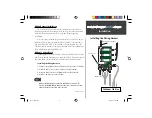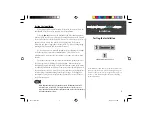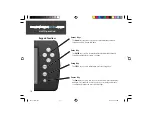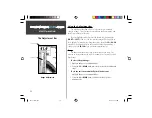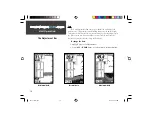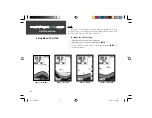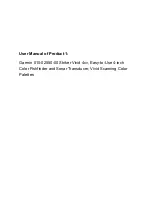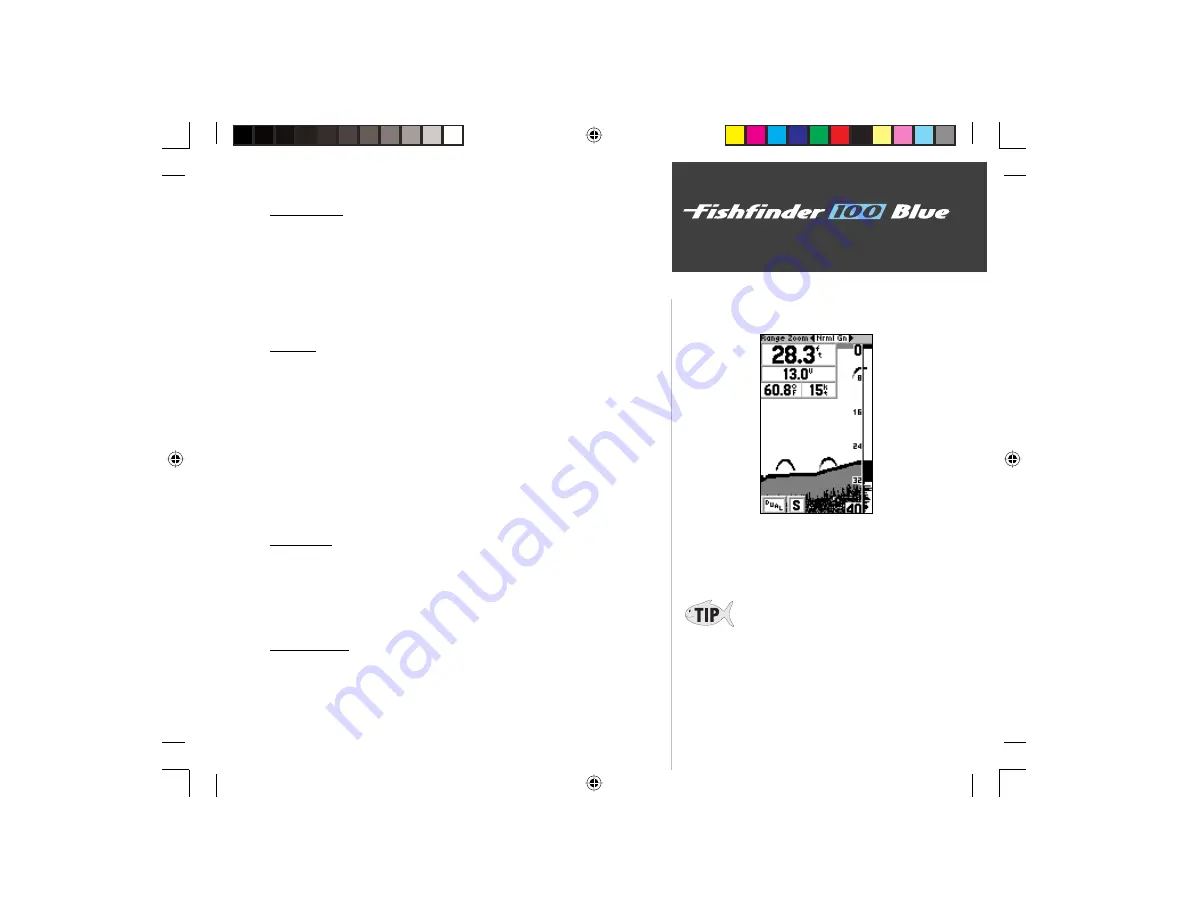
19
Unit Operation
Setup Menu: Tools Tab
Tools Tab
The ‘Tools’ tab contains the ‘Flasher,’ ‘Simulator’ and ‘Noise Reject’
tools. The ‘Noise Reject’ and ‘Flasher’ tools are used to enhance the chart
and help in identifying and providing information about an underwater
return. The ‘Simulator’ tool is used to enhance the simulator mode by
allowing you to customize the simulated transducer selection. To access the
‘Tools’ tab, place the highlight over it using the arrow keys.
Flasher
With the ‘Flasher’ tool active, a graphic Flasher representation will be
displayed on the far right side of the chart. This graphic Flasher displays
structure and bottom returns much the same as a true Flasher. You may
find this feature particularly useful when using ‘Fish Symbols.’
To Turn the Graphic Flasher on and off:
1. Highlight the ‘Tools’ tab on the Setup Menu.
2. Highlight the ‘Flasher’ selection fi eld and press
ENTER
.
3. Select ‘On’ or ‘Off’ and press
ENTER
to accept the selection.
Simulator
The ‘Simulator’ tool allows you to select a simulated transducer type for
use with the Fishfinder 100 Blue’s built-in display simulator. These choices
allow the simulator to more accurately depict actual operation of the unit.
For details on using the simulator, see page 35.
Noise Reject
The ‘Noise Reject’ tool helps filter unwanted noise from the chart. The
‘Noise Reject’ tool can be turned ‘Off,’ set for ‘Auto’ (automatic) adjustment
or set for ‘Manual’ adjustment.
Continued on page 20
Graphic Flasher Activated
Remember when setting the Noise Reject tool, the
higher the noise rejection setting, the more likely
the unit is to not show fi sh or structure.
FF 100 Blue.indd
09/18/01, 2:58 PM
19