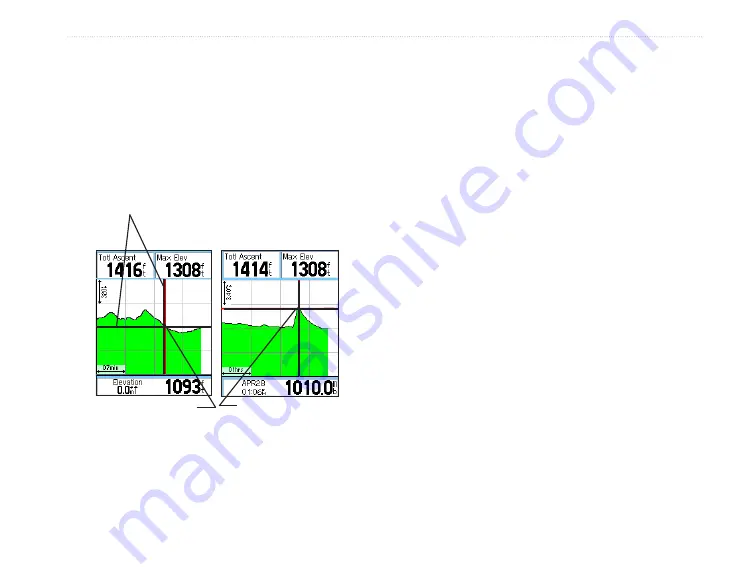
View Points
You can scroll through a recorded elevation or
pressure profile to view data for any point along the
profile. When the red vertical and horizontal cross
hairs are stopped at a location along the profile, the
screen shows the elevation or pressure, time of day,
and date the point was created.
To use the View Points option:
1. Press the
Menu
key to open the Altimeter
Page Options Menu.
2. Select
View Pressure Plot
or
View Elevation
Plot
, and press
Enter
to open the Plot Page.
3. Press left or right on the
Rocker
to scroll the
cross hairs across the profile.
As the cross hairs move across the profile,
the status window at the bottom of the page
changes to show the date, time, and altitude or
pressure for the point at the intersection.
View Points on Map
You can view the location of points on the Map Page.
To view altitude points on the Map Page:
1. With the Altimeter Page open, use the
Rocker
to move the red crosshairs to the point you
want to view.
2. Press
Enter
to show the altitude point on the
map. The point is marked by the Map Pointer
with location coordinates, the compass bearing
and distance from your current location.
3. Press the
Quit
key to close.
View point for an
altitude plot
Red crosshairs
View point for a
pressure plot
eTrex Vista Cx Owner’s Manual
59
M
AIN
P
AGES
>
A
LTIMETER
P
AGE
Содержание eTrex Vista Cx eTrex Vista Cx hiking...
Страница 1: ...eTrex Vista Cx hiking companion owner s manual ...
Страница 111: ......






























