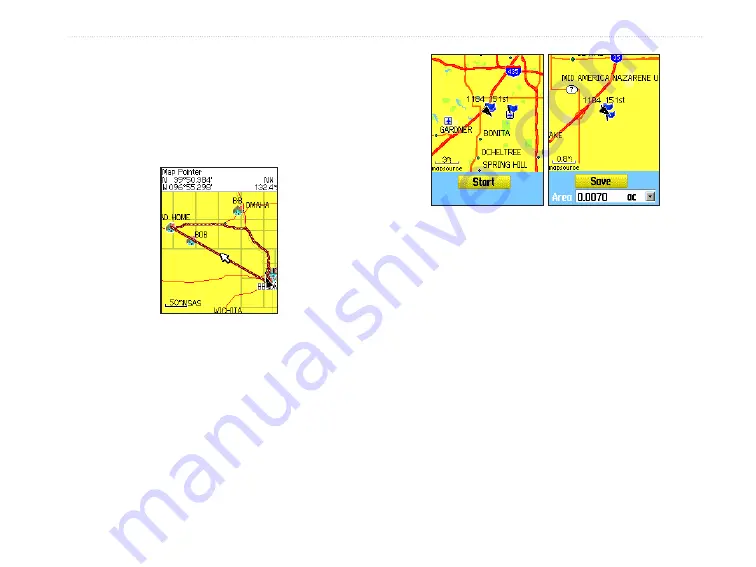
3. Press
Enter
to start the area calculation.
As you begin to move and define the area’s
boundaries, a Stop button appears at the
bottom of the page.
4. When finished defining the area, press
Enter
to open the page with a
Save
button.
5. Press
Enter
to save the new track to the
Saved Tracks list on the Tracks Page.
Track Profiles
After you save a track, you have a record of the path
you traveled and an altitude profile.
To view a track profile:
1. Open the Saved Track Page, and press
Menu
.
2. Highlight
Profile
, and press
Enter
to view the
Track Profile.
The beginning of the track is marked by a
flag. You can scroll across the track profile by
pressing the
Rocker
.
As you scroll across the profile, the elevation
for each point on the profile is shown at the
top of the page, and the distance from the
Begin point and the End point are shown at the
bottom.
3. At any point along the profile, you can press
Enter
to show that point on the map.
4. Press
Menu
to use
Zoom Ranges
and
Hide
Symbols
options.
Saved track on the Map Page
Start calculation
Save calculated track
eTrex Vista Cx Owner’s Manual
29
B
ASIC
O
PERATION
>
U
SING
T
RACKS
Содержание eTrex Vista Cx eTrex Vista Cx hiking...
Страница 1: ...eTrex Vista Cx hiking companion owner s manual ...
Страница 111: ......






























