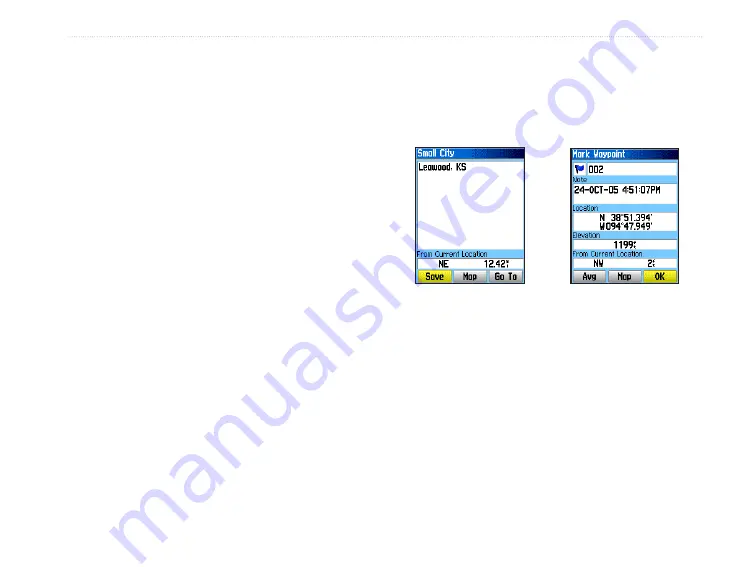
Creating Waypoints Using the Map
You can quickly create a waypoint using the Map
Page. When you pan the map and move the arrow
over a map item, you can see a highlighted description
of the item.
To create a waypoint using the Map Page:
1. On the Map Page, use the
Rocker
to move
the pointer to the map item you want to mark
as a waypoint.
2. Press and quickly release
Enter
to capture the
pointer location and open the information page
for the map item.
3. Highlight
Save
, and press
Enter
.
If the map item selected contains no
information, a “No map information at this
point. Do you want to create a user waypoint
here?” message appears. Highlight
Yes
, and
press
Enter
.
4. To change any information on the Waypoint
Page, highlight the appropriate field, and
press
Enter
to open the on-screen keypad.
After entering and confirming your changes,
highlight
OK
, and press
Enter
.
Creating a Waypoint Using Coordinates
You can manually enter location coordinates to create a
waypoint. This method is useful for creating a waypoint
at a specific latitude/longitude position from a chart.
To create a new waypoint by entering
location coordinates:
1. Create a new waypoint.
2. On the Waypoint Page, highlight the
Location
field, and press
Enter
to open the on-screen
keypad.
3. Use the
Rocker
to enter location coordinates.
Highlight
OK
, and press
Enter
when finished.
eTrex Vista Cx Owner’s Manual
11
B
ASIC
O
PERATION
>
C
REATING
AND
U
SING
W
AYPOINTS
Information page for a
map point with data
Information page for a
map point without data
Содержание eTrex Vista Cx eTrex Vista Cx hiking...
Страница 1: ...eTrex Vista Cx hiking companion owner s manual ...
Страница 111: ......






























