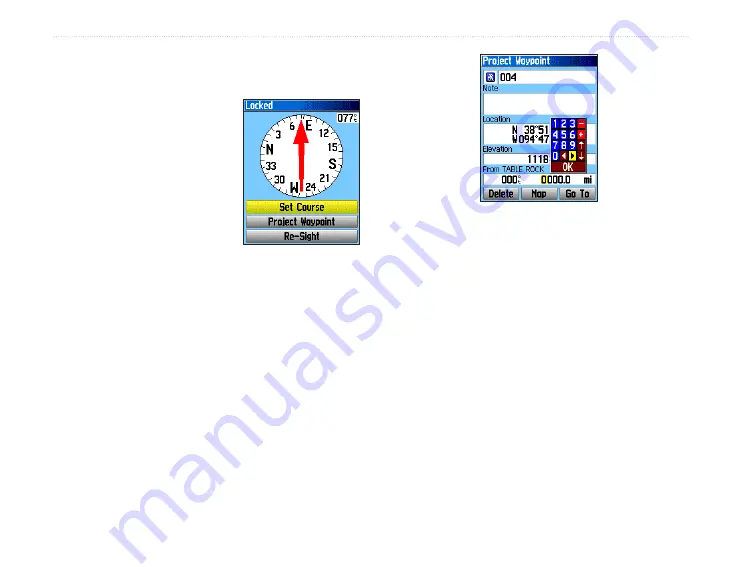
Sight ‘N Go Navigation
To use Sight ‘N Go to navigate:
1. Press the
Menu
key to
open the Compass Page
Options Menu.
2. Highlight
Sight ‘N Go
,
and press
Enter
to start
the Sight ‘N Go feature.
The compass ring with
pointer is in-line with the
two white sighting marks,
one at the base of the
screen and one at the top of the screen.
3. Hold the unit at eye level and line up the two
sighting marks with the distant object. Press
Enter
to lock the direction. The Sighting Page
opens.
4. Highlight
Set Course
, and press
Enter
to open
the Compass Page.
5. Begin traveling to your destination on a course
line using the Course Pointer as a guide.
OR
Highlight
Project Waypoint
, and press
Enter
to open the Project Waypoint Page.
6. Enter an estimated distance from your current
location to establish a projected waypoint
location.
7. Highlight the
Go To
button, and press
Enter
to open the Map Page and begin navigation to
the projected waypoint. The Compass Page
shows a bearing pointer for guidance.
To stop navigation:
1. Press
Menu
to open the Map Page Options
Menu.
2. Highlight
Stop Navigation
, and press
Enter
to
stop navigating
Sighting Page
Project Waypoint Page
52
eTrex Vista Cx Owner’s Manual
M
AIN
P
AGES
>
C
OMPASS
P
AGE
Содержание eTrex Vista Cx eTrex Vista Cx hiking...
Страница 1: ...eTrex Vista Cx hiking companion owner s manual ...
Страница 111: ......






























