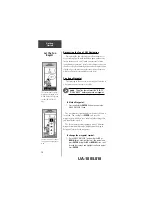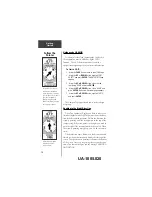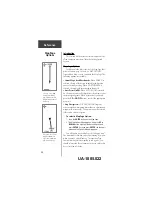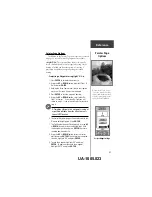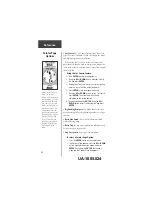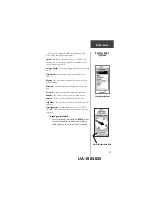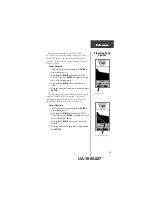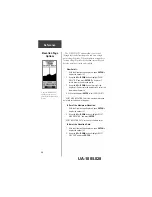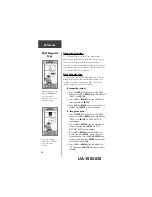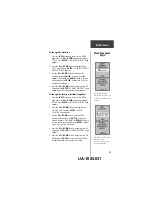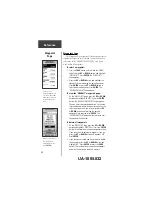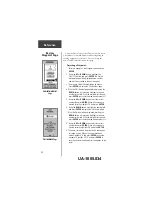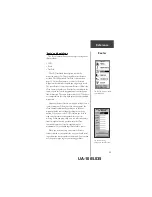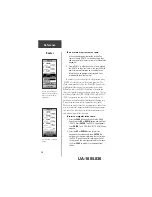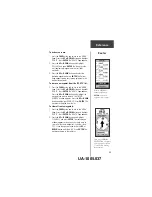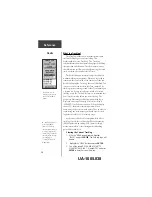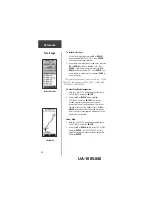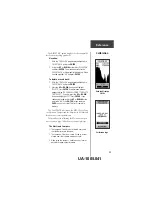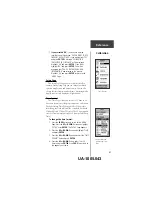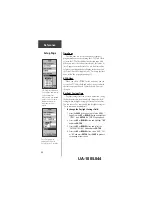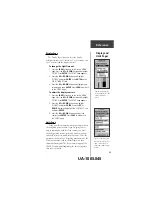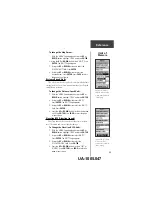30
The nine closest
waypoints appear in a
list showing their name
and distance from your
location (four shown
here).
MAKE SURE you want
to delete all of the
waypoints before you
press
ENTER
!
Waypoints Page
The Waypoints Page organizes all of your waypoints in
alphabetical order for easy selection. It also allows you to
select nine of the ‘NEAREST WAYPOINTS’, and if you
want, delete all waypoints.
To select a waypoint:
1. Press the
PAGE
button and switch to the ‘MENU’
Page. Press the
UP
or
DOWN
button and highlight
‘WAYPOINTS’. Press
ENTER
. The ‘WAYPOINTS’
Page appears.
2. Press the
UP
or
DOWN
button and highlight the
alphabetical tab containing the desired waypoint.
Press
ENTER
. Press the
UP
or
DOWN
button to
select the desired waypoint. Press
ENTER
. The
‘REVIEW WAYPOINT’ Page appears.
To view the ’NEAREST’ waypoints page:
1. On the ‘WAYPOINTS’ page, press the
UP
or
DOWN
button and highlight ‘NEAREST’. Press the
ENTER
Button. The ‘NEAREST WAYPOINTS’ Page appears.
The nine closest waypoints appear in a list showing
their name and distance from your location. You can
select a waypoint from this list by pressing the
UP
or
DOWN
button and selecting the desired
waypoint. Once selected, press
ENTER
. The
‘REVIEW WAYPOINT’ appears allowing you to edit
the waypoint if you desire.
To delete all waypoints:
1. On the ‘WAYPOINT’ Page, press the
UP
or
DOWN
button and highlight ‘DELETE ALL’. Press the
ENTER
button. A confirmation message box appears asking
if you really want to delete all waypoints. If you do,
press the
UP
or
DOWN
button and highlight ‘YES’.
Press
ENTER
.
2. If you change your mind and do not want to delete
the waypoint, press the
UP
or
DOWN
button and
highlight ‘NO’. Press
ENTER
(or press the
PAGE
button). The confirmation message box disappears
and all of the waypoints remain in memory.
Waypoint
Page
Reference
UA-1005.032