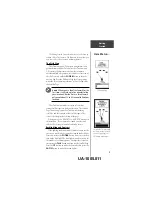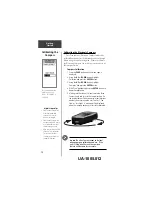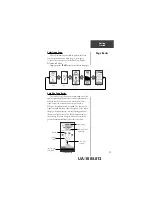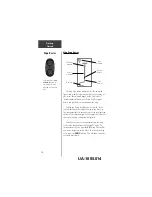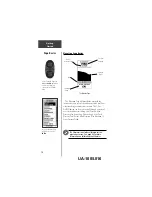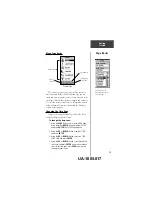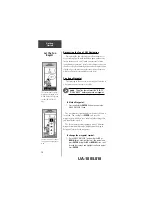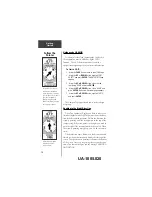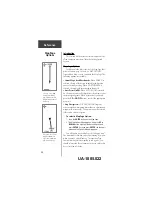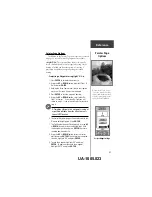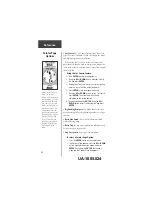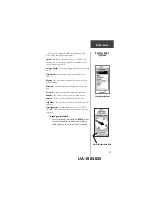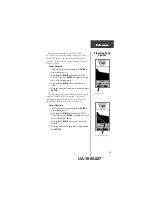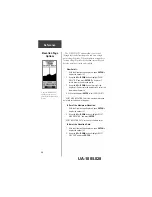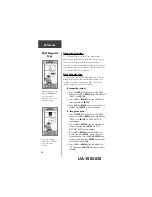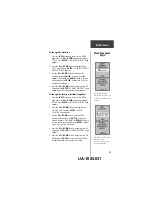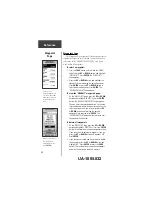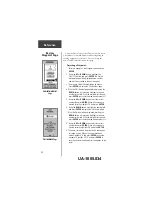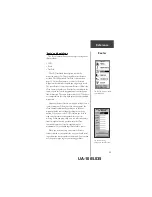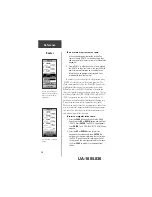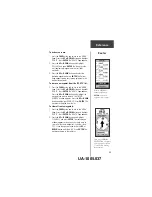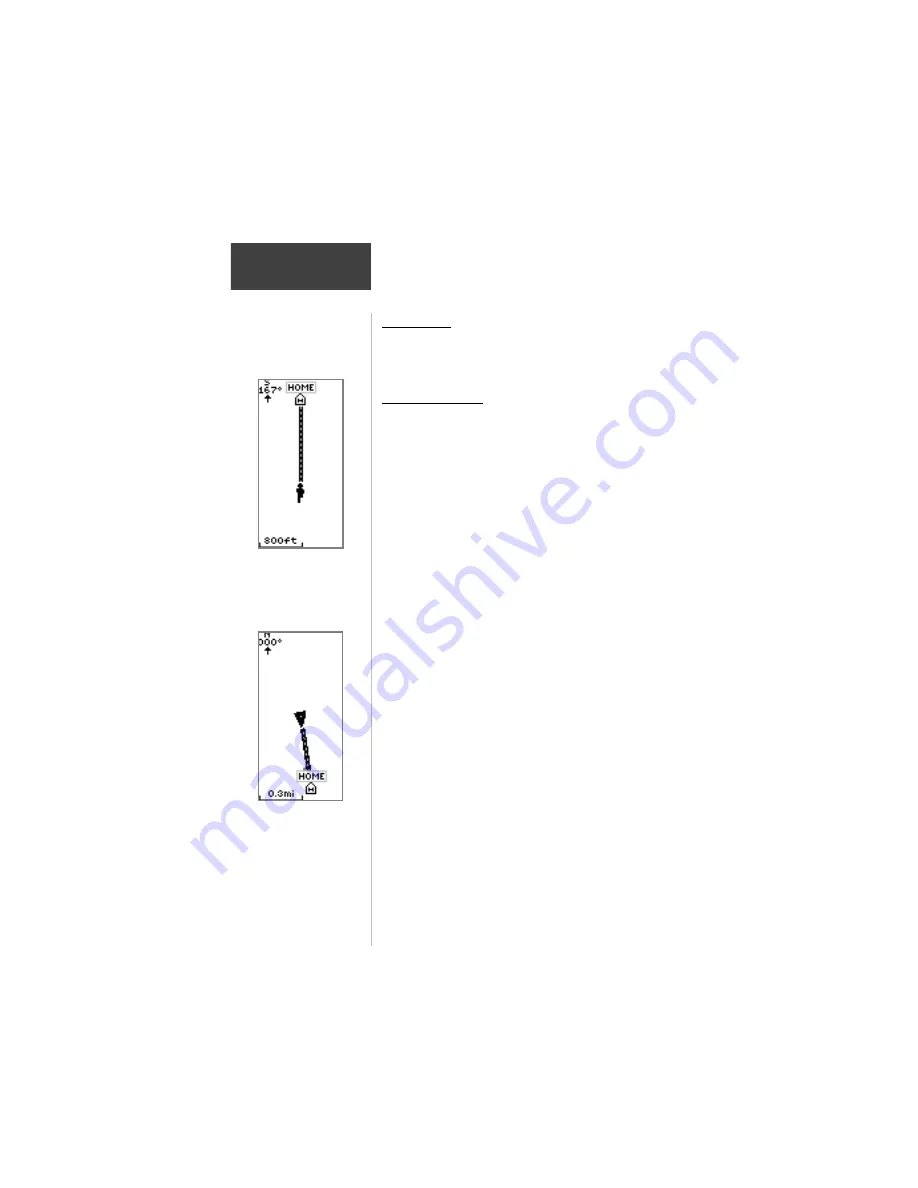
20
Introduction
This section will describe the features and use of the
eTrex Summit in more detail than the Getting Started
Section.
Map Page Options
In addition to the basic aspects of the Map Page that
were covered on page 12, there is a ‘MAP OPTIONS’
feature which allows you to customize the Map Page. The
following options are available:
• Orient Map Ahead/Northwards:
When ‘AHEAD’ is
selected, the top of the map is oriented in the direction
you are currently moving. When ‘NORTHWARDS’ is
selected, the map is always oriented to the north.
• Auto Zoom On/Off:
When ‘AUTO ZOOM’ is turned
on, the map automatically adjusts its scale to display your
entire navigating route. When it’s turned off, you must
press the
UP
or
DOWN
buttons to select the appropriate
map scale.
• Stop Navigation:
‘STOP NAVIGATION’ stops any
active navigation (navigation means there is a destination
waypoint or active route). This option cannot be selected
if there is no active navigation.
To select a Map Page Option:
1.
Press the
ENTER
button on the Map Page.
2. The Map Options Menu appears. Using the
UP
or
DOWN
button, highlight the desired option and
press
ENTER
. Once you press
ENTER
, the change is
made and the Options Menu disappears.
You will notice on the Map Page the little grey “man”.
The man stands still when you are not moving, he moves
when you move, and a blinking “?” means the eTrex
Summit has lost satellite reception (weak signals). You
should relocate the eTrex Summit or move to a place that
has a clear view of the sky.
Selecting ‘Orient Map
Ahead’ from the Map
Page options orients the
map to the direction you
are moving.
When you select ‘Orient
Map Northwards’ the
figure icon is replaced by
a ‘direction’ triangle.
Map Page
Options
Reference
UA-1005.022