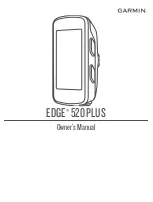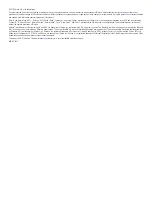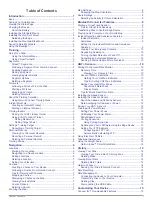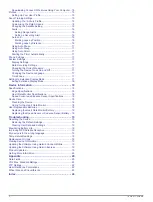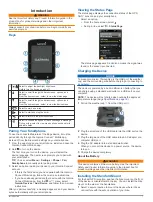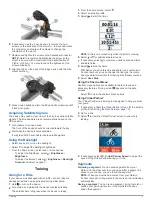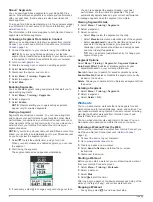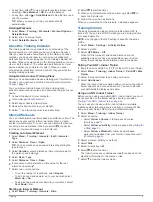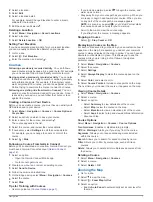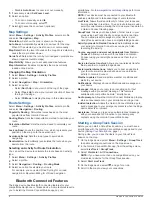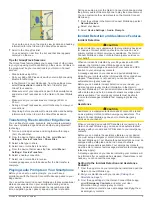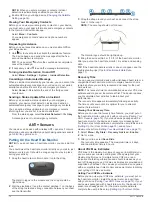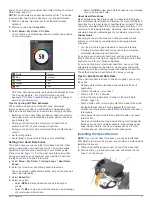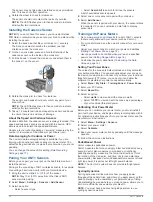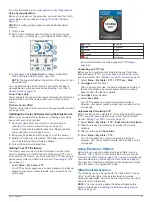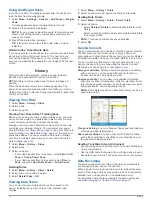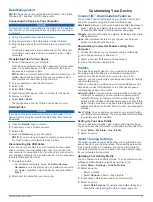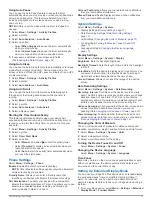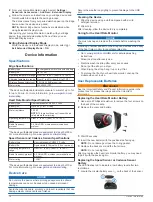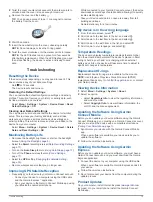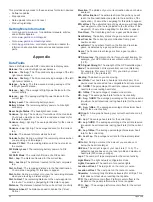• At any time, select to view the workout steps screen, and
select >
Stop Workout
>
OK
to end the workout.
• At any time, select >
Stop Workout
to stop the timer and
end the workout.
TIP:
When you save your ride, your workout ends
automatically.
Deleting Workouts
1
Select
Menu
>
Training
>
Workouts
>
Workout Options
>
Delete Multiple
.
2
Select one or more workouts.
3
Select
Delete Workouts
>
OK
.
About the Training Calendar
The training calendar on your device is an extension of the
training calendar or schedule you set up in Garmin Connect.
After you have added a few workouts to the Garmin Connect
calendar, you can send them to your device. All scheduled
workouts sent to the device appear in the training calendar list
by date. When you select a day in the training calendar, you can
view or do the workout. The scheduled workout stays on your
device whether you complete it or skip it. When you send
scheduled workouts from Garmin Connect, they overwrite the
existing training calendar.
Using Garmin Connect Training Plans
Before you can download and use a training plan from Garmin
Connect, you must have a Garmin Connect account (
).
You can browse Garmin Connect to find a training plan,
schedule workouts and courses, and download the plan to your
device.
1
Connect the device to your computer.
2
Go to
3
Select and schedule a training plan.
4
Review the training plan in your calendar.
5
Select , and follow the on-screen instructions.
Interval Workouts
You can create interval workouts based on distance or time. The
device saves your custom interval workout until you create
another interval workout. You can use open intervals when you
are riding a known distance. When you select
, the device
records an interval and moves to a rest interval.
Creating an Interval Workout
1
Select
Menu
>
Training
>
Intervals
>
Edit
>
Intervals
>
Type
.
2
Select
Distance
,
Time
, or
Open
.
TIP:
You can create an open-ended interval by setting the
type to Open.
3
Select
Duration
, enter a distance or time interval value for
the workout, and select .
4
Select
Rest
>
Type
.
5
Select
Distance
,
Time
, or
Open
.
6
If necessary, enter a distance or time value for the rest
interval, and select .
7
Select one or more options:
• To set the number of repetitions, select
Repeat
.
• To add an open-ended warm up to your workout, select
Warm Up
>
On
.
• To add an open-ended cool down to your workout, select
Cool Down
>
On
.
Starting an Interval Workout
1
Select
Menu
>
Training
>
Intervals
>
Ride
.
2
Select to start the timer.
3
When your interval workout has a warm up, select
to
begin the first interval.
4
Follow the on-screen instructions.
When you complete all of the intervals, a message appears.
Training Indoors
The device includes an indoor activity profile where GPS is
turned off. You can turn off GPS when you are training indoors
or to save battery life.
NOTE:
Any change to the GPS setting is saved to the active
profile.
1
Select
Menu
>
Settings
>
Activity Profiles
.
2
Select a profile.
3
Select
GPS Mode
>
Off
.
When GPS is turned off, speed and distance are not
available unless you have a compatible sensor or indoor
trainer that sends speed and distance data to the device.
Pairing Your ANT+ Indoor Trainer
1
Bring the device within 3 m (10 ft.) of the ANT+ indoor trainer.
2
Select
Menu
>
Training
>
Indoor Trainer
>
Pair ANT+ Bike
Trainer
.
3
Select the indoor trainer to pair with your device.
4
Select
Add Sensor
.
When the indoor trainer is paired with your device, the indoor
trainer appears as a connected sensor. You can customize
your data fields to display sensor data.
Using an ANT+ Indoor Trainer
Before you can use a compatible ANT+ indoor trainer, you must
mount your bike on the trainer and pair it with your device
(
Pairing Your ANT+ Indoor Trainer
).
You can use your device with an indoor trainer to simulate
resistance while following a course, activity, or workout. While
using an indoor trainer, GPS is turned off automatically.
1
Select
Menu
>
Training
>
Indoor Trainer
.
2
Select an option:
• Select
Follow a Course
to follow a saved course
(
).
• Select
Follow an Activity
to follow a saved ride (
).
• Select
Follow a Workout
to follow a power-based
workout downloaded from your Garmin Connect account
(
).
3
Select a course, activity, or workout.
4
Select
Ride
.
5
Select an activity profile.
6
Select to start the timer.
The trainer increases or decreases resistance based on the
elevation information in the course or ride.
7
Select to view the trainer screen.
Training
5
Содержание EDGE 520 PLUS
Страница 1: ...EDGE 520PLUS Owner sManual...
Страница 29: ......
Страница 30: ...support garmin com May 2018 190 02424 00_0A...
Страница 44: ...DUPLQ WG RU LWV VXEVLGLDULHV ZZZ JDUPLQ FRP VXSSRUW...
Страница 50: ...CD June 2014 190 01583 92_0A Printed in Taiwan...
Страница 51: ...wwwo garmino com HRMcare 2014 Garm1 n 0 Ltd or its subsidiaries...
Страница 56: ......
Страница 57: ...2016 Garmin Ltd or its subsidiaries Printed in Taiwan March 2018 190 00720 9G_OC...