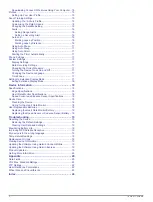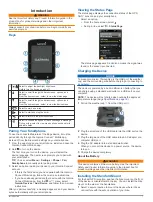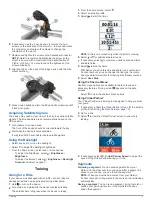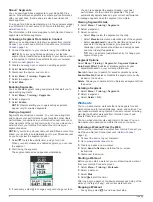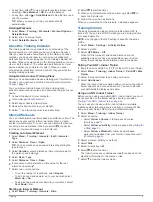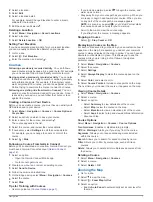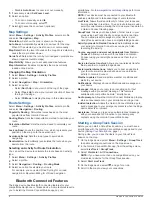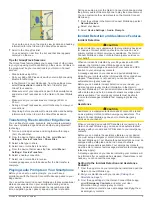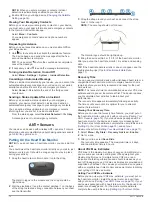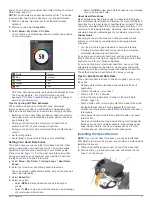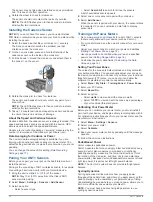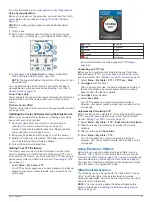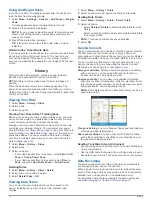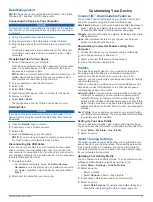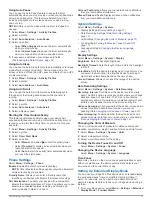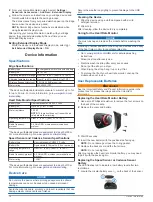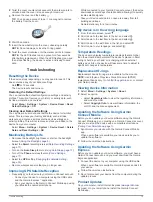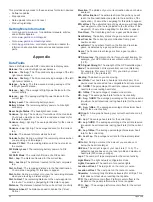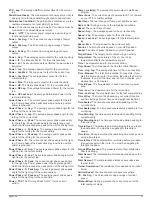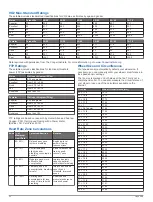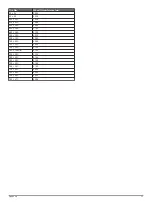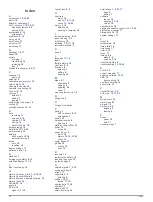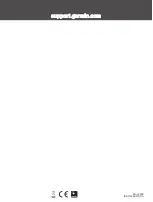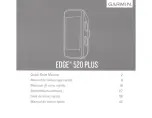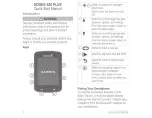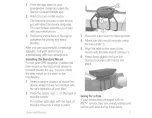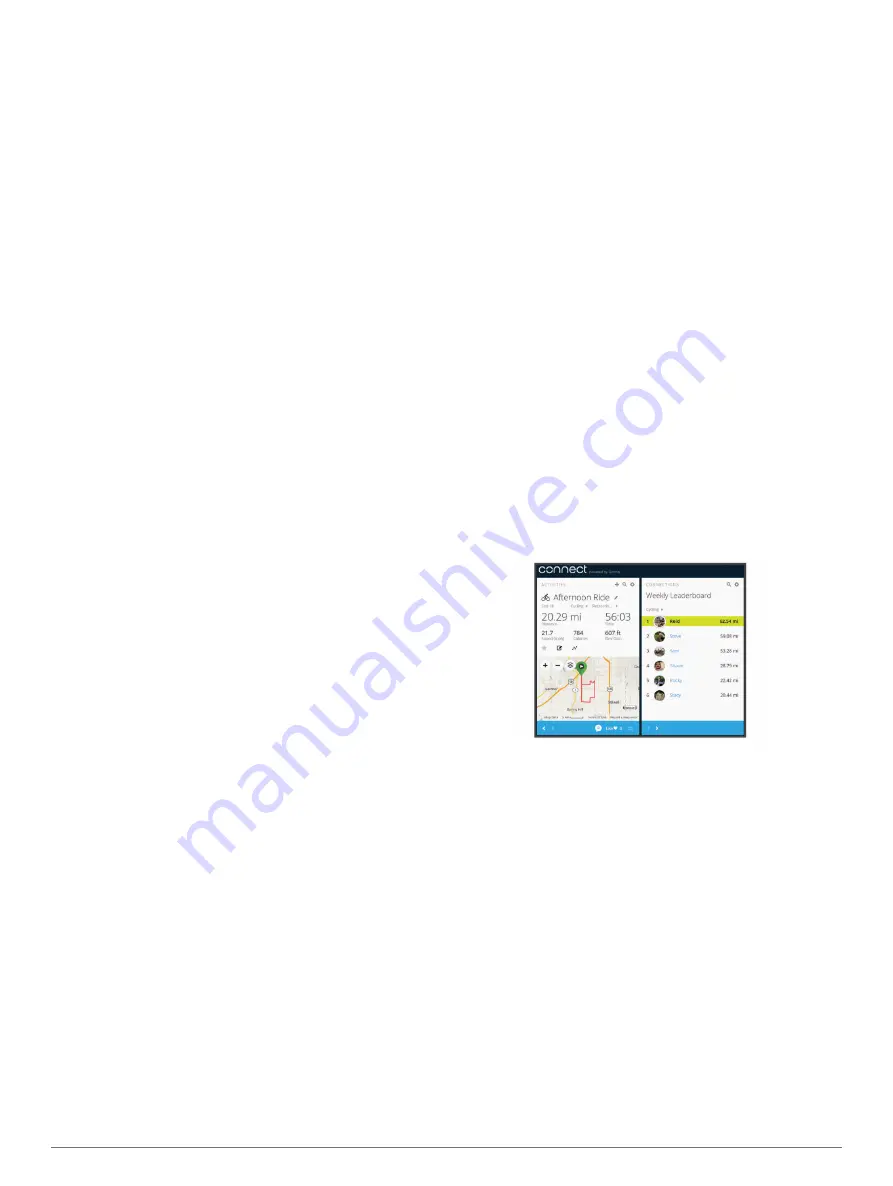
Using the Weight Scale
If you have an ANT+ compatible weight scale, the device can
read the data from the weight scale.
1
Select
Menu
>
Settings
>
Sensors
>
Add Sensor
>
Weight
Scale
.
A message appears when the weight scale is found.
2
Stand on the scale when indicated.
NOTE:
If using a body composition scale, remove shoes and
socks to ensure that all body composition parameters are
read and recorded.
3
Step off the scale when indicated.
TIP:
If an error occurs, step off the scale. Step on when
indicated.
Garmin Index
™
Smart Scale Data
If you have a Garmin Index device, the most recent scale data is
stored in your Garmin Connect account. The next time you
connect the Edge 520 Plus device to your Garmin Connect
account, the weight data is updated in your Edge 520 Plus user
profile.
History
History includes time, distance, calories, speed, lap data,
elevation, and optional ANT+ sensor information.
NOTE:
History is not recorded while the timer is stopped or
paused.
When the device memory is full, a message appears. The
device does not automatically delete or overwrite your history.
Upload your history to Garmin Connect periodically to keep track
of all your ride data.
Viewing Your Ride
1
Select
Menu
>
History
>
Rides
.
2
Select a ride.
3
Select an option.
Viewing Your Time in Each Training Zone
Before you can view your time in each training zone, you must
pair your device with a compatible heart rate monitor or power
meter, complete an activity, and save the activity.
Viewing your time in each heart rate and power zone can help
you adjust your training intensity. You can adjust your power
zones (
) and your heart rate
zones (
) to match your
goals and abilities. You can customize a data field to display
your time in training zones during your ride (
).
1
Select
Menu
>
History
>
Rides
.
2
Select a ride.
3
Select an option:
• If your ride has data from one sensor, select
Time in HR
Zone
or
Time in Power Zone
.
• If your ride has data from both sensors, select
Time in
Zone
, and select
Heart Rate Zones
or
Power Zones
.
Deleting Rides
1
Select
Menu
>
History
>
Rides
>
Delete
.
2
Select one or more rides to delete.
3
Select
Delete Rides
>
OK
.
Viewing Data Totals
You can view the accumulated data you have saved to the
device, including the number of rides, time, distance, and
calories.
1
Select
Menu
>
History
>
Totals
.
2
Select an option to view device or activity profile totals.
Deleting Data Totals
1
Select
Menu
>
History
>
Totals
>
Delete Totals
.
2
Select an option:
• Select
Delete All Totals
to delete all data totals from the
history.
• Select an activity profile to delete accumulated data totals
for a single profile.
NOTE:
This does not delete any saved activities.
3
Select
OK
.
Garmin Connect
You can connect with your friends on Garmin Connect. Garmin
Connect gives you the tools to track, analyze, share, and
encourage each other. Record the events of your active lifestyle
including runs, walks, rides, swims, hikes, triathlons, and more.
You can create your free Garmin Connect account when you
pair your device with your phone using the Garmin Connect
Mobile app, or you can go to
.
Store your activities
: After you complete and save an activity
with your device, you can upload that activity to Garmin
Connect and keep it as long as you want.
Analyze your data
: You can view more detailed information
about your activity, including time, distance, elevation, heart
rate, calories burned, cadence, an overhead map view, pace
and speed charts, and customizable reports.
NOTE:
Some data requires an optional accessory such as a
heart rate monitor.
Plan your training
: You can choose a fitness goal and load one
of the day-by-day training plans.
Share your activities
: You can connect with friends to follow
each other's activities or post links to your activities on your
favorite social networking sites.
Sending Your Ride to Garmin Connect
• Sync your Edge device with the Garmin Connect Mobile app
on your smartphone.
• Use the USB cable that came with your Edge device to send
ride data to your Garmin Connect account on your computer.
Data Recording
The device uses smart recording. It records key points where
you change direction, speed, or heart rate.
When a power meter is paired, the device records points every
second. Recording points every second provides an extremely
detailed track, and uses more of the available memory.
For information about data averaging for cadence and power,
Data Averaging for Cadence or Power
.
14
History
Содержание EDGE 520 PLUS
Страница 1: ...EDGE 520PLUS Owner sManual...
Страница 29: ......
Страница 30: ...support garmin com May 2018 190 02424 00_0A...
Страница 44: ...DUPLQ WG RU LWV VXEVLGLDULHV ZZZ JDUPLQ FRP VXSSRUW...
Страница 50: ...CD June 2014 190 01583 92_0A Printed in Taiwan...
Страница 51: ...wwwo garmino com HRMcare 2014 Garm1 n 0 Ltd or its subsidiaries...
Страница 56: ......
Страница 57: ...2016 Garmin Ltd or its subsidiaries Printed in Taiwan March 2018 190 00720 9G_OC...