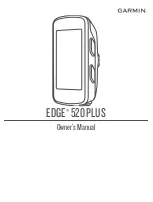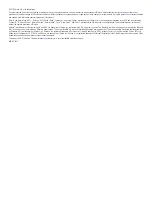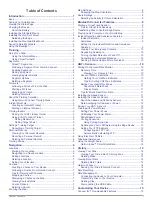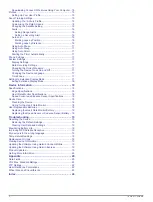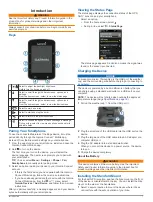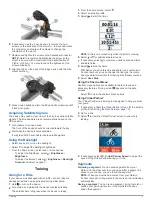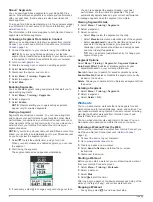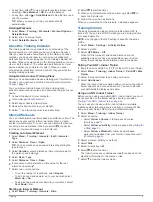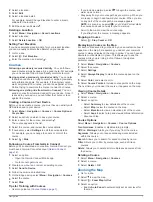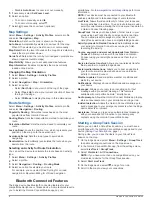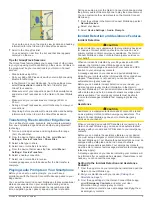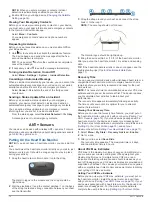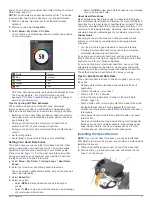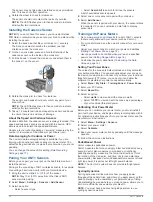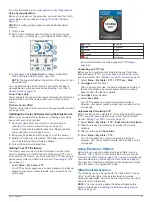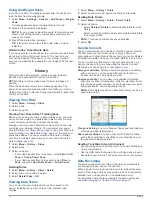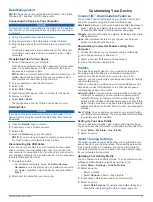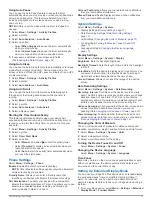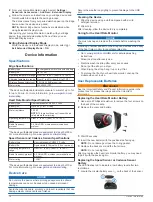6
If necessary, use the 2 mm hex key to remove the two
screws on the back side of the mount
Ã
, remove and rotate
the connector, and replace the screws to change the
orientation of the mount.
7
Replace and tighten the screw on the handlebar connector.
NOTE:
Garmin recommends tightening the screw so the
mount is secure, with a maximum torque specification of
7 lbf-in. (0.8 N-m). You should check the tightness of the
screw periodically.
8
Align the tabs on the back of the Edge device with the bike
mount notches
Ä
.
9
Press down slightly and turn the Edge device clockwise until
it locks into place.
Acquiring Satellite Signals
The device may need a clear view of the sky to acquire satellite
signals. The time and date are set automatically based on the
GPS position.
1
Go outdoors to an open area.
The front of the device should be oriented toward the sky.
2
Wait while the device locates satellites.
It may take 30–60 seconds to locate satellite signals.
Using the Backlight
• Select any key to turn on the backlight.
• Select to adjust the backlight brightness.
• From the home screen, select one or more options:
◦ To adjust the brightness, select >
Brightness
>
Brightness
.
◦ To adjust the timeout, select >
Brightness
>
Backlight
Timeout
and select an option.
Training
Going for a Ride
If your device was packaged with an ANT+ sensor, they are
already paired and can be activated during initial setup.
1
Hold to turn on the device.
2
Go outside, and wait while the device locates satellites.
The satellite bars turn green when the device is ready.
3
From the home screen, select .
4
Select an activity profile.
5
Select to start the timer.
NOTE:
History is recorded only while the timer is running.
6
Select or for additional data screens.
7
If necessary, select to view menu options such as alerts
and data fields.
8
Select to stop the timer.
TIP:
Before you save this ride and share it on your Garmin
Connect account, you can change the ride type. Accurate
ride type data is important for creating bike friendly courses.
9
Select
Save Ride
.
Using the Shortcut Menu
Shortcut menu options are available for data screens and
accessory features. During a ride,
appears on the data
screens.
Select to view the shortcut menu options.
Using Virtual Partner
®
Your Virtual Partner is a training tool designed to help you meet
your goals.
1
If necessary, enable the Virtual Partner screen for the activity
profile (
).
2
Go for a ride.
3
Select to view the Virtual Partner screen to see who is
leading.
4
If necessary, select >
Virtual Partner Speed
to adjust the
speed of the Virtual Partner during your ride.
Segments
Following a segment
: You can send segments from your
Garmin Connect account to your device. After a segment is
saved to your device, you can follow the segment.
NOTE:
When you download a course from your Garmin
Connect account, all segments in the course are downloaded
automatically.
Racing a segment
: You can race a segment, trying to match or
exceed your personal record or other cyclists who have
ridden the segment.
Training
3
Содержание EDGE 520 PLUS
Страница 1: ...EDGE 520PLUS Owner sManual...
Страница 29: ......
Страница 30: ...support garmin com May 2018 190 02424 00_0A...
Страница 44: ...DUPLQ WG RU LWV VXEVLGLDULHV ZZZ JDUPLQ FRP VXSSRUW...
Страница 50: ...CD June 2014 190 01583 92_0A Printed in Taiwan...
Страница 51: ...wwwo garmino com HRMcare 2014 Garm1 n 0 Ltd or its subsidiaries...
Страница 56: ......
Страница 57: ...2016 Garmin Ltd or its subsidiaries Printed in Taiwan March 2018 190 00720 9G_OC...