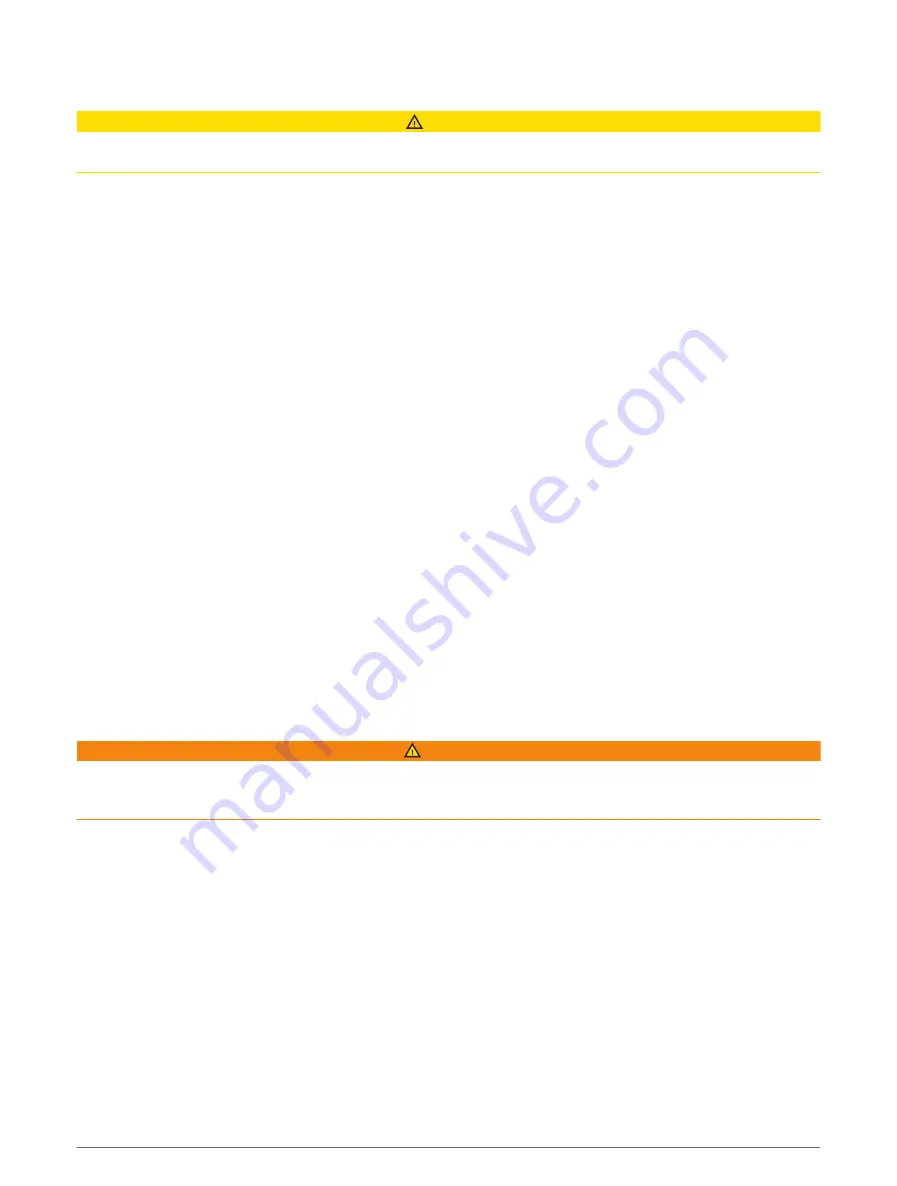
Other Vessels Settings
CAUTION
The Beeper setting must be turned on to make alarms audible (
Sounds and Display Settings, page 130
). Failure
to set audible alarms could lead to injury or property damage.
When your compatible chartplotter is connected to an AIS device or VHF radio, you can set up how other
vessels are displayed on the chartplotter.
Select Settings > Other Vessels.
AIS: Enables and disables AIS signal reception.
DSC: Enables and disables digital selective calling (DSC).
Collision Alarm: Sets the collision alarm (
Setting the Safe-Zone Collision Alarm, page 24
AIS-EPIRB Test: Enables test signals from Emergency Position Indicating Radio Beacons (EPRIB).
AIS-MOB Test: Enables test signals from man overboard (MOB) devices.
AIS-SART Test: Enables test transmissions from Search and Rescue Transponders (SART).
Restoring the Original Chartplotter Factory Settings
NOTE: This affects all devices on the network.
1 Select Settings > System > System Information > Reset.
2 Select an option:
• To reset the device settings to the factory default values, select Reset Default Settings. This restores the
default configuration settings, but does not remove saved user data, maps, or software updates.
• To reset all settings in all devices in the station to the factory default values, select Reset Station
Settings. This restores the default configuration settings, but does not remove saved user data, maps, or
software updates
• To clear saved data, such as waypoints and routes, select Delete User Data. This does not affect maps or
software updates.
• To clear saved data and reset device settings to the factory default values, disconnect the chartplotter
from the Garmin Marine Network, and select Delete Data and Reset Settings. This does not affect maps
or software updates.
Sharing and Managing User Data
WARNING
This feature allows you to import data from other devices that may have been generated by third parties.
Garmin makes no representations about the accuracy, completeness, or timeliness of data that is generated by
third parties. Any reliance on or use of such data is at your own risk.
You can share user data between compatible devices. User data includes waypoints, saved tracks, routes, and
boundaries.
• You can share and manage user data using a memory card. You must have a memory card installed in the
device. This device supports up to a 32 GB memory card, formatted to FAT32.
Selecting a File Type for Third-Party Waypoints and Routes
You can import and export waypoints and routes from third-party devices.
1 Insert a memory card into the card slot.
2 Select Info > Manage User Data > Data Transfer > File Type.
3 Select GPX.
To transfer data with Garmin devices again, select the ADM file type.
140
Sharing and Managing User Data















































