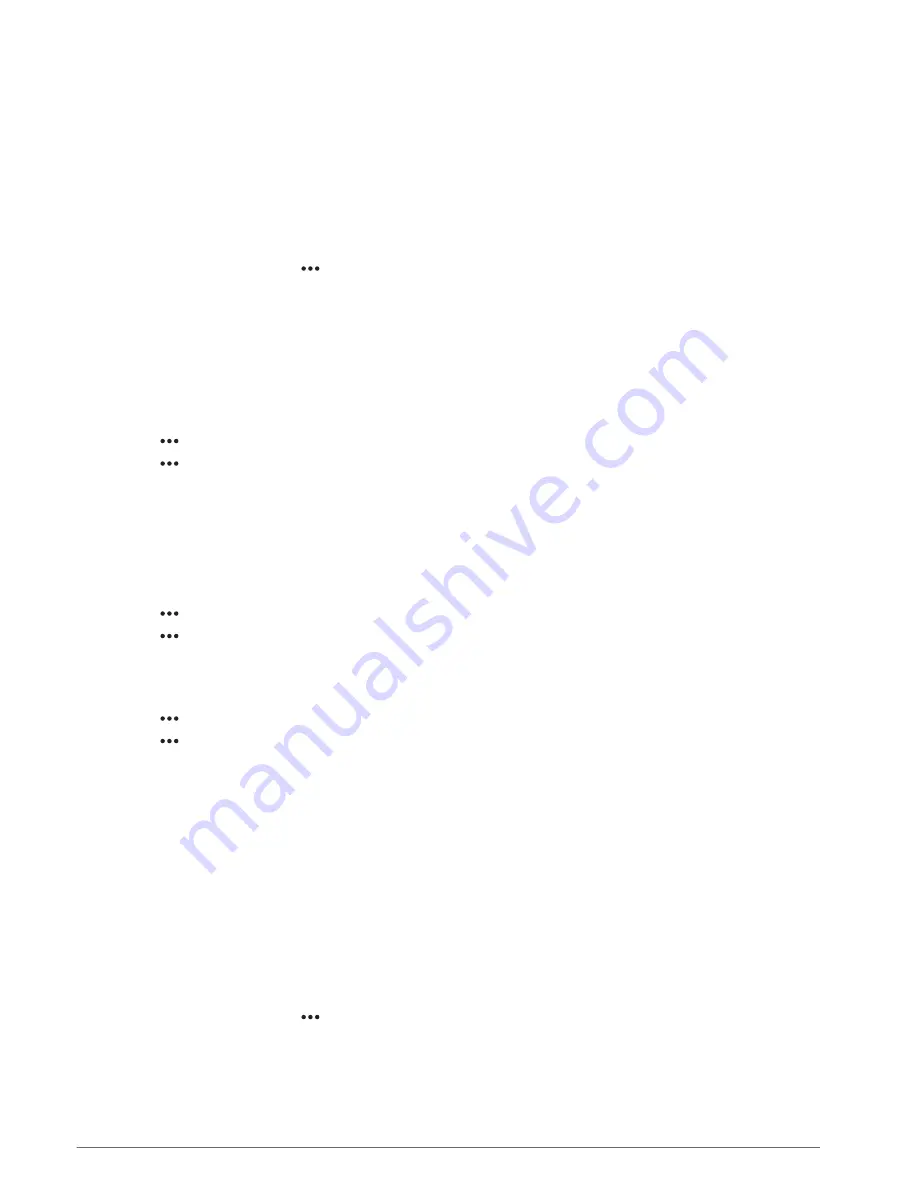
Playing Music
Browsing for Music
You can browse for music in some media sources.
1 From the media screen and an applicable source, select the button with the source name, such as USB.
2 Browse for, and select an item to play.
Enabling Alphabetical Search
You can enable the alphabetical search feature to find a song or album in a large list.
1 From the media screen, select > Installation.
2 Select the device.
3 Select Alpha Search.
4 Select the maximum number of tracks to appear in the search results.
To disable the alphabetical search feature, select Alpha Searching Off.
Setting a Song to Repeat
1 From the media screen while a song is playing, select an option.
• Select > Repeat.
• Select > Browse > Repeat.
2 If necessary, select Single.
NOTE: Not all media devices and sources support the Single option for the Repeat control.
Setting All Songs to Repeat
NOTE: Not all media devices and sources support the All option for the Repeat control.
From the media screen, select an option:
• Select > Repeat > All.
• Select > Browse > Repeat > All.
Setting Songs to Shuffle
From the media screen, select an option:
• Select > Shuffle.
• Select > Browse > Shuffle.
Radio
To listen to AM or FM radio, you must have a suitable marine AM/FM antenna properly connected to the stereo
and be within range of a broadcasting station. For instructions on connecting an AM/FM antenna, see the
stereo installation instructions.
To listen to SiriusXM
®
radio, you must have the appropriate equipment and subscriptions (
). For instructions on connecting a SiriusXM Connect Vehicle Tuner, see the stereo installation
instructions.
To listen to DAB stations, you must have the appropriate equipment (
). For instructions
on connecting a DAB adapter and antenna, see the installation instructions provided with your adapter and
antenna.
Setting the Tuner Region
1 From the media screen, select > Installation > Tuner Region.
2 Select an option.
Media Player
125






























