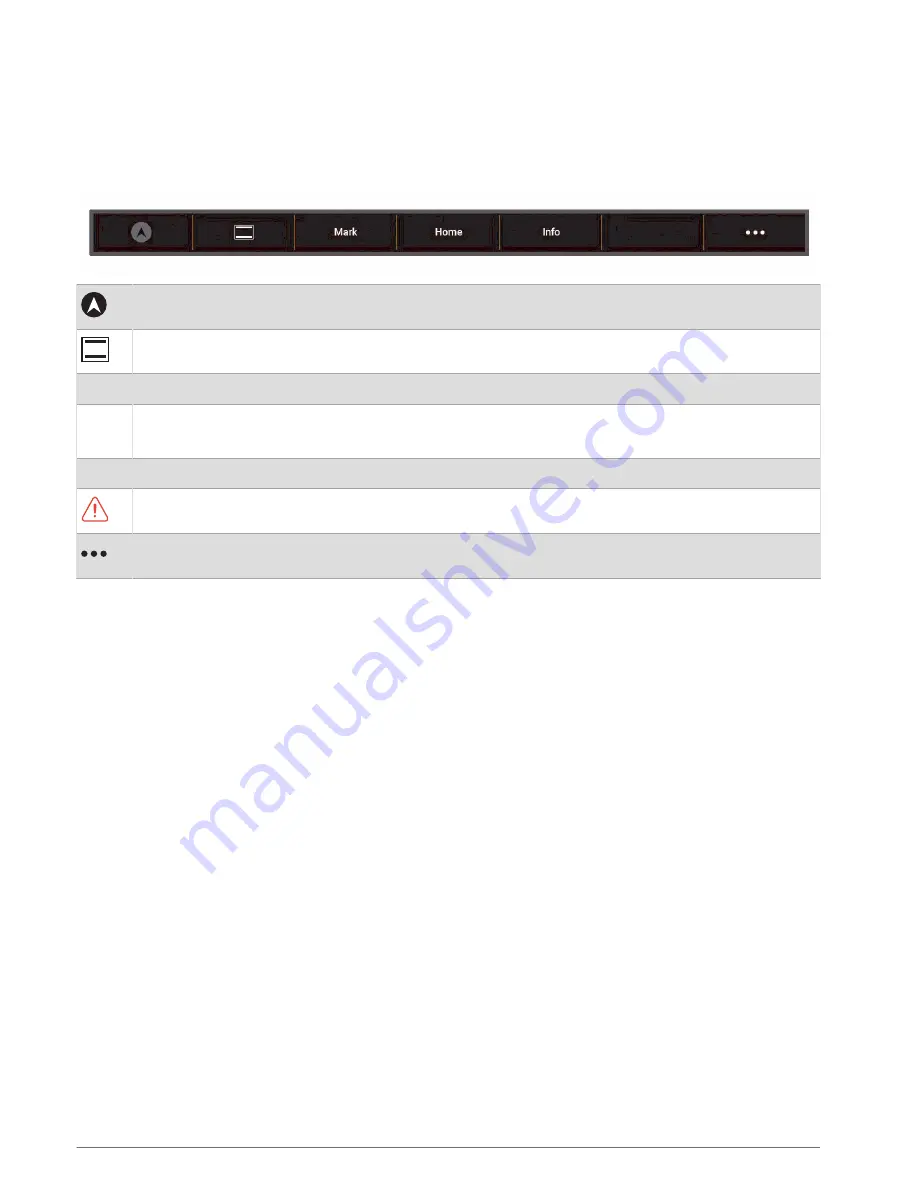
Customizing the Chartplotter
Menu Bar
The menu bar along the bottom of the screen provides access to many functions of the chartplotter, the options
menu, and the home screen.
Engages and disengages the autopilot (when connected to a compatible autopilot system)
Allows you to add a toolbar overlay to the current page
Mark
Creates a waypoint at your location
Home
Opens the home screen
TIP: Touch and drag to scroll through the home-screen items.
Info
Opens the Information menu
Appears when there are warnings to review in the Warning Manager
Opens the options menu
Hiding and Showing the Menu Bar
You can hide the menu bar automatically to make more screen space available.
1 Select Settings > Preferences > Menu Bar Display > Auto.
After a short period of time on a main page, such as a chart, the menu bar collapses down.
2 Swipe the screen from the bottom up to show the menu bar again.
Customizing the Chartplotter
5






























