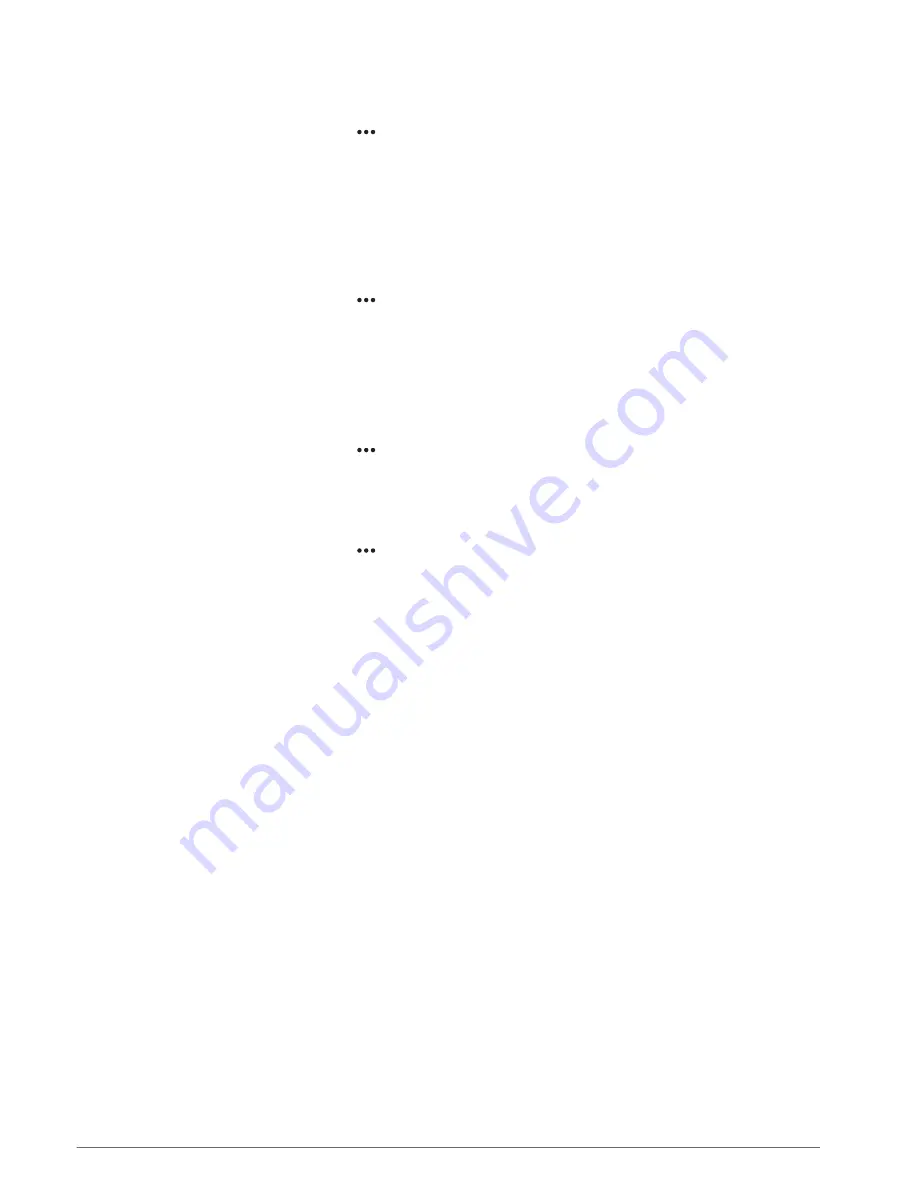
Selecting the Number of Engines Shown in Gauges
You can show information for up to four engines.
1 From the engine gauges screen, select > Installation > Engine Selection > Num. Engines.
2 Select an option:
• Select the number of engines.
• Select Auto Configure to automatically detect the number of engines.
Customizing the Engines Shown in Gauges
Before you can customize how the engines are shown in the gauges, you must manually select the number of
engines (
Selecting the Number of Engines Shown in Gauges, page 99
1 From the engine gauges screen, select > Installation > Engine Selection > Num. Engines.
2 Select First Engine.
3 Select the engine to display in the first gauge.
4 Repeat for the remaining engine bars.
Enabling Status Alarms for Engine Gauges
You can enable the chartplotter to display engine status alarms.
From the engine gauges screen, select > Installation > Status Alarms > On.
When an engine alarms is triggered, a gauge status alarm message appears and the gauge may become red
depending on the type of alarm.
Enabling Some Engine Gauge Status Alarms
1 From the engine gauges screen, select > Installation > Status Alarms > Custom.
2 Select one or more engine gauge alarms to turn on or off.
Gauges and Graphs
99















































