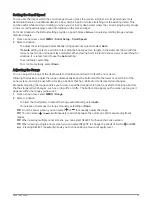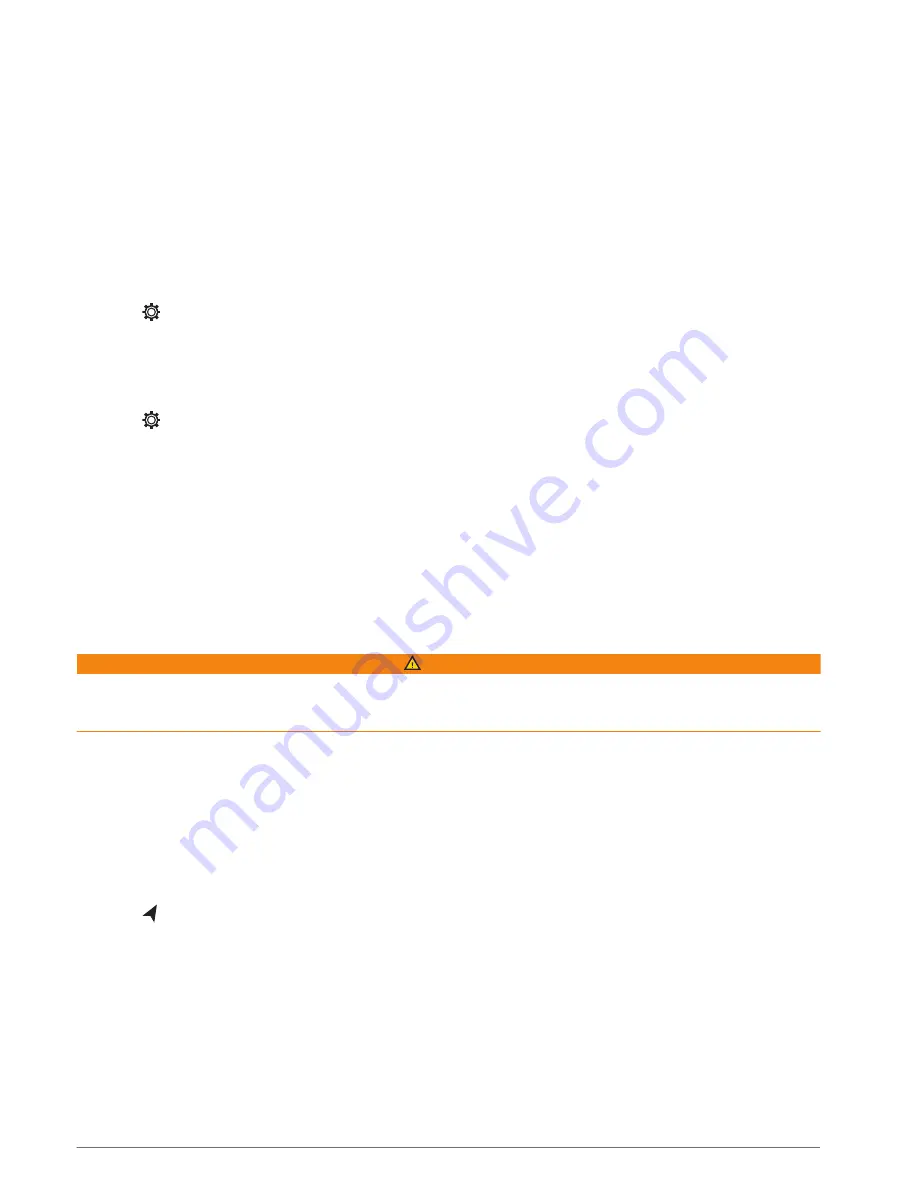
Setting the Water Temperature Offset
The temperature offset compensates for the temperature reading from a temperature sensor or temperature-
capable transducer.
1 Measure the water temperature using the temperature sensor or temperature-capable transducer that is
connected to the network.
2 Measure the water temperature using a different temperature sensor or a thermometer that is known to be
accurate.
3 Subtract the water temperature measured in step 1 from the water temperature measured in step 2.
This value is the temperature offset. Enter this value in step 5 as a positive number if the sensor measures
the water temperature as being colder than it actually is. Enter this value in step 5 as a negative number if the
sensor measures the water temperature as being warmer than it actually is.
4 Select > My Vessel > Temp. Offset.
5 Enter the temperature offset value calculated in step 3.
Restoring the Original Chartplotter Factory Settings
NOTE: This affects all devices on the network.
1 Select > System > System Information > Reset.
2 Select an option:
• To reset the device settings to the factory default values, select Reset Default Settings. This restores the
default configuration settings, but does not remove saved user data, maps, or software updates.
• To clear saved data, such as waypoints and routes, select Delete User Data. This does not affect maps or
software updates.
• To clear saved data and reset device settings to the factory default values, disconnect the chartplotter
from the Garmin Marine Network, and select Delete Data and Reset Settings. This does not affect maps
or software updates.
Sharing and Managing User Data
WARNING
This feature allows you to import data from other devices that may have been generated by third parties.
Garmin makes no representations about the accuracy, completeness, or timeliness of data that is generated by
third parties. Any reliance on or use of such data is at your own risk.
You can share user data between compatible devices. User data includes waypoints, saved tracks, routes, and
boundaries.
• You can share and manage user data using a memory card. You must have a memory card installed in the
device. This device supports up to a 32 GB memory card, formatted to FAT32.
Selecting a File Type for Third-Party Waypoints and Routes
You can import and export waypoints and routes from third-party devices.
1 Insert a memory card into the card slot.
2 Select > User Data > Data Transfer > File Type.
3 Select GPX.
To transfer data with Garmin devices again, select the ADM file type.
60
Sharing and Managing User Data