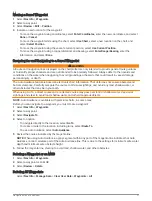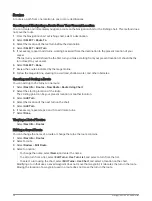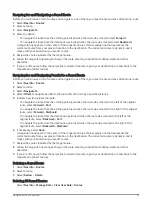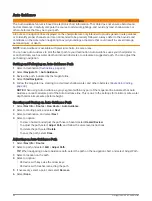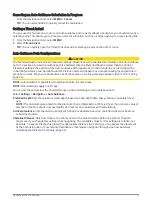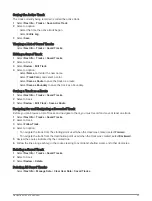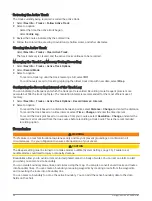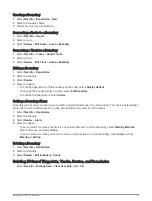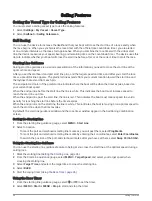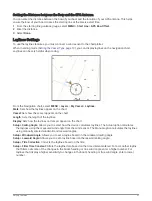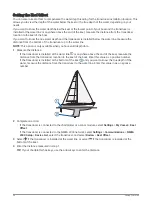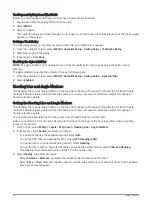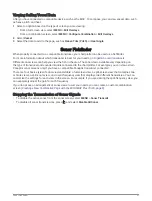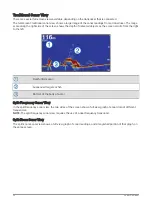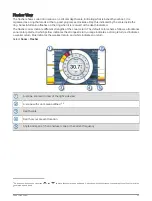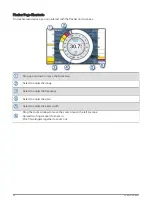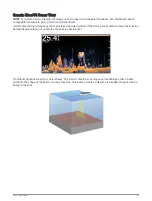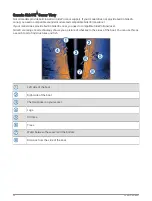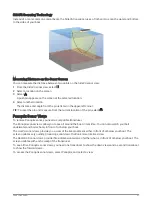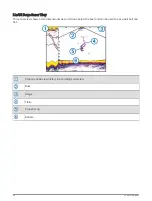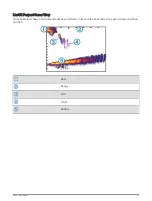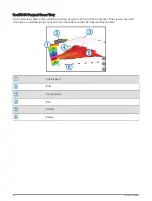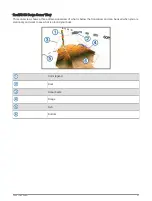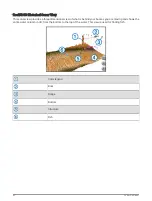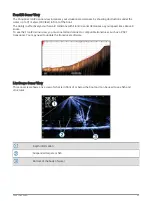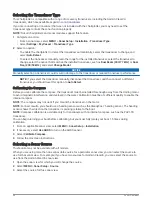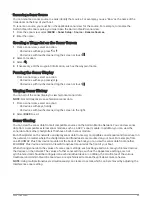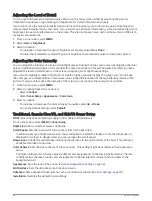Viewing Sailing Vessel Data
After you have connected a compatible device, such as the MSC
™
10 compass, you can view vessel data, such
as heave, pitch, and heel.
1 Select an option based on the type of screen you are viewing:
• From a full screen view, select MENU > Edit Overlays.
• From a combination screen, select MENU > Configure Combination > Edit Overlays.
2 Select Vessel.
3 Select the data to add to the page, such as Heave, Trim (Pitch), or Heel Angle.
Sonar Fishfinder
When properly connected to a compatible transducer, your chartplotter can be used as a fishfinder.
For more information about which transducer is best for your needs, go to
.
Different sonar views can help you view the fish in the area. The sonar views available vary depending on
the type of transducer and sounder module connected to the chartplotter. For example, you can view certain
Panoptix sonar screens only if you have a compatible Panoptix transducer connected.
There are four basic styles of sonar views available: a full-screen view, a split-screen view that combines two
or more views, a split-zoom view, and a split-frequency view that displays two different frequencies. You can
customize the settings for each view in the screen. For example, if you are viewing the split-frequency view, you
can separately adjust the gain for each frequency.
If you do not see an arrangement of sonar views to suit your needs, you can create a custom combination
screen (
Creating a New Combination Page with the ECHOMAP Plus 70/90, page 8
).
Stopping the Transmission of Sonar Signals
• To disable the active sonar, from the sonar screen, select MENU > Sonar Transmit.
• To disable all sonar transmissions, press , and select Disable All Sonar.
Sonar Fishfinder
51