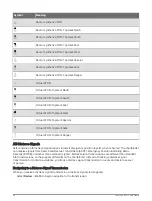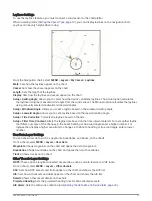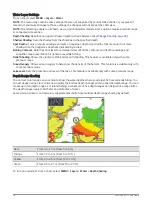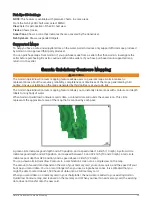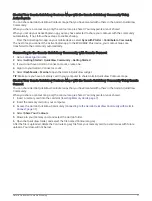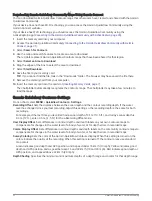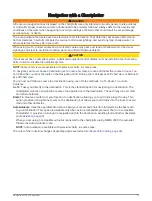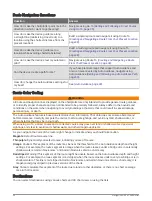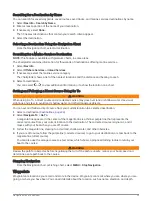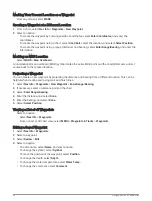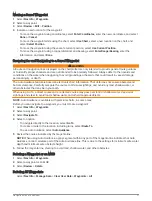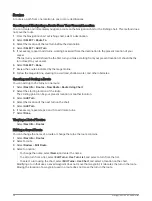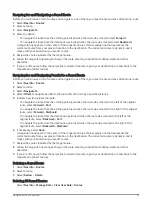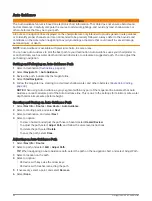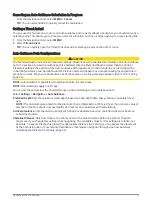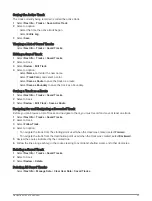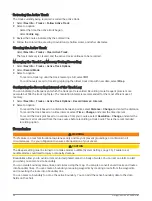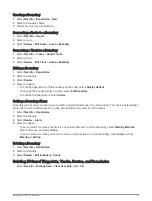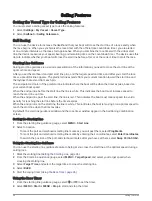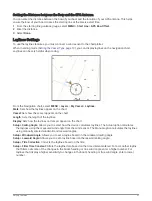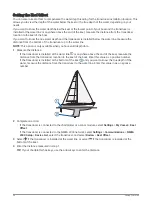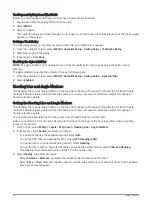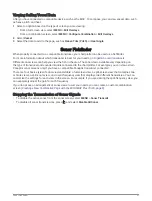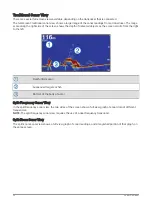Moving a Saved Waypoint
1 Select Nav Info > Waypoints.
2 Select a waypoint.
3 Select Review > Edit > Position.
4 Indicate a new location for the waypoint:
• To move the waypoint using coordinates, select Enter Coordinates, enter the new coordinates, and select
Done or Cancel.
• To move the waypoint while using the chart, select Use Chart, select a new location on the chart, and
select Select Position.
• To move the waypoint using the vessel's current position, select Use Current Position.
• To move the waypoint using a range (distance) and bearing, select Enter Range/Bearing, enter the
information, and select Done.
Browsing for and Navigating to a Saved Waypoint
WARNING
All route and navigation lines displayed on the chartplotter are only intended to provide general route guidance
or to identify proper channels, and are not intended to be precisely followed. Always defer to the navaids and
conditions on the water when navigating to avoid groundings or hazards that could result in vessel damage,
personal injury, or death.
The Auto Guidance feature is based on electronic chart information. That data does not ensure obstacle and
bottom clearance. Carefully compare the course to all visual sightings, and avoid any land, shallow water, or
other obstacles that may be in your path.
When using Go To, a direct course and a corrected course may pass over land or shallow water. Use visual
sightings, and steer to avoid land, shallow water, and other dangerous objects.
NOTE: Auto Guidance is available with premium charts, in some areas.
Before you can navigate to a waypoint, you must create a waypoint.
1 Select Nav Info > Waypoints.
2 Select a waypoint.
3 Select Navigate To.
4 Select an option:
• To navigate directly to the location, select Go To.
• To create a route to the location, including turns, select Route To.
• To use Auto Guidance, select Auto Guidance.
5 Review the course indicated by the magenta line.
NOTE: When using Auto Guidance, a gray segment within any part of the magenta line indicates that Auto
Guidance cannot calculate part of the Auto Guidance line. This is due to the settings for minimum safe water
depth and minimum safe obstacle height.
6 Follow the magenta line, steering to avoid land, shallow water, and other obstacles.
Deleting a Waypoint or an MOB
1 Select Nav Info > Waypoints.
2 Select a waypoint or an MOB.
3 Select Review > Delete.
Deleting All Waypoints
Select Nav Info > Manage Data > Clear User Data > Waypoints > All.
Navigation with a Chartplotter
37