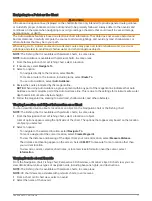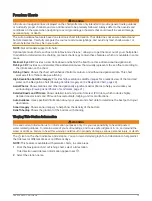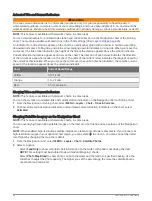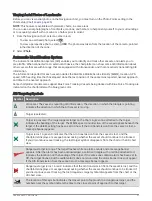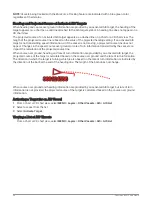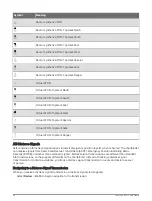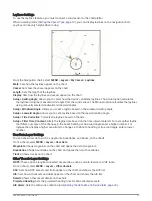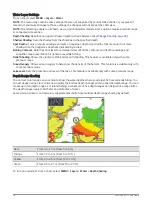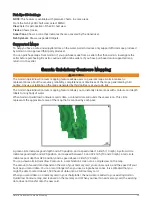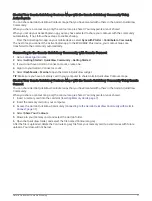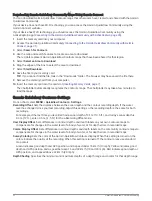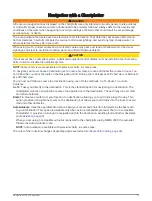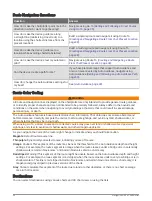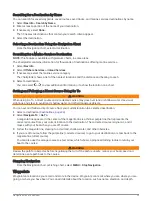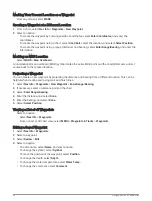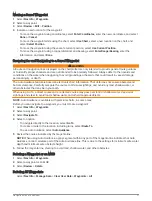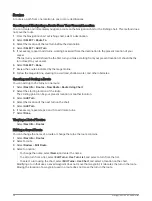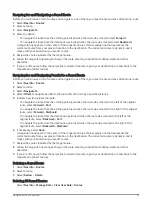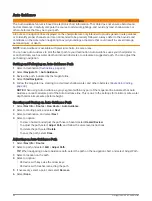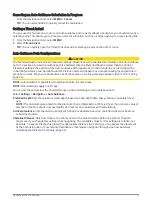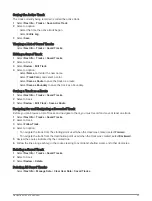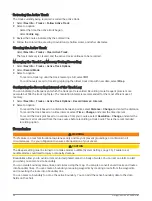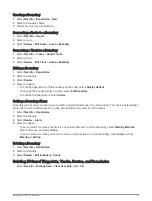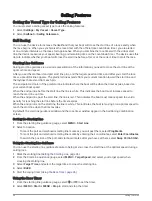Sharing Your Garmin Quickdraw Contours Maps with the Garmin Quickdraw Community Using
ActiveCaptain
You can share Garmin Quickdraw Contours maps that you have created with others in the Garmin Quickdraw
Community.
When you share a contour map, only the contour map is shared. Your waypoints are not shared.
When you set up your ActiveCaptain app, you may have selected to share your contours with the community
automatically. If not, follow these steps to enable sharing.
From the ActiveCaptain app on your mobile device, select Sync with Plotter > Contribute to Community.
The next time you connect the ActiveCaptain app to the ECHOMAP Plus device, your contour maps are
transferred to the community automatically.
Connecting to the Garmin Quickdraw Community with Garmin Connect
1 Go to
.
2 Select Getting Started > Quickdraw Community > Getting Started.
3 If you do not have a Garmin Connect account, create one.
4 Sign in to your Garmin Connect account.
5 Select Dashboards > Marine to open the Garmin Quickdraw widget.
TIP: Make sure you have a memory card in your computer to share Garmin Quickdraw Contours maps.
Sharing Your Garmin Quickdraw Contours Maps with the Garmin Quickdraw Community Using Garmin
Connect
You can share Garmin Quickdraw Contours maps that you have created with others in the Garmin Quickdraw
Community.
When you share a contour map, only the contour map is shared. Your waypoints are not shared.
1 Insert a memory card into the card slot (
Inserting Memory Cards, page 7
).
2 Insert the memory card into your computer.
3 Access the Garmin Quickdraw Community (
Connecting to the Garmin Quickdraw Community with Garmin
).
4 Select Share Your Contours.
5 Browse to your memory card, and select the Garmin folder.
6 Open the Quickdraw folder, and select the file named ContoursLog.svy.
After the file is uploaded, delete the ContoursLog.svy file from your memory card to avoid issues with future
uploads. Your data will not be lost.
Garmin Quickdraw Contours Mapping
31