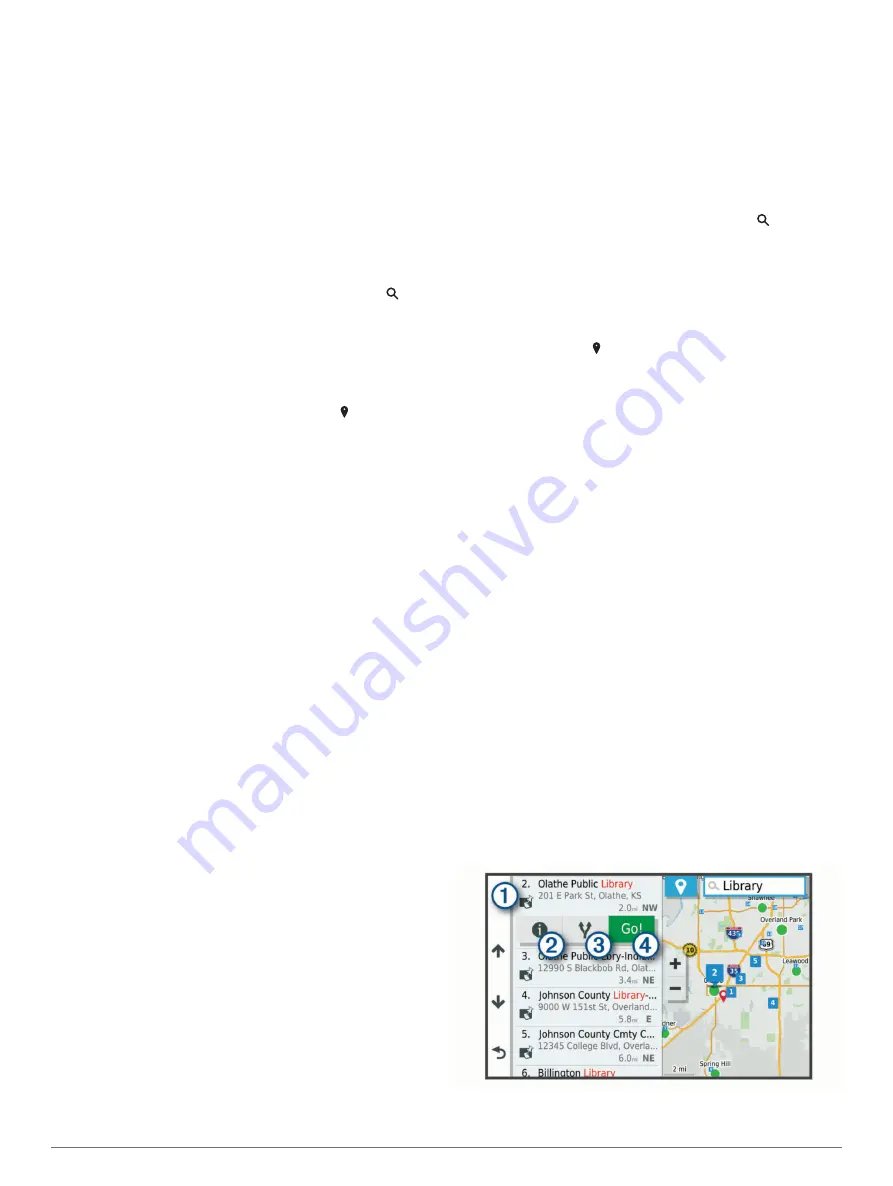
2
Select an option:
• To delete all custom avoidances, select
Select All
>
Delete
.
• To delete one custom avoidance, select the avoidance,
and select
Delete
.
Finding and Saving Locations
The maps loaded in your device contain locations, such as
restaurants, hotels, auto services, and detailed street
information. The Where To? menu helps you find your
destination by providing several methods to browse, search, and
save this information.
From the main menu, select
Where To?
.
• To quickly search all locations on your device, select
Search
Finding a Location Using the Search Bar
).
• To find an address, select
Address
(
).
• To browse or search pre-loaded points of interest by
category, select
Categories
Finding a Location by Category
).
• To search near a different city or area, select next to the
current search area (
).
• To view and edit your saved locations, select
Saved
(
).
• To view locations you have recently selected from the search
results, select
Recent
(
Viewing Recently Found Locations
).
• To search for truck stops and services, select
Categories
>
Trucking
Finding Trucking Points of Interest
).
• To browse, search, and check into Foursquare
®
points of
interest, select
Foursquare
Searching Foursquare Points of
).
• To browse and search TripAdvisor
®
points of interest and
reviews, select
TripAdvisor
).
• To navigate to specific geographic coordinates, select
Coordinates
Finding a Location Using Coordinates
).
Points of Interest
A point of interest is a place that you may find useful or
interesting. Points of interest are organized by category and can
include popular travel destinations such as gas stations,
restaurants, hotels, and entertainment venues.
Finding Trucking Points of Interest
The detailed maps loaded in your device contain trucking points
of interest, such as truck stops, rest areas, and weigh stations.
Select
Where To?
>
Categories
>
Trucking
.
Finding a Location Using the Search Bar
You can use the search bar to search for locations by entering a
category, brand name, address, or city name.
1
Select
Where To?
.
2
Select
Search
in the search bar.
3
Enter all or part of the search term.
Suggested search terms appear below the search bar.
4
Select an option:
• To search for a type of business, enter a category name
(for example, "movie theaters").
• To search for a business name, enter all or part of the
name.
• To search for an address near you, enter the house
number and street name.
• To search for an address in another city, enter the house
number, street name, city, and state.
• To search for a city, enter the city and state.
• To search for coordinates, enter latitude and longitude
coordinates.
5
Select an option:
• To search using a suggested search term, select the term.
• To search using the text you entered, select .
6
If necessary, select a location.
Finding an Address
NOTE:
The order of the steps may change depending on the
map data loaded on your device.
1
Select
Where To?
.
2
If necessary, select to search near a different city or area.
3
Select
Address
.
4
Follow the on-screen instructions to enter address
information.
5
Select the address.
Finding a Location by Category
1
Select
Where To?
.
2
Select a category, or select
Categories
.
3
If necessary, select a subcategory.
4
Select a location.
Searching Within a Category
After you have performed a search for a point of interest, certain
categories may display a Quick Search list that shows the last
four destinations you selected.
1
Select
Where To?
>
Categories
.
2
Select a category.
3
Select an option:
• Select a destination from the quick search list on the right
side of the screen.
The quick search list provides a list of recently found
locations in the selected category.
• Select a subcategory, if necessary, and select a
destination.
Location Search Results
The location search results appear in a list, with the nearest
location at the top. Each numbered location also appears on the
map. You can scroll down to view more results.
8
Finding and Saving Locations
Содержание DEZL LGV1000
Страница 1: ...D ZL OTR800 OTR1000 LGV800 LGV1000 Owner sManual...
Страница 6: ......
Страница 36: ...support garmin com GUID 104136B1 8D89 47E2 8799 55395E18A7C3 v2 May 2020...





























