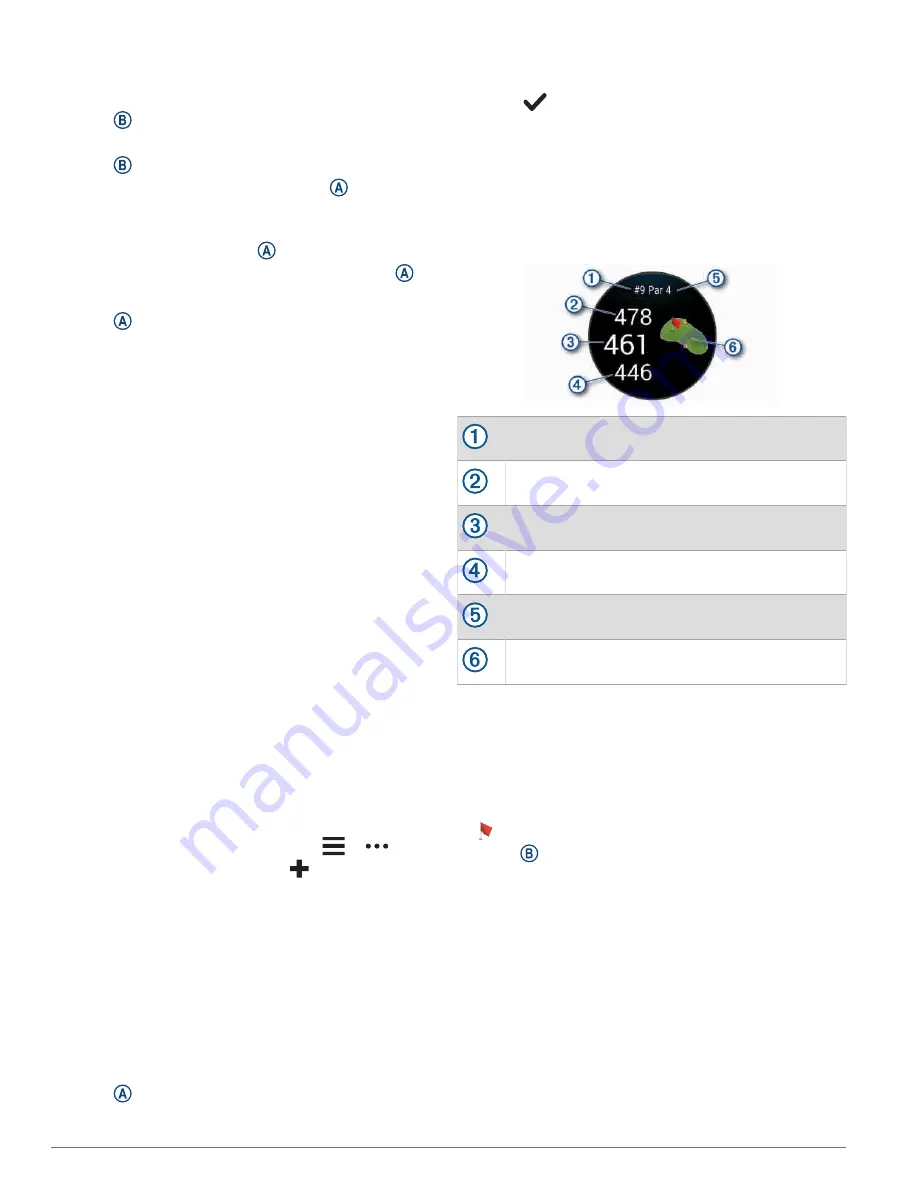
5 Start your activity.
The watch automatically records swim intervals and
lengths.
6 Press when you rest.
The rest screen appears.
7 Press to restart the interval timer.
8 After you complete your activity, press to stop the
activity timer.
9 Select an option:
• To save the activity, hold .
• To discard the activity, swipe down and press .
Setting the Pool Size
1 Press .
2 Select Pool Swim.
3 Swipe up.
4 Select Settings > Pool Size.
5 Select your pool size, or enter a custom size.
Swim Terminology
Length: One trip down the pool.
Interval: One or more consecutive lengths. A new interval
starts after a rest.
Stroke: A stroke is counted every time your arm wearing
the watch completes a full cycle.
Swolf: Your swolf score is the sum of the time for
one pool length and the number of strokes for that
length. For example, 30 seconds plus 15 strokes equals
a swolf score of 45. Swolf is a measurement of
swimming efficiency and, like golf, a lower score is
better.
Critical swim speed (CSS): Your CSS is the theoretical
speed that you can maintain continuously without
exhaustion. You can use your CSS to guide your
training pace and monitor your improvement.
Golfing
Downloading Golf Courses
Before you play a course for the first time, you must
download it using the Garmin Connect app.
1 From the Garmin Connect app, select
or
.
2 Select Download Golf Courses >
.
3 Select a golf course.
4 Select Download.
After the course finishes downloading, it appears in the
list of courses on your D2 Air X10 watch.
Playing Golf
Before you play a course for the first time, you must
download it using your phone (
). Downloaded courses are updated automatically.
Before you play golf, you should charge the watch
(
).
1 Press .
2 Select Golf.
3 Wait while the watch locates satellites.
4 Select a course from the list of available courses.
5 Select
to keep score.
6 Swipe up or down to scroll through the holes.
The watch automatically transitions when you move to
the next hole.
Hole Information
The watch calculates the distance to the front and back of
the green, and to the selected pin location (
).
Current hole number
Distance to the back of the green
Distance to the selected pin location
Distance to the front of the green
Par for the hole
Map of the green
Changing the Pin Location
While playing a game, you can take a closer look at the
green and move the pin location.
1 Select the map.
A larger view of the green appears.
2 Touch and drag the pin to the correct location.
indicates the selected pin location.
3 Press to accept the pin location.
The distances on the hole information screen are
updated to reflect the new pin location. The pin
location is saved for only the current round.
Viewing the Direction to the Pin
The PinPointer feature is a compass that provides
directional assistance when you are unable to see the
green. This feature can help you line up a shot even if you
are in the woods or in a deep sand trap.
Apps and Activities
23
Содержание D2 AIRX10
Страница 1: ...D2 AIRX10 Owner sManual ...
Страница 48: ...support garmin com March 2023 190 02679 01_0C ...
















































