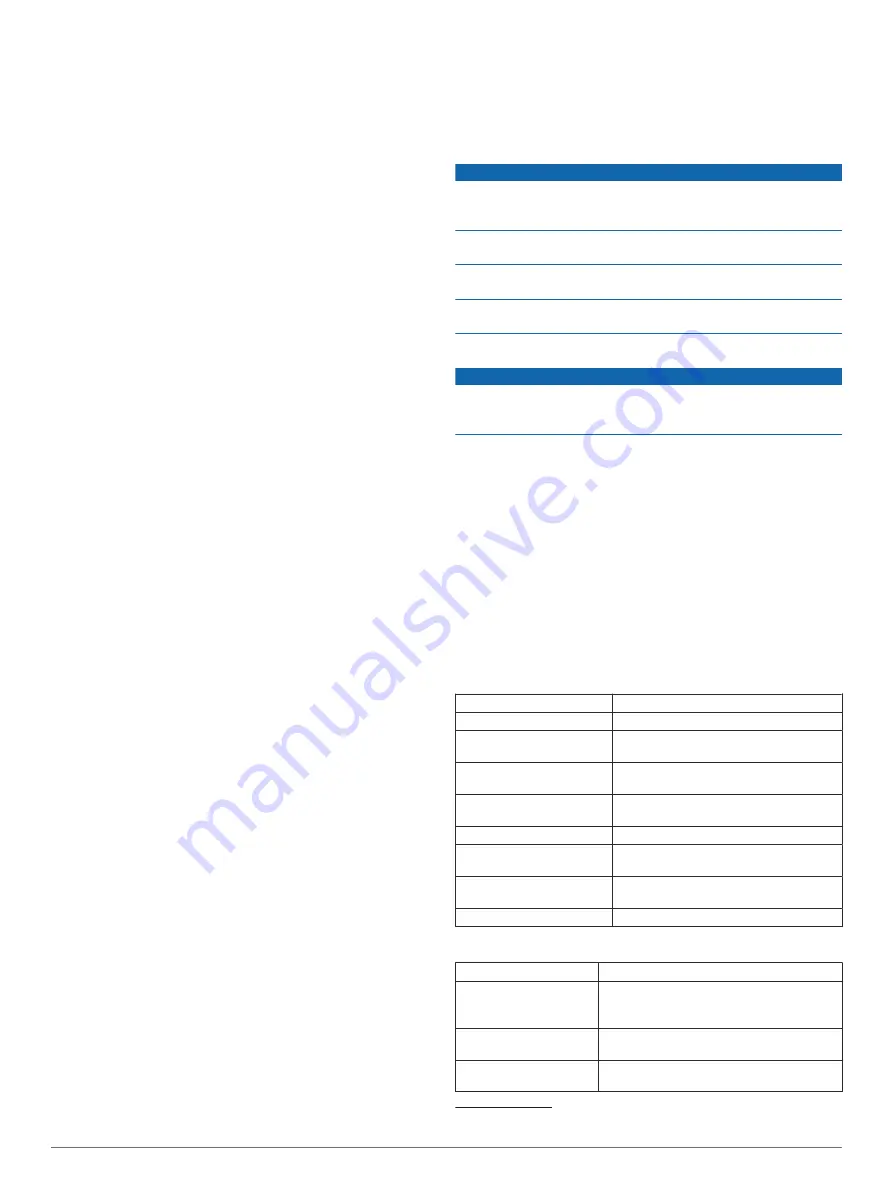
Barometer Mode
: Sets how the device measures barometric
information. Variable Elevation allows the barometer to
measure changes in elevation while you are moving. Fixed
Elevation assumes the device is stationary at a fixed
elevation, so the barometric pressure should change only
due to weather.
Pressure Trending
: Sets how the device records pressure
data. Save Always records all pressure data, which can be
helpful when you are watching for pressure fronts.
Plot Type
: Sets the type of data recorded and displayed in the
plot. Records elevation changes over a period of time or
distance, records barometric pressure over a period of time,
or records ambient pressure changes over a period of time.
Calibrate Altimeter
: Calibrates the altimeter.
Marine Map Settings
Select
Setup
>
Marine
.
Marine Chart Mode
: Sets the type of chart the device uses.
Nautical displays various map features in different colors so
the marine POIs are more readable and so the map reflects
the drawing scheme of paper charts. Fishing (requires marine
maps) displays a detailed view of bottom contours and depth
soundings and simplifies map presentation for optimal use
while fishing.
Appearance
: Sets the appearance of marine navigation aids on
the map.
Marine Alarm Setup
: Sets alarms for when you exceed a
specified drift distance while anchored, when you are off
course by a specified distance, and when you enter water of
a specific depth.
Device Information
Viewing Device Information
You can view the unit ID, software version, and license
agreement.
Select
Setup
>
About
.
Support and Updates
• You can update software and maps for your handheld device
and mini dog collar device using Garmin Express
™
.
• You can update software for your dog collar device using
Garmin WebUpdater.
Support and Updates
Garmin Express (
these services for Garmin devices.
• Product registration
• Product manuals
• Software updates
• Map, chart, or course updates
Setting Up Garmin Express
1
Connect the device to your computer using a USB cable.
2
Go to
.
3
Follow the on-screen instructions.
Updating the Software
Before you can update the handheld device or collar software,
you must connect the handheld device (
) or the collar
(
Connecting the Collar to a Computer
) to the
computer.
You must update the software on the handheld device and collar
separately.
NOTE:
Updating the software does not erase any of your data
or settings.
1
www.garmin.com/products/webupdater
2
Follow the on-screen instructions.
Device Care
NOTICE
Do not store the device where prolonged exposure to extreme
temperatures can occur, because it can cause permanent
damage.
Never use a hard or sharp object to operate the touchscreen, or
damage may result.
Avoid chemical cleaners, solvents, and insect repellents that can
damage plastic components and finishes.
Secure the weather cap tightly to prevent damage to the USB
port.
Cleaning the Device
NOTICE
Even small amounts of sweat or moisture can cause corrosion
of the electrical contacts when connected to a charger.
Corrosion can prevent charging and data transfer.
1
Wipe the device using a cloth dampened with a mild
detergent solution.
2
Wipe it dry.
After cleaning, allow the device to dry completely.
Cleaning the Touchscreen
1
Use a soft, clean, lint-free cloth.
2
If necessary, lightly dampen the cloth with water.
3
If using a dampened cloth, turn off the device and disconnect
the device from power.
4
Gently wipe the screen with the cloth.
Specifications
Alpha 100F Handheld Device Specifications
Battery type
Rechargeable, replaceable lithium-ion
Battery life
Up to 20 hr.
Operating temperature
range
From -4° to 140°F (from -20° to 60°C)
Charging temperature
range
From 32° to 104°F (from 0° to 40°C)
Long-term storage
temperature range
From 32° to 77°F (from 0° to 25°C)
VHF wireless range
Up to 9 mi.
ANT+ low power wireless
range
About 3 m (10 ft.)
Wireless frequencies/
protocols
155 MHz @ 31.75 dBm nominal, 2.4 GHz
@ 1.82 dBm nominal
Water rating
IEC 60529 IPX7
1
TT15F Dog Collar Device Specifications
Battery type
Rechargeable, replaceable lithium-ion
Battery life
From 20 to 40 hr.
Battery life is determined by the handheld
device in use.
Operating temperature
range
From -20° to 60°C (from -4° to 140°F)
Charging temperature
range
From 0° to 40°C (from 32° to 104°F )
1
The device withstands incidental exposure to water of up to 1 m for up to 30 min.
.
14
Device Information























