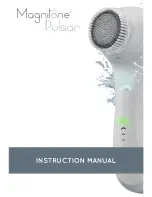Select .
Finding Your Contact ID
Select
Setup
>
Contacts
>
Pairing Setup
.
The contact ID for your handheld device is listed under ID.
Changing Your Contact ID
If you are experiencing interference from other collars or
handheld devices in the area, you might need to change the
contact ID for your handheld device.
1
Select
Setup
>
Contacts
>
Pairing Setup
>
ID
.
2
Select a contact ID that is not yet assigned to another device
in the area.
If you select a contact ID that interferes with devices in the
area, you should select a new contact ID.
Each time a contact changes their contact ID, you must update
the contact ID in your handheld device(
).
Updating a Contact ID
If a contact has changed their contact ID (
), you can quickly update the contact ID in
your handheld device.
1
Select
>
Contacts
.
2
Select the contact.
3
Select
Show Info
.
4
Select >
Change ID
.
5
Select the contact ID that matches the contact's new contact
ID.
Hunting with the Alpha System
You can perform various tasks that can be helpful when you are
hunting with the Alpha system.
• Mark your truck's location (
).
).
• Mark the location of a covey (
).
• Send messages to your fellow hunters (
).
• Turn on the collar light (
).
• Put the collar into rescue mode to save battery power
(
• Pause tracking while you move the dogs (
Marking a Covey
You can mark a covey location and enter the estimated number
of birds flushed and the number of birds taken.
1
Select
Mark
.
2
Select
Covey
.
3
Enter the number of birds flushed.
4
Enter the number of birds taken.
5
Select
OK
.
Turning On the Collar Light
You can turn on the LEDs on the collar at night to help locate a
dog or to warn drivers if a dog wanders near a road. The light is
visible for up to 100 yards.
1
Select
Dog List
.
2
Select a dog.
3
Select
Show Info
.
4
Select >
Adjust Collar Light
.
5
Select
Continuous
,
Blink Slow
, or
Blink Fast
.
TIP:
Select different light setting for each dog to help you
identify the dogs in the field.
Turning On Rescue Mode
You can turn on rescue mode to conserve battery power at the
end of a long hunt or if your dog might get out of range.
1
Select
Dog List
.
2
Select a dog.
3
Select
Show Info
> >
Rescue Mode
.
After you have turned on rescue mode, it stays on until you turn
it off.
When the collar battery power falls below 25%, the collar data
updates only once every 2 minutes.
Waypoints, Routes, and Tracks
Waypoints
Waypoints are locations you record and store in the device.
Marking Your Current Location
1
Select
Mark
.
2
Select an option:
• Select
New
.
• Select a default location name, such as
Truck
or
Camp
.
3
Select
Save
.
Marking a Waypoint Using the Map
1
Select .
2
Select the location on the map.
3
Select the information bar along the top of the screen.
4
Select >
OK
.
Editing a Waypoint
Before you can edit a waypoint, you must create a waypoint.
1
Select
>
Waypoint Manager
.
2
Select a waypoint.
3
Select an item to edit, such as the name.
4
Enter the new information.
5
Select
.
Repositioning a Waypoint to Your Current Location
You can change the position of a waypoint. For example, if you
move your vehicle, you can change the location to your current
position.
1
Select
>
Waypoint Manager
.
2
Select a waypoint.
3
Select >
Reposition Here
.
The waypoint location changes to your current location.
Moving a Waypoint on the Map
1
Select
>
Waypoint Manager
.
2
Select a waypoint.
3
Select >
Move Waypoint
.
4
Select the new location on the map.
5
Select
Move
.
8
Hunting with the Alpha System