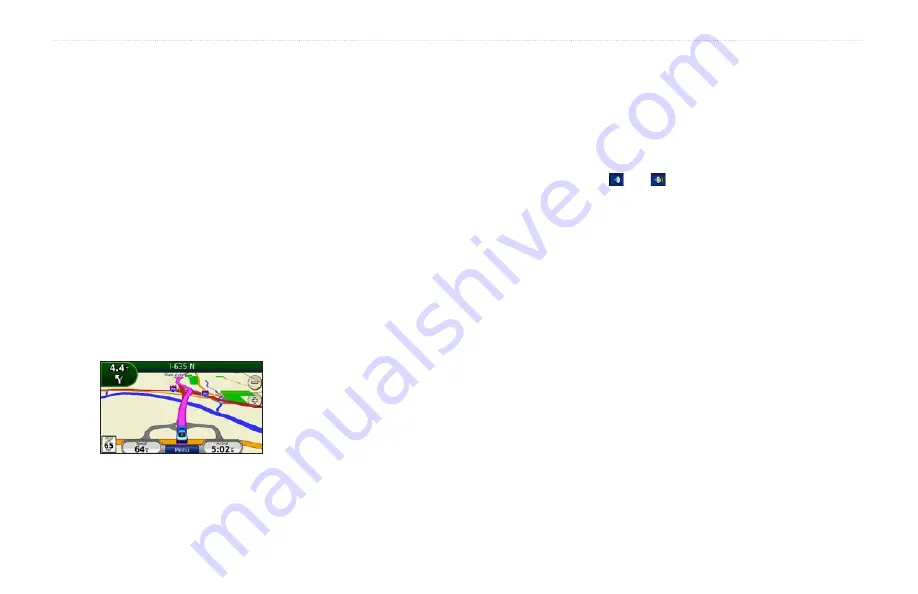
aera 500 Series Owner’s Manual
5
Getting Started
Following Your Route
Your route is marked with a magenta line.
As you travel, your aera guides you to your
destination with voice prompts, arrows
on the map, and directions at the top of
the map. On some models, The upper-left
corner indicates the distance to your next
maneuver and the lane you should be in for
the maneuver.
If you depart from the original route, your
aera recalculates the route and provides new
directions.
A speed limit icon could appear as you travel
.
Adding a Via Point
You can add a stop (Via Point) to your route.
The aera gives you directions to the stop and
then to your final destination.
1. With a route active, touch
Menu
>
Where
To?
.
2.
Search for the extra stop.
3. Touch
Go!
.
4. Touch
Add As a Via Point
to add this
stop before your destination.
If you want to add more than one stop to the
route, edit the current route. See
.
Taking a Detour
If a road on your route is closed, you can
take a detour.
1. With a route active, touch
Menu
.
2. Touch
Detour
.
The aera attempts to get you back on your
original route as quickly as possible. If
the route you are currently taking is the
only reasonable option, the aera might not
calculate a detour.
Stopping the Route
1. With a route active, touch
Menu
.
2. Touch
Stop
.
Adjusting the Volume
From the Menu page, touch
Volume
. Touch
and to adjust the master volume.
Touch
Mute
to mute all audio.
To adjust the volume levels for the voice
prompts, the media player, and the phone,
touch
Mixer
. Adjust the levels as needed.
Touch
restore
to return the volume settings
to the original levels.
To switch the audio between your aera and
a Bluetooth audio device, such as Bluetooth
headphones, touch
audio Output
. This
feature is only available when your aera is
paired with a Bluetooth audio device. See
.
TiP
: Press and release the power button to
quickly access the volume and brightness
settings.
Содержание aera 1900111700
Страница 1: ...automotive owner s manual models 500 510 550 560...
Страница 51: ......


























