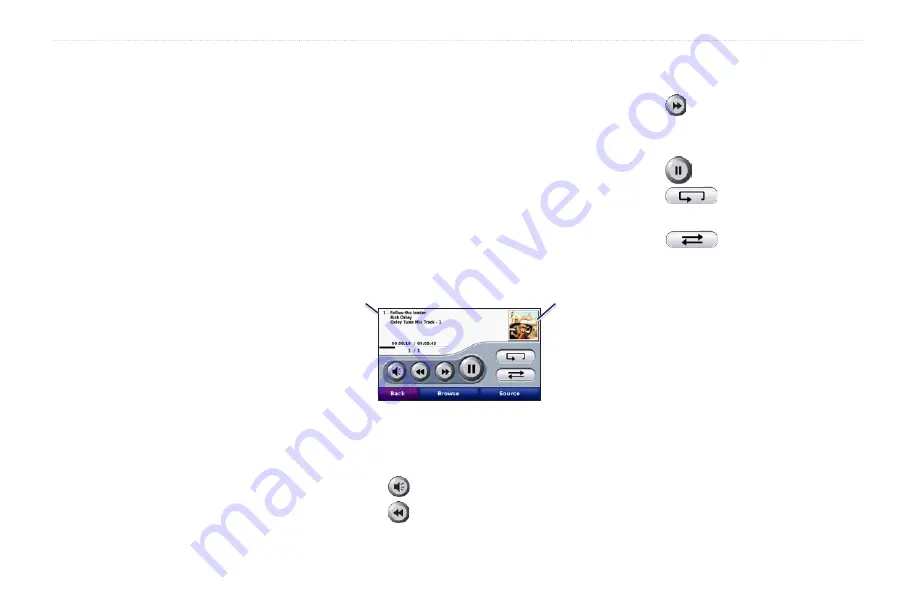
0
aera 500 Series Owner’s Manual
Using the Media Players
Using the Media Players
Using a Wireless Headset
To listen to high-quality audio, you can
connect an Advanced Audio Distribution
Profile (A2DP)
Bluetooth headset. For more
information about Bluetooth technology, see
.
To pair and connect, your device and the aera
must be turned on and be within 33 feet (10
meters) of each other.
Pairing Your Headset
1. Touch
Tools
>
Settings
>
Bluetooth
.
2. Under Audio, touch
Add
.
3. Turn on your headset, and enable
Find Me/Discoverable/Visible mode, if
necessary.
4. Touch
OK
on the aera.
5. Select your headset, and touch
OK
.
6. Enter the Bluetooth PIN/passkey for your
headset, if necessary, and touch
Done
.
7. Touch
OK
.
Playing Music
Load music files to the internal memory or
memory card. See
1. Touch
Tools
>
Media Player
.
2. Touch
Source
to view the MP3 player.
3. Touch
Browse
.
4. Touch a category and a subcategory, if
necessary.
5. To play the entire category from the
beginning of the list, touch
Play All
. To
play a specific song, touch the title.
Album art
Current track
Touch the playlist to add songs, remove
songs, and skip to another song in the
playlist.
Touch
to adjust the volume.
Touch to play the current song from
the beginning; touch again to play the
•
•
•
previous song on the playlist. Touch and
hold to rewind through the current song.
Touch to skip to the next song. Touch
and hold to fast-forward through the
current song.
Touch
to pause the song.
Touch
to repeat the current
playlist.
Touch
to shuffle the playlist.
Touch the album art to view details about
the song or to remove this song from the
playlist.
Supported File Types
The aera supports MP3 music files, and M3U
and M3U8 playlist files.
Creating and Listening to
Playlists
Using your aera, you can listen to playlists
created on your computer. You can also save
playlists using your aera.
•
•
•
•
•
Содержание aera 1900111700
Страница 1: ...automotive owner s manual models 500 510 550 560...
Страница 51: ......















































