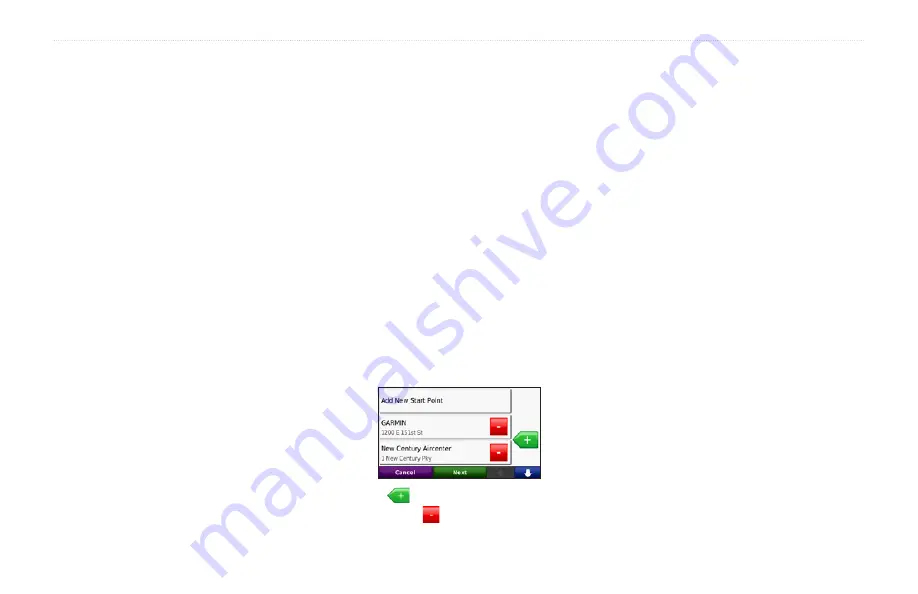
aera 500 Series Owner’s Manual
Where To?
Downloading Locations
You can download locations and points of
interest to your aera from various online
sources.
1. Go to
the Garmin Communicator Plugin on your
computer.
2. Connect your aera to your computer. See
3. Find a location on a supported Web site.
4. Follow the instructions on the Web site to
send the location to your aera.
Downloaded locations are saved in your
Favorites on your aera.
Using Custom Routes
Touch
Where To?
>
Custom routes
. Select
the route you want to take, and touch
go!
.
Creating a Custom Route
Use your aera to create and save routes
before your next trip. You can save up to 10
routes.
1. Touch
Where To?
(or
Tools
) >
Custom
Routes
>
New
.
2. Touch
Add New Start Point
.
3. Find a location for your starting point, and
touch
Select
.
4. Touch
Add New End Point
.
5. Find a location for your ending point, and
touch
Select
.
6. Touch
to add another location to your
route. Touch to remove a location.
7. Touch
Next
to calculate your route and
view it on the map.
8. Touch
Save
to save the route and exit.
Editing Custom Routes
1. Touch
Where To?
(or
Tools
) >
Custom
Routes
.
2. Select the route you want to edit.
3. Touch
Edit
.
4. Touch an option to edit the route:
Change Name
—enter a new name,
and touch
Done
.
Add or Remove Points
—add or
remove points from the route.
Manually Reorder
Points
—change
the order of points along your route.
Optimally Reorder Points
—
automatically order the points.
Recalculate
—change the route
preference to calculate by faster time,
shorter distance, or off road.
Delete
—remove this route.
Your changes are automatically saved when
you exit any of the route edit pages.
•
•
•
•
•
•
Содержание aera 1900111700
Страница 1: ...automotive owner s manual models 500 510 550 560...
Страница 51: ......






























