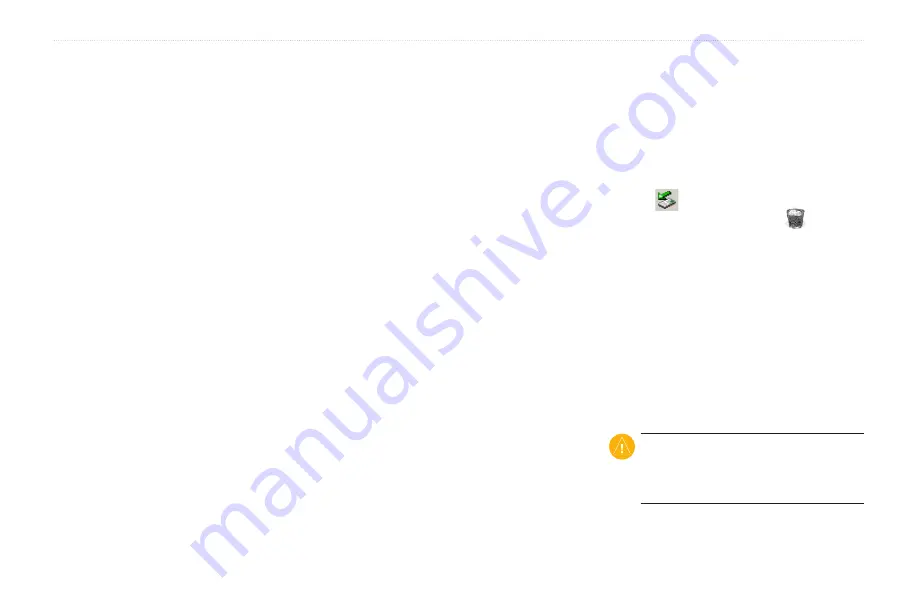
aera 500 Series Owner’s Manual
Managing Files
Managing Files
You can store files, such as MP3s and JPEG
image files, in the aera internal memory or
on an optional memory card.
NOTE
: The aera is not compatible with
Windows
®
95, 98, Me, Windows NT
®
, and
Mac
®
OS 10.3 and earlier.
Supported File Types
MP3 music files
M3U and M3U8 music playlist files
AA audio book files
JPEG and JPG image files
GPX route files
GPI custom POI files from the POI
Loader application
Maps, routes, trip logs, and waypoints
from MapSource
®
•
•
•
•
•
•
•
Connecting Your aera to
Your Computer
1. Insert a memory card into the memory
card slot in the battery compartment
(optional). Press it in until it clicks.
2. Connect the USB cable to the connector
under the battery cover.
3. Connect the larger end of the USB cable
to a USB port on your computer.
Your aera and memory card appear as
removable drives in My Computer in
Windows and as mounted volumes on Mac
computers.
NOTE
: If you have several network drives
mapped on your computer, Windows may
have trouble assigning drive letters to your
aera drives. See the operating system Help
file to learn how to map and assign drive
letters.
Transferring Files
1. Browse your computer for the file you
want to copy.
2. Highlight the file, and select
Edit
>
Copy
.
3. Open the “Garmin” or memory card
drive/volume.
4. Select
Edit
>
Paste
. The file appears in
the list of files in the aera memory or on
the memory card.
5. When you are finished transferring files,
click
in your toolbar (system tray), or
drag the volume icon to the
trash can
on Mac computers.
6. Unplug your aera from your computer.
Deleting Files
1. Connect the aera to your computer, and
open the aera or memory card drive/
volume.
2. Highlight the file you want to delete.
3. Press the
Delete
key on the computer
keyboard.
CaUTiON:
If you do not know the
purpose of a file, do not delete it. Your aera
memory contains important system files
that should not be deleted.
Содержание aera 1900111700
Страница 1: ...automotive owner s manual models 500 510 550 560...
Страница 51: ......















































