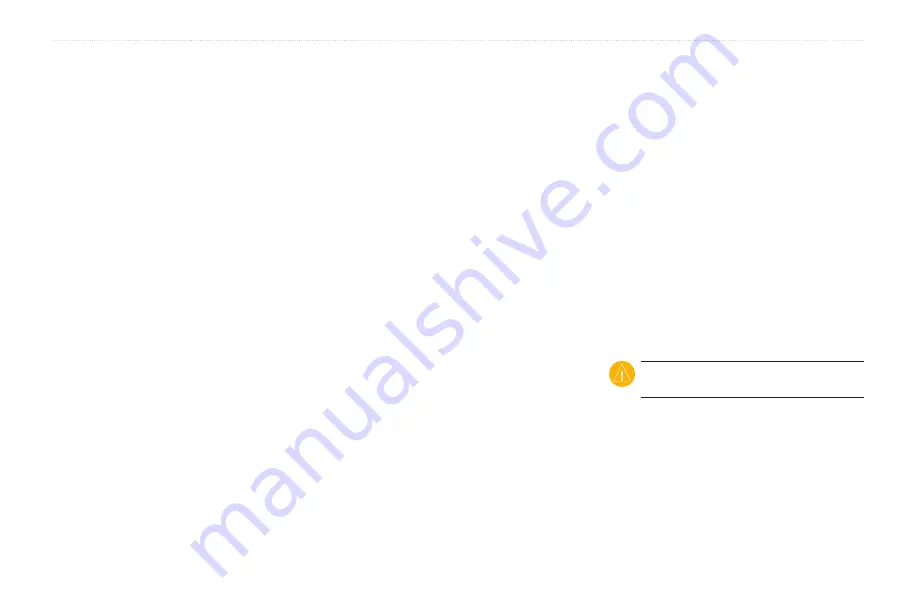
aera 500 Series Owner’s Manual
Using FM TMC Traffic
Traffic on Your Route
When calculating your route, the
aera examines the current traffic and
automatically optimizes the route for the
shortest time. If a severe traffic delay occurs
on your route while you are navigating, the
aera automatically recalculates the route.
You might still be routed through traffic if no
better alternative routes exist.
If a non-severe traffic delay occurs on your
route, the traffic icon shows how much time
the delay has added to your route. This time
is included in your estimated arrival time.
Avoiding Traffic on Your Route
1. On the Map page, touch the traffic icon.
2. Touch
Traffic On Route
.
3. Touch the arrows to view other traffic
delays on your route, if necessary.
4. Touch
Avoid
to avoid the traffic delay.
Viewing the Traffic Map
The traffic map shows color-coded traffic
flow and delays on nearby roads.
1. On the Map page, touch the traffic icon.
2. Touch
Show Traffic Map
to view the
traffic incidents on a map.
To return to the normal map from the traffic
map, touch the traffic icon, and then touch
Show Normal Map
.
Viewing Traffic Delays
1. On the Map page, touch the traffic icon.
2. Touch
Traffic Search
to view a list of
traffic delays.
3. Touch an item in the list to view the delay
on a map and details about the delay. If
there is more than one delay, touch the
arrows to view the additional delays.
Viewing Offers
If you use a lifetime traffic receiver in
North America, you will receive offers and
coupons. Touch the advertisement on the
screen to search for the nearest location
related to that advertisement.
CaUTiON:
Do not attempt to write down
the coupon codes while driving.
To stop receiving offers, turn off the traffic
feature. See
Содержание aera 1900111700
Страница 1: ...automotive owner s manual models 500 510 550 560...
Страница 51: ......






























