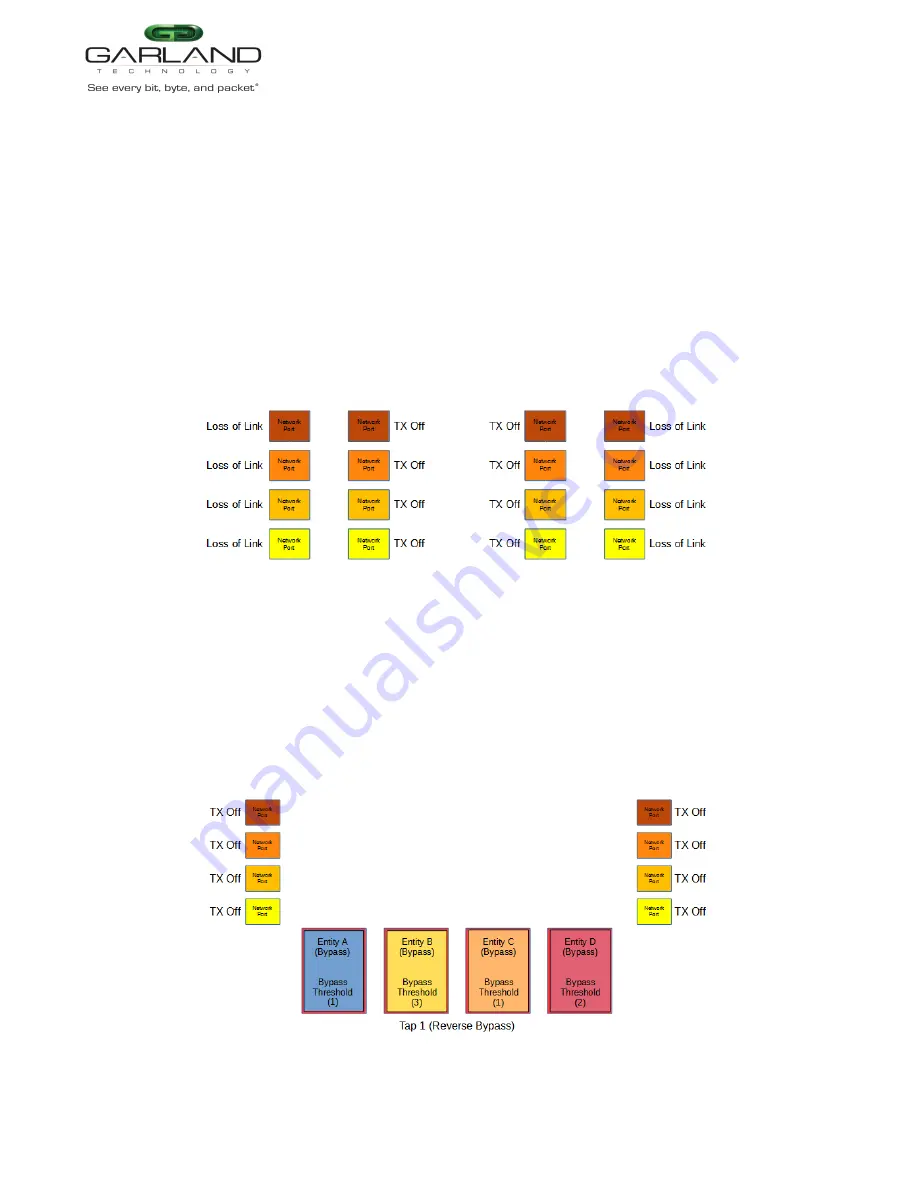
User Guide
EdgeLens | INT10G8XX56 | 4.22.1
5. Select the Fail Mode.
Open
If selected, power is lost to the unit. The traffic will switch between the
network ports 1-2, 3-4, 5-6 and 7-8.
Closed
If selected, power is lost to the unit. The traffic will go down.
6. LFP
If enabled and link is lost on one of the network ports 1-2, 3-4, 5-6 or 7-8.
The TX will be disabled on the other network port. The RX for both network
ports remain on.
Figure 27 ATLB2 Chained Tap Mode (LFP)
7. Reverse Bypass
If enabled and all entities A, B, C and D are in bypass, inline appliance port(s)
fail, loss of link or heartbeats based on the bypass threshold value for each
entity. The TX will be disabled on all network ports 1-2, 3-4, 5-6 and 7-8. The
RX on all network ports 1-2, 3-4, 5-6 and 7-8 remain on.
Figure 28 ATLB2 Chained Tap Mode (Reverse Bypass)
Garland Technology | 716.242.8500 | www.garlandtechnology.com
Copyright © 2022 Garland Technology, LLC. All rights reserved.
46






























