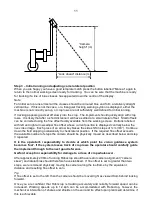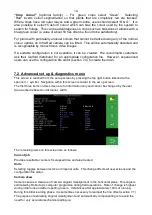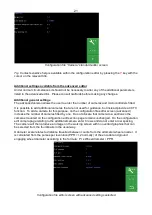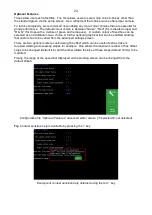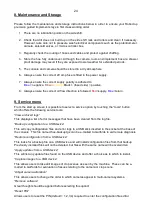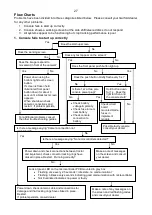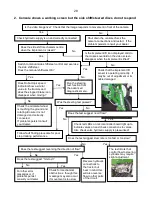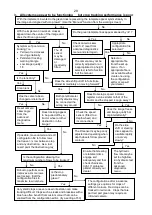20
The next settings relate to what is seen in the image. The number of, and spacing between rows.
The number of rows entered here determines how many rows are used to construct the template.
Spacing between rows is normally uniform across the field of view and is therefore a single figure.
However, some crop geometries with a number of different row spacings in the same scene
require a more complex arrangement. Syntax for this is based on the assumption that the pattern
is symmetrical about the centre line and starts with the central row spacing working out to the
edge. Figures are comma delimited. In the case of an even number of rows the first figure is
always the whole row spacing, not the distance from the centre line to the next row. The following
examples cover likely configurations.
Odd no of rows irregular spacing example
Rows
5
Spacing
0.4,0.5
Even no of rows regular spacing example
Rows 4
Spacing
0.4
In the special case of following only one row the most accurate tracking will be achieved with row
spacing set to between two and three times crop foliage width with an absolute minimum of 20cm.
0.5m
0.4m
0.4m
0.5m
0.4m
0.4m
0.4m