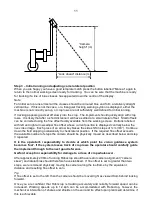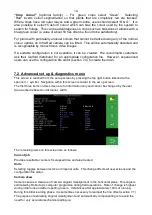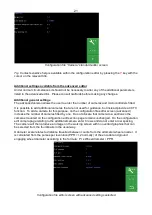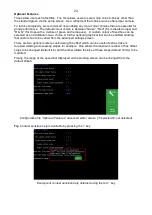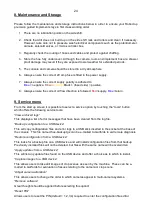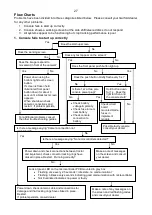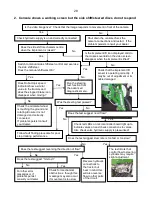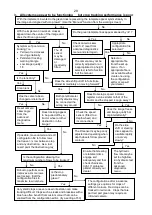17
7.3
Configuration file editor
Configuration files store information relating to a specific crop planting pattern and
implement/tractor geometry that is necessary for row tracking. Each combination of a different
crop pattern or implement geometry requires its own configuration file.
The configuration file editor allows experienced users to create and edit configuration files, but also
provides a method of changing general machine settings such as language and units. It is reached
from the advanced set up and diagnostics menu by pressing the top right button labelled with a
pen and file editing graphic.
Users are required to enter a PIN to prevent accidental entry to the
editor. The default is 1,2,3,4.
Less experienced users are advised to contact their Garford dealer who can supply them with
customised configuration files.
The editor is available in English language only though use of graphical symbols makes many
functions independent of language.
The editor uses the touchscreen for navigation and data entry.
Configuration file editor screen
Overview of screen display and how to edit files
On entry to the configuration editor users are presented with a list of available pre-entered
configuration files in blue text. Touching on a file name selects that file, highlights it in white and
prefixes it with
a “>” character.
Buttons on the right-hand side of the screen perform actions on the selected file, create new files,
or change language settings.
•
The top right button
with a drawing of a single file and a “+” symbol creates a new file. If
pressed users are presented with a series of choices regarding the type of machine that
they want to create a file for. Following these choices will eventually lead to a default
configuration that offers the best starting point for a new configuration. The newly created
file will be added to the list, given the name
“new” and selected ready for editing.
NB
It is very rarely advisable for users to create a new configuration from defaults in this
way. It is usually easier and safer to use the copy function (see below) to create a new file
based on one that was factory installed and is already known to work.
•
The second button down depicting two files copies the selected file and adds that copy to
the list with the name “new”. It is selected and ready for editing. This is the preferred
method for creating new files on a working machine.
•
The third button down depicting a file and a pen starts the editing process on the selected
file, presenting a list of configuration file parameters that are available for editing. Touching