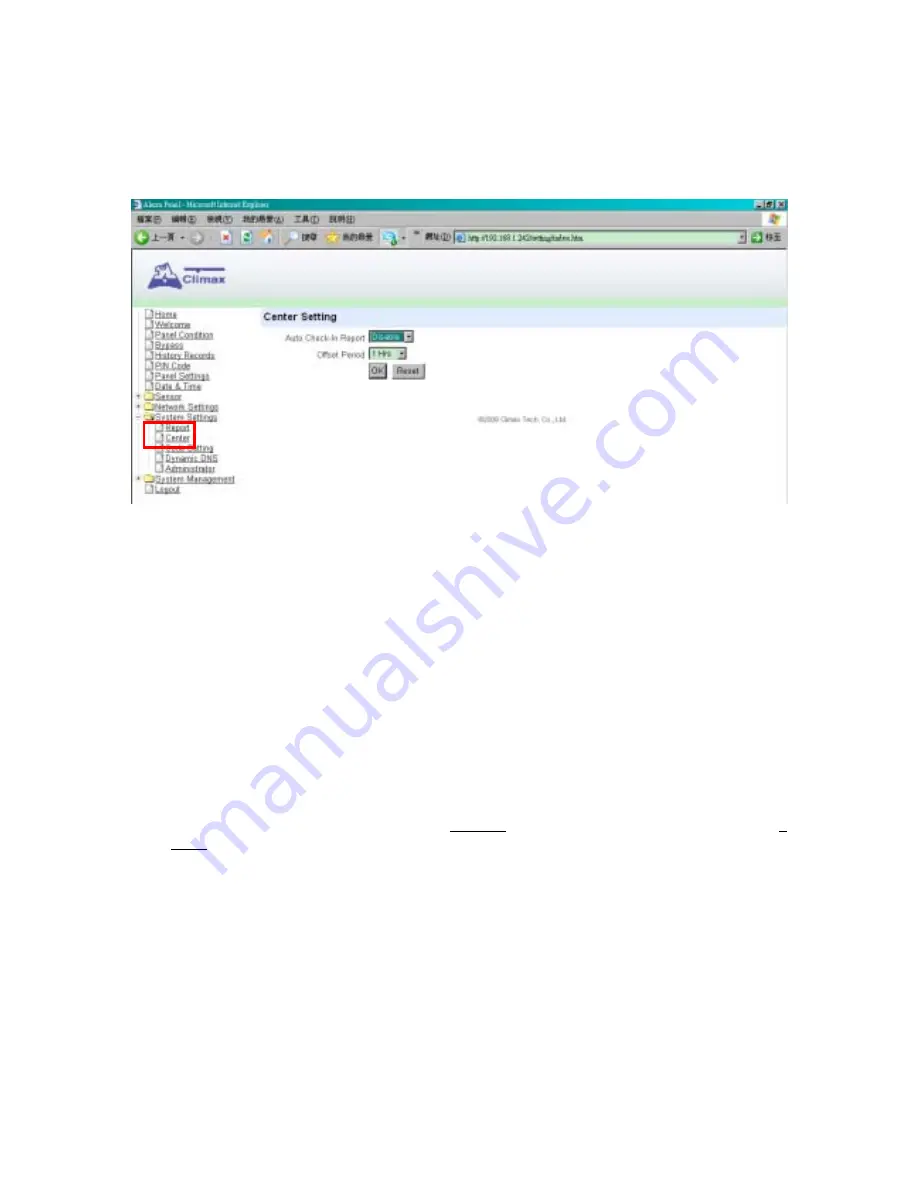
16
7.3. Center
This is for you to set Auto-Check-in Report & Offset Period.
Step 1.
Click
on
System Settings
and select the submenu
Center
and the following screen
will be displayed.
Step 2.
Click on the
V arrow
to select the
Auto Check-in Report
and/or
Offset Period
.
Step 3.
Press
OK
to confirm all the latest updated parameter value.
z
Auto Check-in Report
This is to select whether the Control Panel needs to send check-in reporting to the Central
Station automatically, and to select the time interval between check-in reports.
z
Offset Period
This is to set the time delay before the first
Auto Check-In
report to be made.
After power is supplied or re-supplied to the Control Panel, a test report will be sent to the
Central Monitoring Station (CMS) based on the Offset Period. This is used to test whether
the CMS is able to receive the report from the Panel accurately.
After this test report is sent, the Control Panel will then send regular reports based on the
setting of the Auto Check-in Report.
For example, if
Offset
Period
is set to 2 Hours, and
Auto Check-in Report
is set to 3
Days, the Control Panel will transmit an event code 602 to the CMS after 2 hours, and
then report 602 event code periodically at a regular intervals of 3 days.
Содержание CTC-1745
Страница 1: ...D D 31 Dec 08...






























