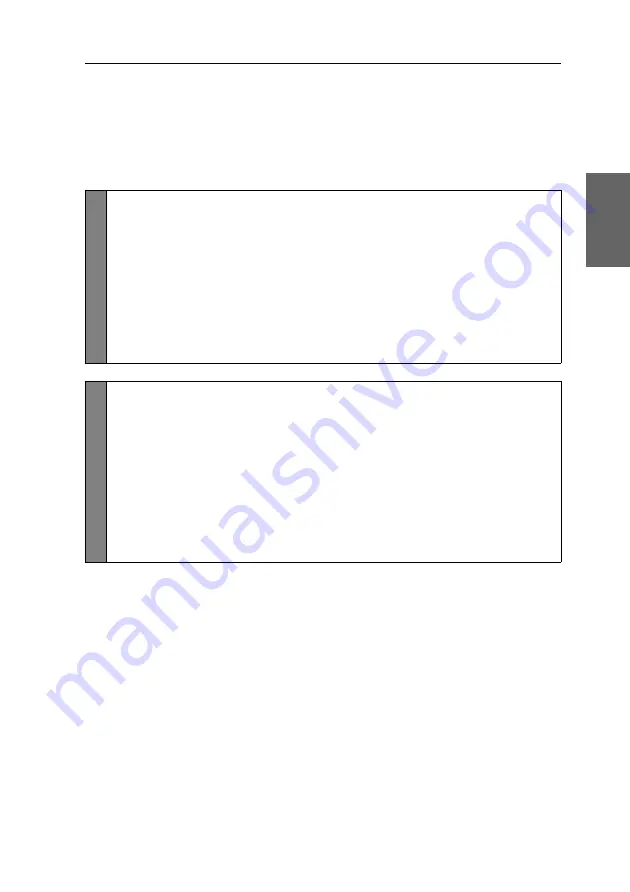
Configuration
G&D TradeSwitch2-USB ·
22
English
Changing the select keys
In the default settings, use the enabled select keys
1
and
2
to switch between the
computers that are connected to the KVM switch.
For instance, you can switch to computer 2 by pressing
2
(default:
Alt Gr+2
).
How to choose a different select key set:
Setup M
o
de
1. Press
Backspace
(default:
Alt Gr+Backspace
) to enable the setup
mode.
If the hotkey delay is active, press the key combination for
seven seconds
.
2. Press one of the setup keys shown below to activate the desired set of select
keys to switch the computers 1 to 2:
1
Enables select keys
1
and
2
NUM 1
Enables select keys
NUM 1
and
NUM 2
Z
Enables select keys
A
and
B
F1
Enables select keys
F1
and
F2
Setup M
en
u
1. Use the terminal emulator to establish a connection to the KVM switch.
2. Use the
Arrow
or
Arrow
keys to select the
Select Key
row.
3. Press the
Space
key (repeatedly) to enable the particular set of select keys to
switch the computers 1 to 2:
1 ... 2
Enables select keys
1
und
2
NUM 1 ... 2
Enables select keys
NUM 1
und
NUM 2
A ... B
Enables select keys
A
und
B
F1 ... F2
Enables select keys
F1
und
F2
4. Press the
S
key to save your settings.
Содержание TradeSwitch2-USB
Страница 1: ...A9100098 3 30 G D TradeSwitch2 USB DE Installation und Bedienung EN Installation and Operation...
Страница 43: ...Deutsch...
Страница 85: ...English...
Страница 86: ......
Страница 87: ...English...






























