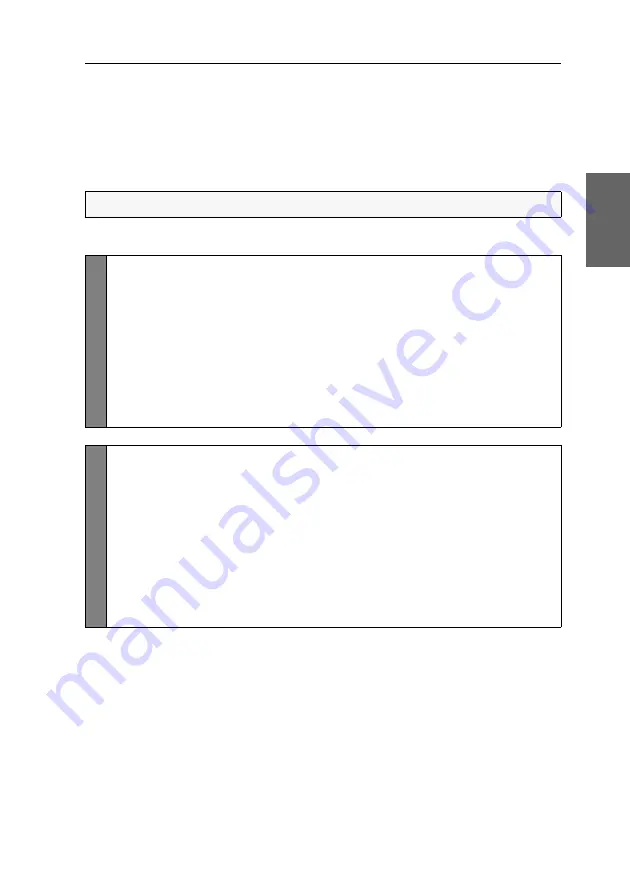
Configuration
G&D TradeSwitch2-USB ·
20
English
Changing the single hotkey
Press the hotkey and the
Backspace
key simultaneously to start the setup mode of the
KVM switch. Pressing the hotkey and the select key simultaneously enables the
switching of channels.
If an application program or another G&D device uses the same hotkey within the
cascade, the hotkey can be changed.
How to change the current hotkey:
NOTE:
The single hotkey
Alt Gr
is preset at default.
Setu
p Mode
1. Press
Backspace
(default:
Alt Gr+Backspace
) to enable the setup
mode.
If the hotkey delay is active, press the key combination for
seven seconds
.
2. Press one of the setup keys listed below to enable a certain hotkey:
Alt Gr
Enables
Alt Gr
hotkey
Win
Enables
Win
hotkey
Shift
Enables
Shift
hotkey
Ctrl
Enables
Ctrl
hotkey
Alt
Enables
Alt
hotkey
Setu
p Menu
1. Use the terminal emulator to establish a connection to the KVM switch.
2. Use the
Arrow
or
Arrow
keys to select the
Hotkey
row.
3. Press the
Space
key (repeatedly) to enable a certain hotkey:
Alt Gr
Enables
Alt Gr
hotkey
Win
Enables
Win
hotkey
Shift
Enables
Shift
hotkey
Ctrl
Enables
Ctrl
hotkey
Alt
Enables
Alt
hotkey
4. Press the
S
key to save your settings.
Содержание TradeSwitch2-USB
Страница 1: ...A9100098 3 30 G D TradeSwitch2 USB DE Installation und Bedienung EN Installation and Operation...
Страница 43: ...Deutsch...
Страница 85: ...English...
Страница 86: ......
Страница 87: ...English...






























